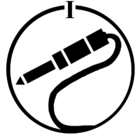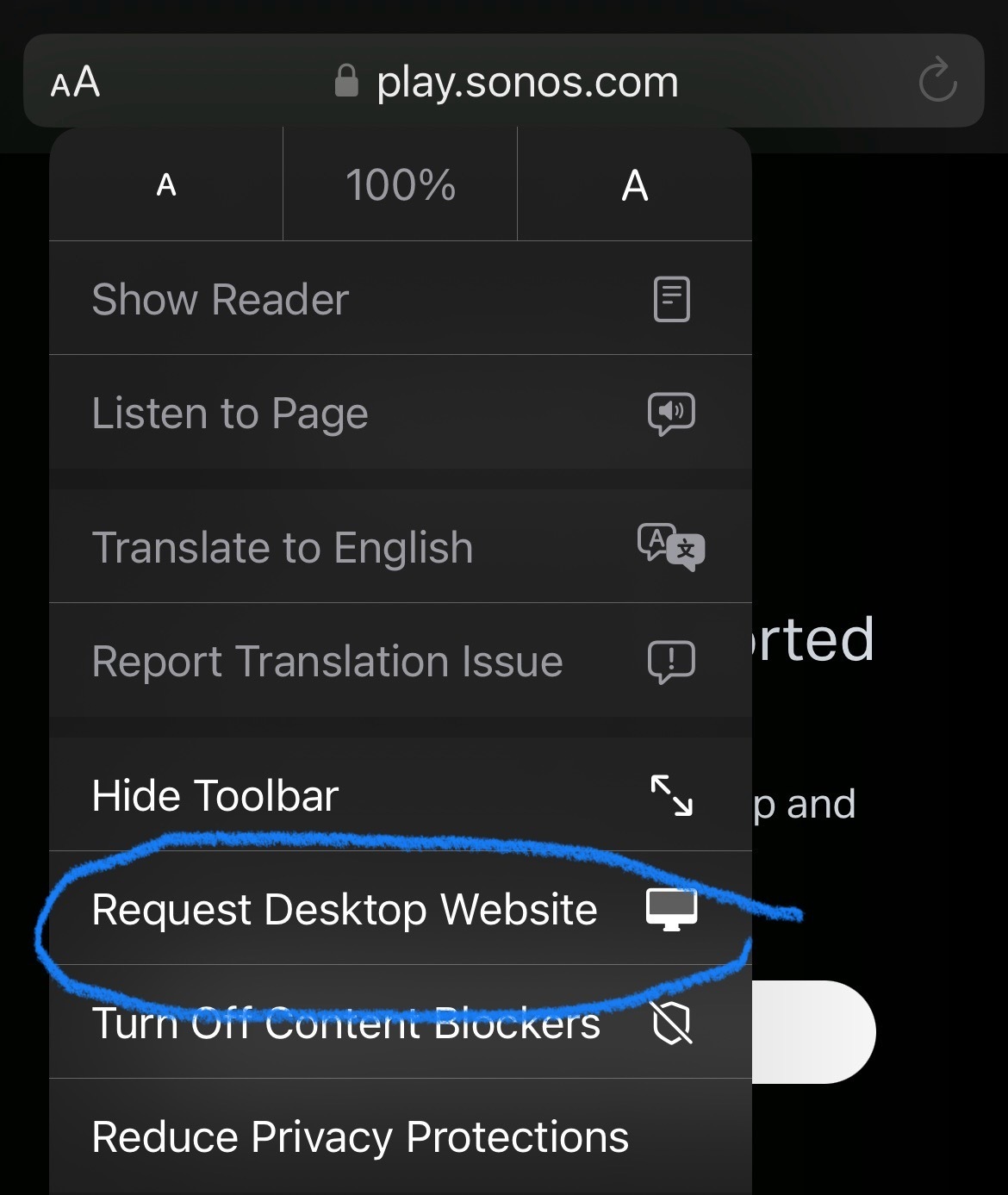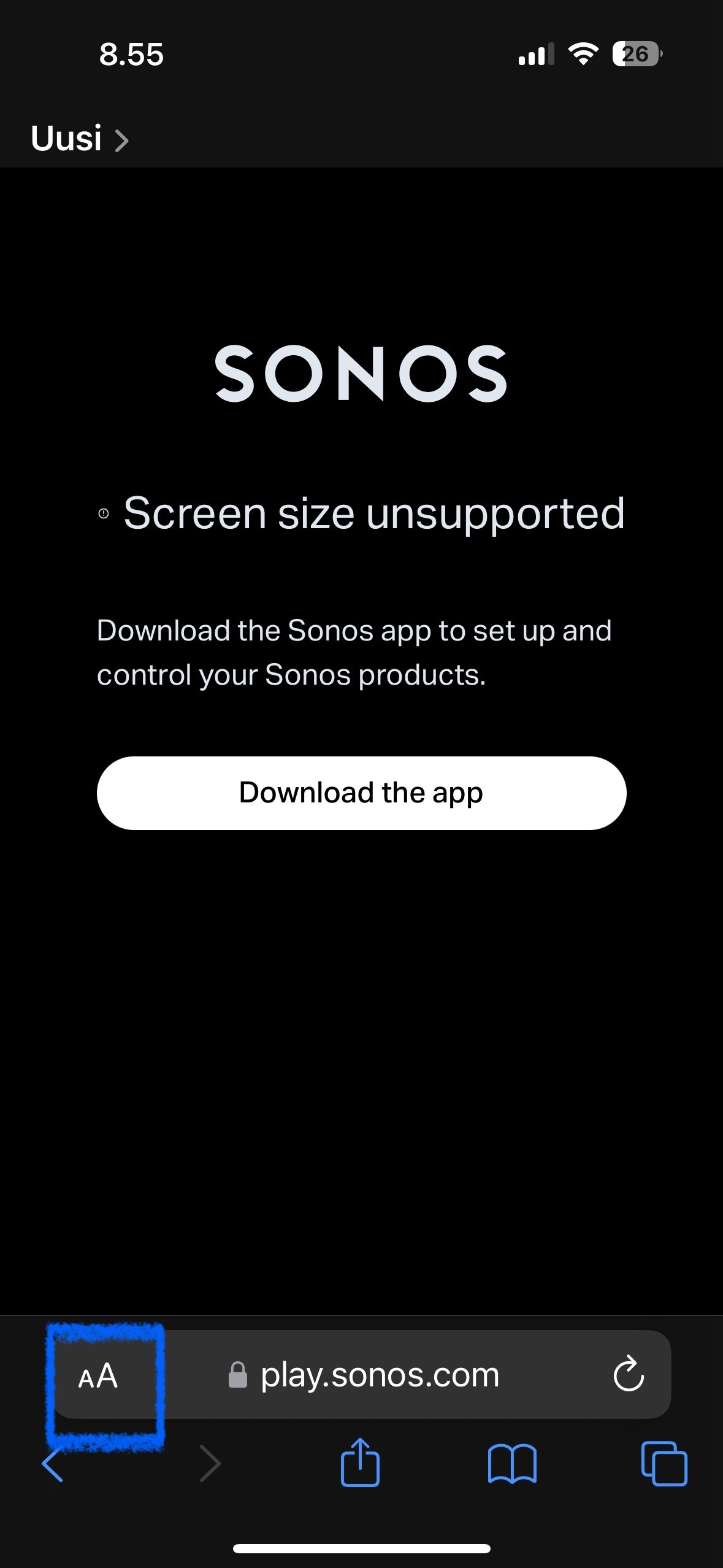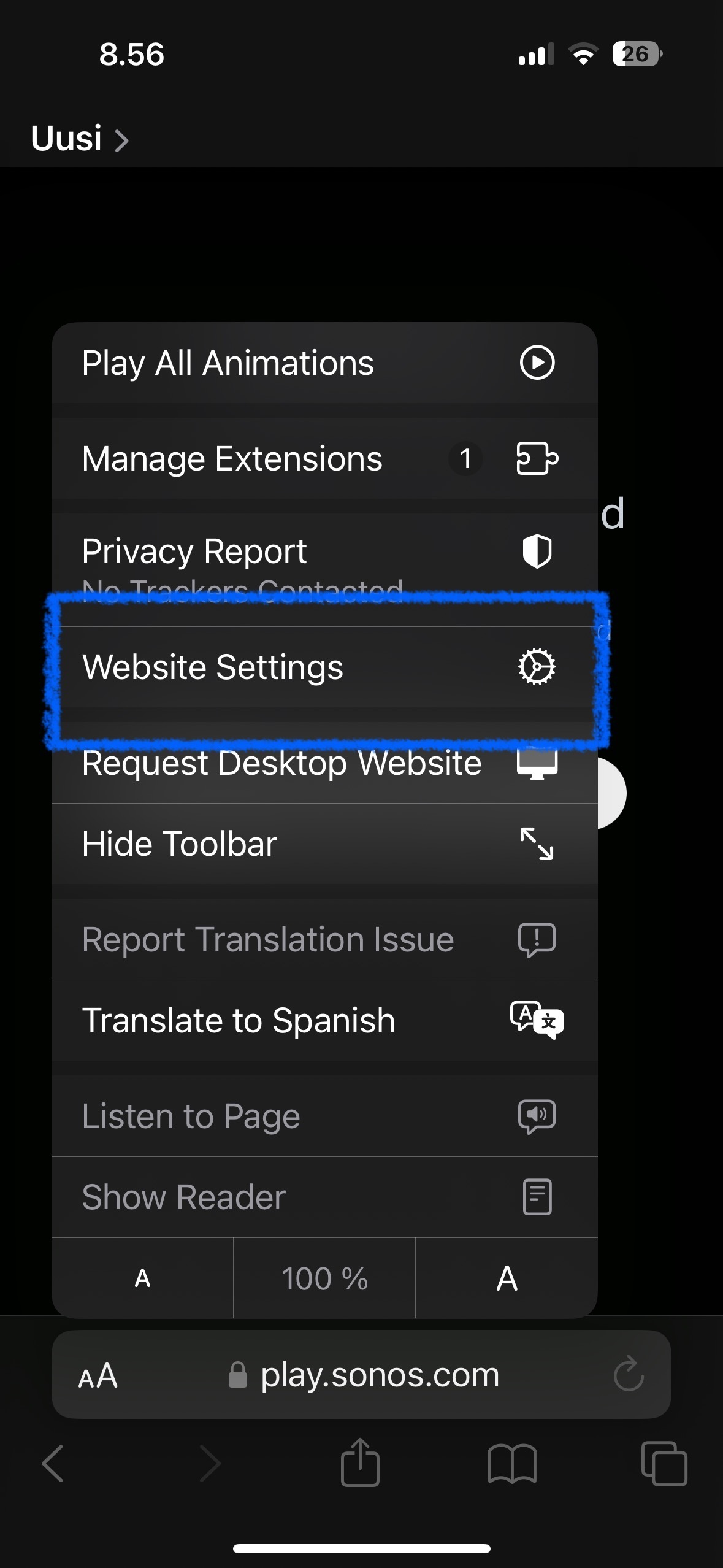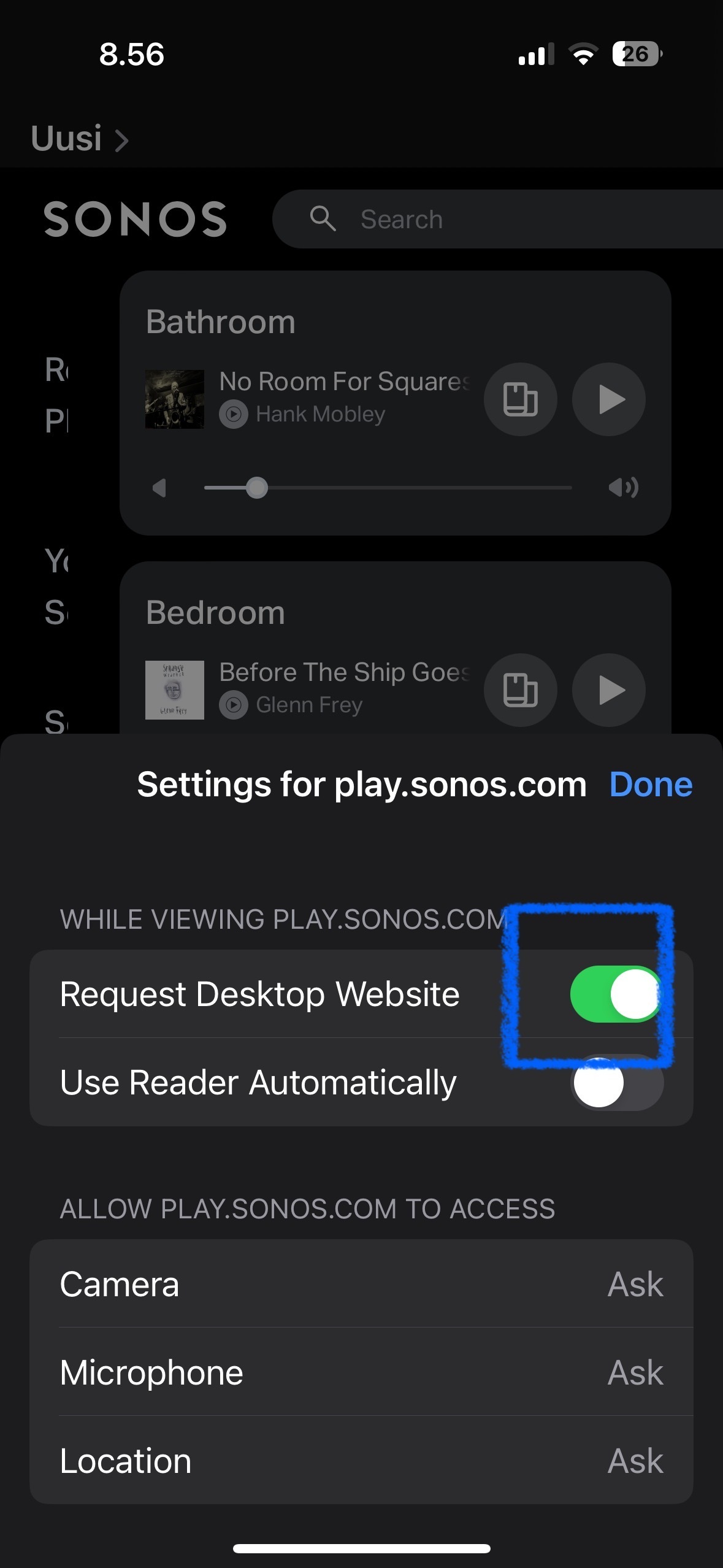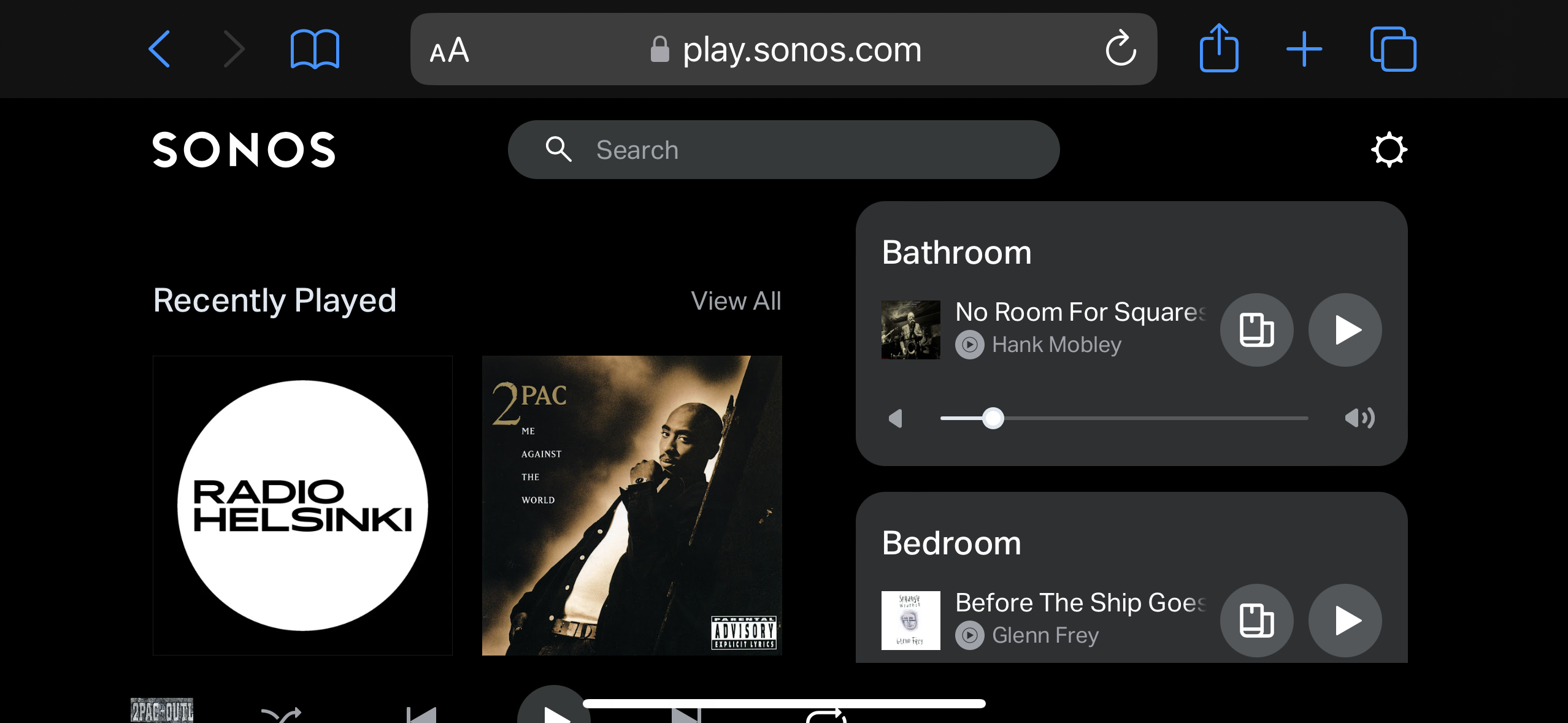How can I get information on remotely accessing my Sonos system remotely? I’ve had the need several times now when traveling. It seems possible reading through various threads.
Answered
remote access
Best answer by Pools-3015
The site is play.sonos.com
This topic has been closed for further comments. You can use the search bar to find a similar topic, or create a new one by clicking Create Topic at the top of the page.
Enter your E-mail address. We'll send you an e-mail with instructions to reset your password.