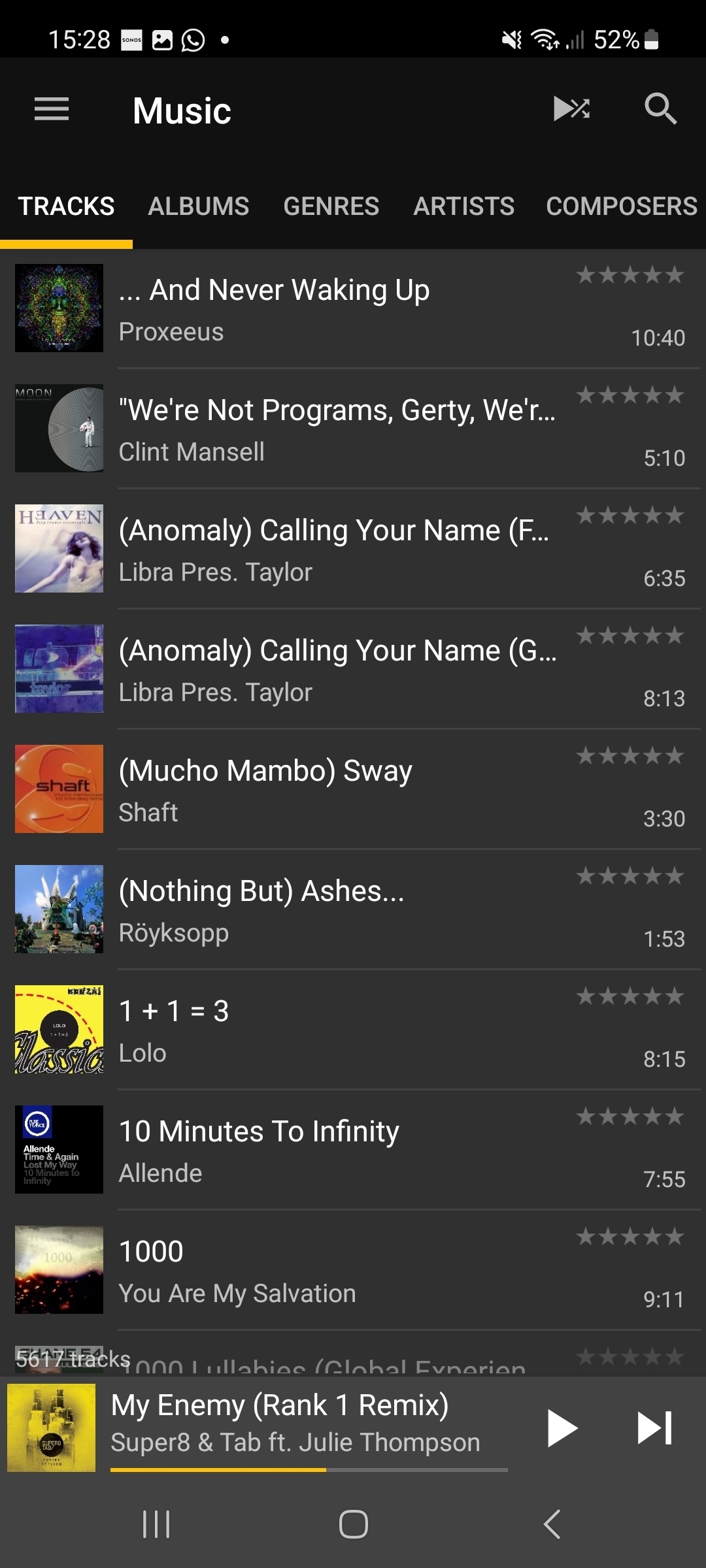Hello,
Is there a way to refresh/reload the library shown in On this device > Tracks ?
In my library 4 tracks are shown on the top of the list which shouldn't be there based on the alfabetical order. The metadata had a space in front of the title so i corrected that, in my other musicplayer it's corrected but the Sonos app still shows these on top.
I already re-installed the app assuming it would relfresh the library but they’re still there.
See this printscreen: The list should start at “We're not Programs...
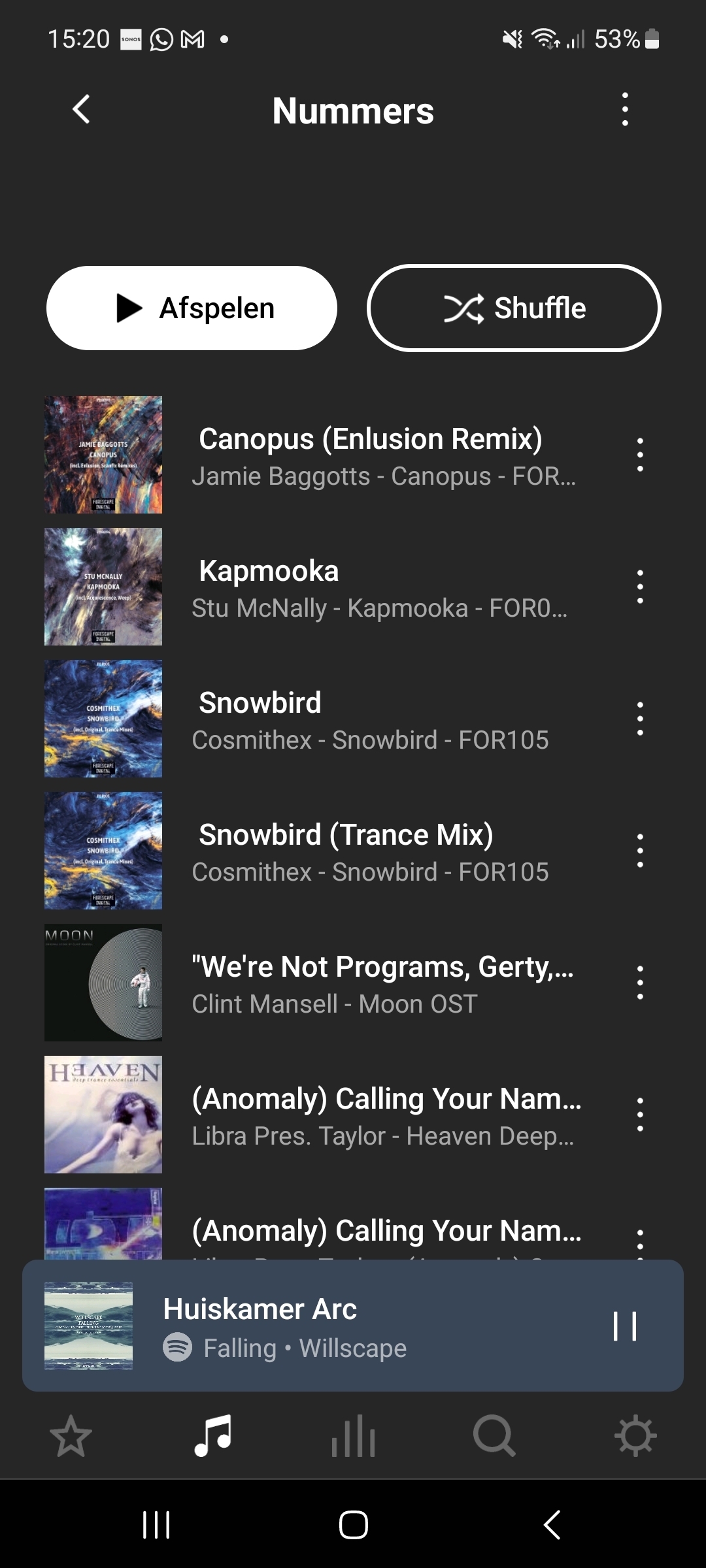
In Mediamonky it's shown alright (slightly rearranged but that's problaby just how this app orders: