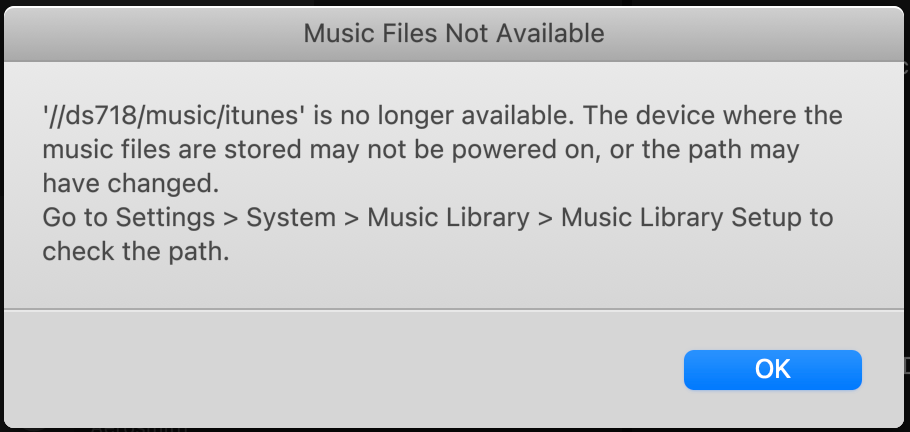I’m dredging up what seems like an older topic, but one with conflicting answers out there--connecting Sonos to an iTunes database on a Sinology NAS.
A few months ago, my Sonos system stopped connecting to my iTunes database, hosted on a Synology NAS with their latest DSM software. I'm not sure if the problem started with an update to the Synology’s DSM, or something else. I deleted and re-added the library, but to no avail. It’s odd, the library indexes, but whenever I try to play a song it says that the file cannot be found.
I did some initial online research, and saw that there--at least previously--had been issues because Sonos would only work with SMB1. But then I saw other posts that suggested the problem had been solved.
Fast forward a few months, and I finally had the time today to call Synology support. After two calls, nothing solved, second tech said they’d call me back in five minutes but never did.
First tech had me change settings to permit SMB1 communications, despite dire warnings from my NAS saying that it was not secure. The tech said that it was necessary. Ended call when my library was indexing after being re-added.
But the problem didn’t resolve--same error.
Called again. Second tech took my information, looked up case, gave me same advice. When I said I had done all of that, the tech said they’d call me back because they were having technical difficulties, but then never did. Both techs were kind and helpful, but nothing solved.
So I’m here. Any advice on the current state of things? Should things work with SMB2/3? Do I have to go back to SMB1 and take some additional steps? But, if that’s the case, is it safe to run with SMB1?
Right now, I’ve reverted to my older settings (SMB2/3) because the protocol changes the techs suggested messed up my Time Machine backups to the NAS.
Thanks in advance--hopefully I can get this solved. I have an extensive lossless iTunes library; streaming doesn't cut it for me. If I have to revert to SMB1, that’s also noxious--in addition to potentially being insecure, it looks like I’d have to choose between streaming my music or doing time machine backups to my NAS.