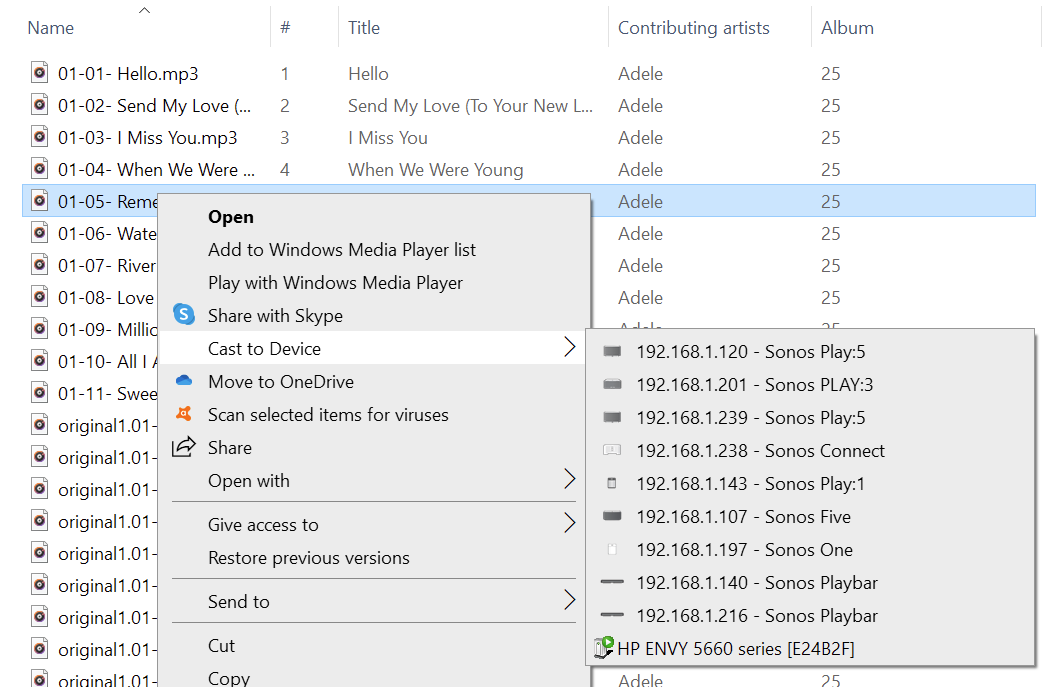I just found out that the newest MediaMonkey 5 software can easily stream directly from my Windows 10 PC to Sonos.
I’ve been using MediaMonkey software to manage my massive music collection with a lifetime license for 15 years now and just installed the newest version. Version 5 has a “Cast” icon on the lower right that lists all my Sonos and Google devices. All I have to do is pick a Sonos speaker to stream it there.
One limitation is that MediaMonkey streams only to one speaker by itself. I still need the Sonos app to regroup my speakers, mute speakers in other rooms, or adjust volume on individual speakers.
MediaMonkey provides full music file management functions without Sonos’ pesky limit of approx. 64,000 files. My personal music collection has more than 1 million songs and MediaMonkey has no problem with it. The only accommodation I made was to turn off automatic library scanning when my collection reached north of 500,000. Now I just run a manual scan about once a week.
MediaMonkey has a free version, Gold version for $24.95 US and a Lifetime license for $49.95 US. I’m using full functionality with my existing lifetime license. I don’t have any way to test whether casting works in the free version or if that only gets added after you pay for the Gold license.