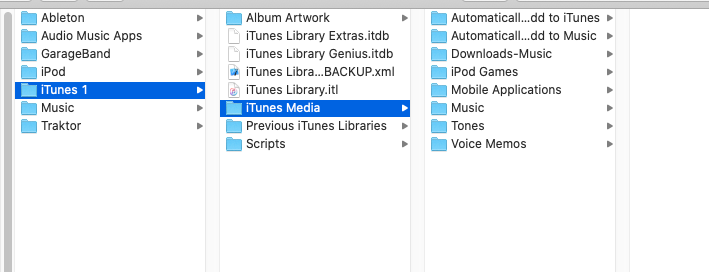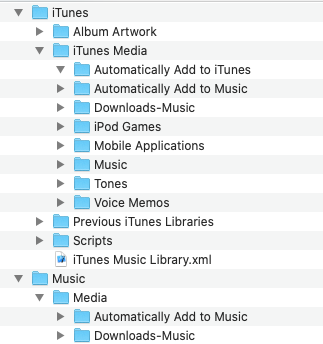I’ve recently realized that Sonos is not updating my iTunes playlist when I “Update Music Library”. New songs are added, but no changes to the Imported Playlists. I know there’s the 65K limit, and I know that there WAS a trick to remove iTunes playlists from the indexing if you added a “- “ to the beginning of the playlist name. Is this still true?
iTunes playlists not updating
This topic has been closed for further comments. You can use the search bar to find a similar topic, or create a new one by clicking Create Topic at the top of the page.
Enter your E-mail address. We'll send you an e-mail with instructions to reset your password.