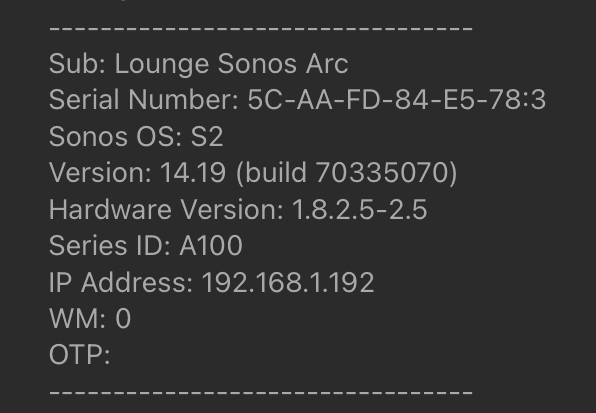Despite having had a Boost installed for quite some time now, I noticed earlier today that my Sonos subwoofer is connected to my wireless network. I first noticed it in my Unifi network dashboard as ‘Sonos Connect Hero’ and then cross-referenced that to ‘About my system’ using IP address.
I had noticed before that despite the Boost, my 5ghz network seems to randomly re-appear in the Sonos network settings. Each time, I remove it, then some time later it reappears.
How do I permanently ensure that the sub is connecting only via the Boost and NONE of the Sonos speakers are connecting to my wifi?