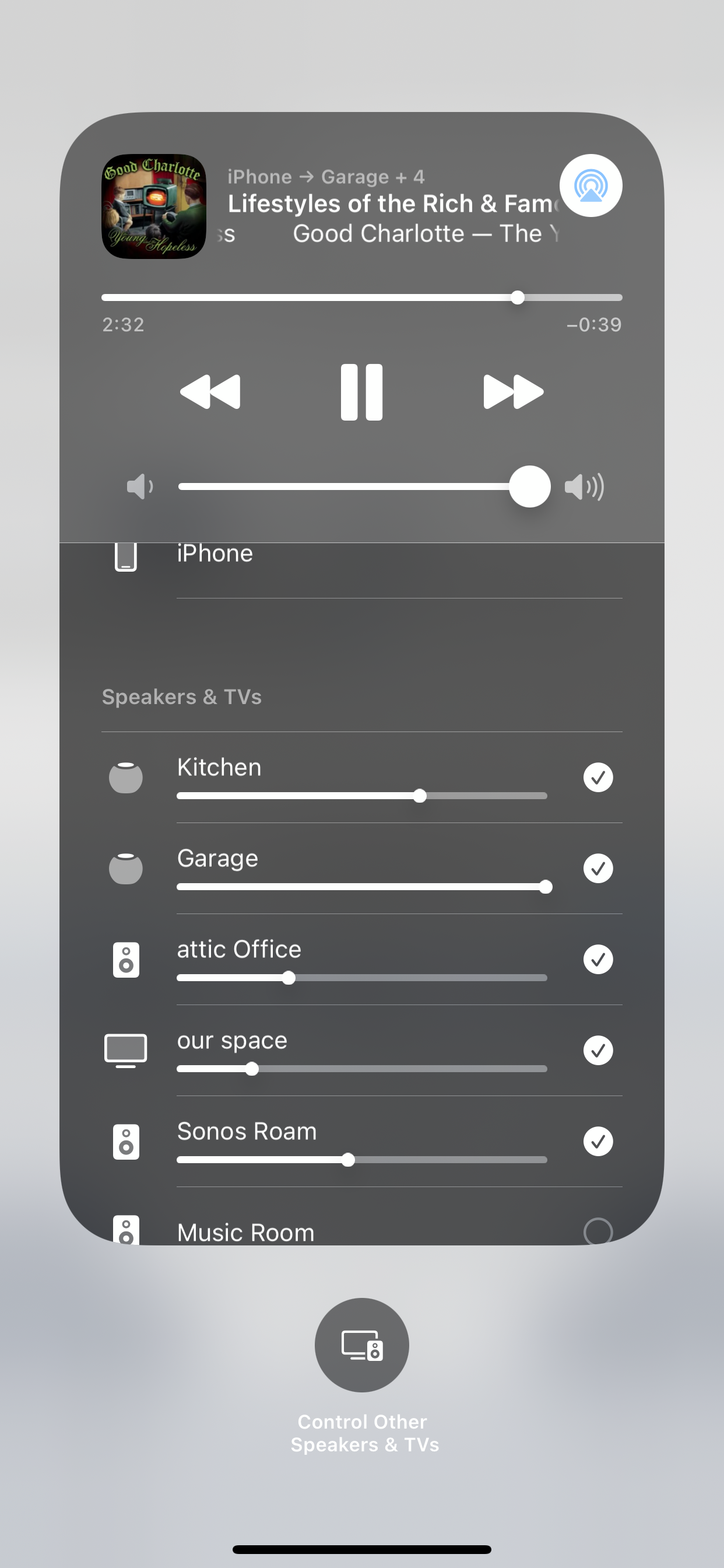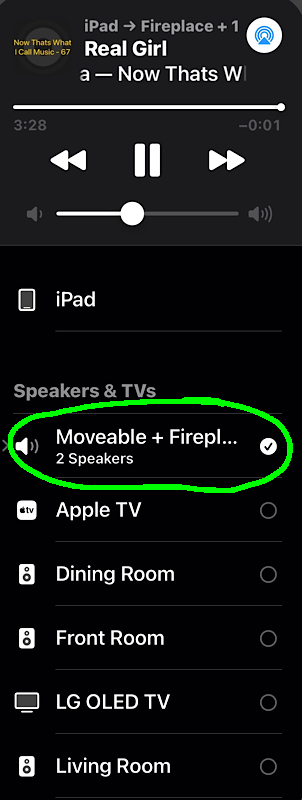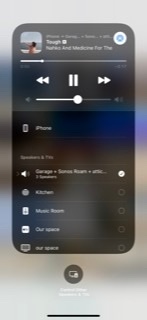I have 2 HomePod minis, 2 Sonos Ones, a roam and several Airplay2 TVs. When I start playing on multiple speakers through iOS control center only the Roam will skip. It shouldn’t be WiFi interference because if I use the Sonos app to add the Roam it won’t skip.