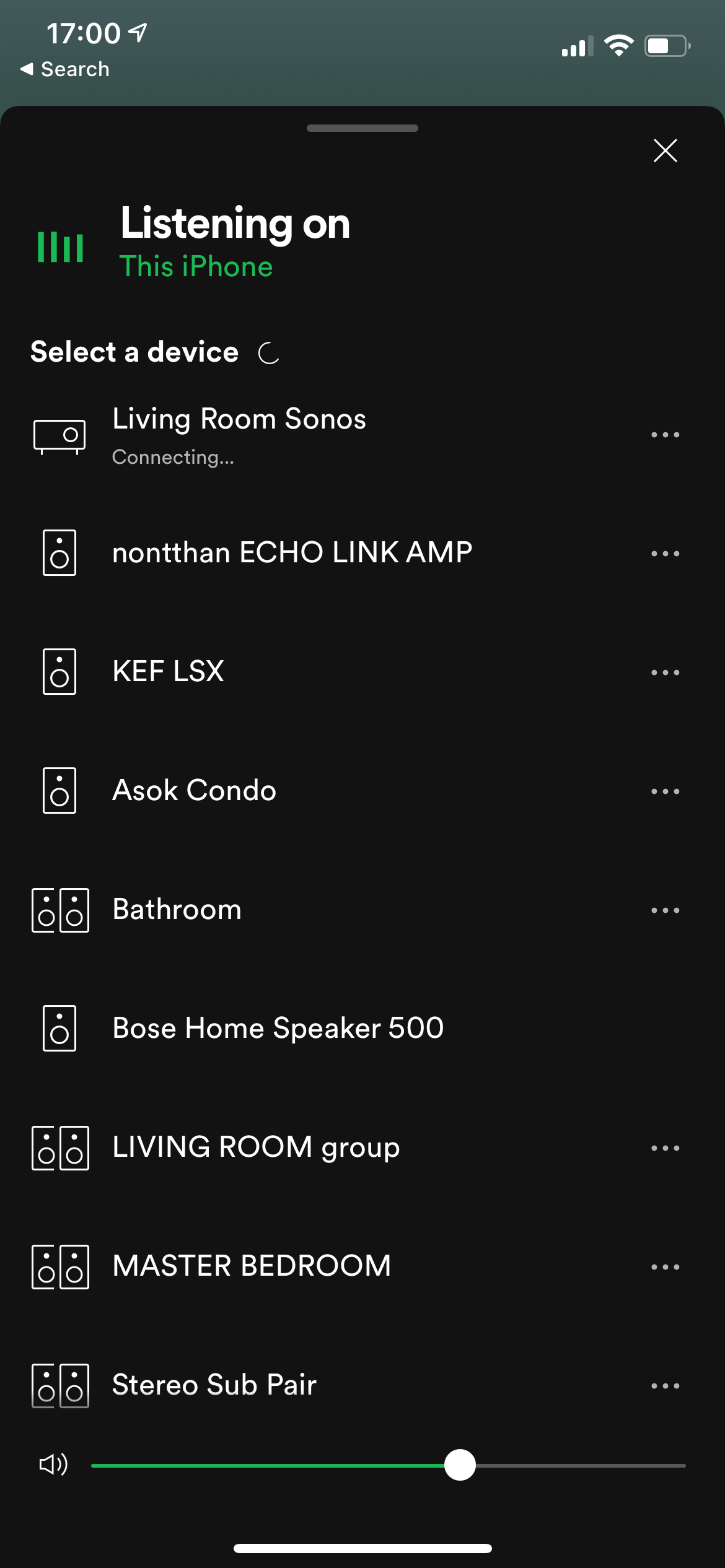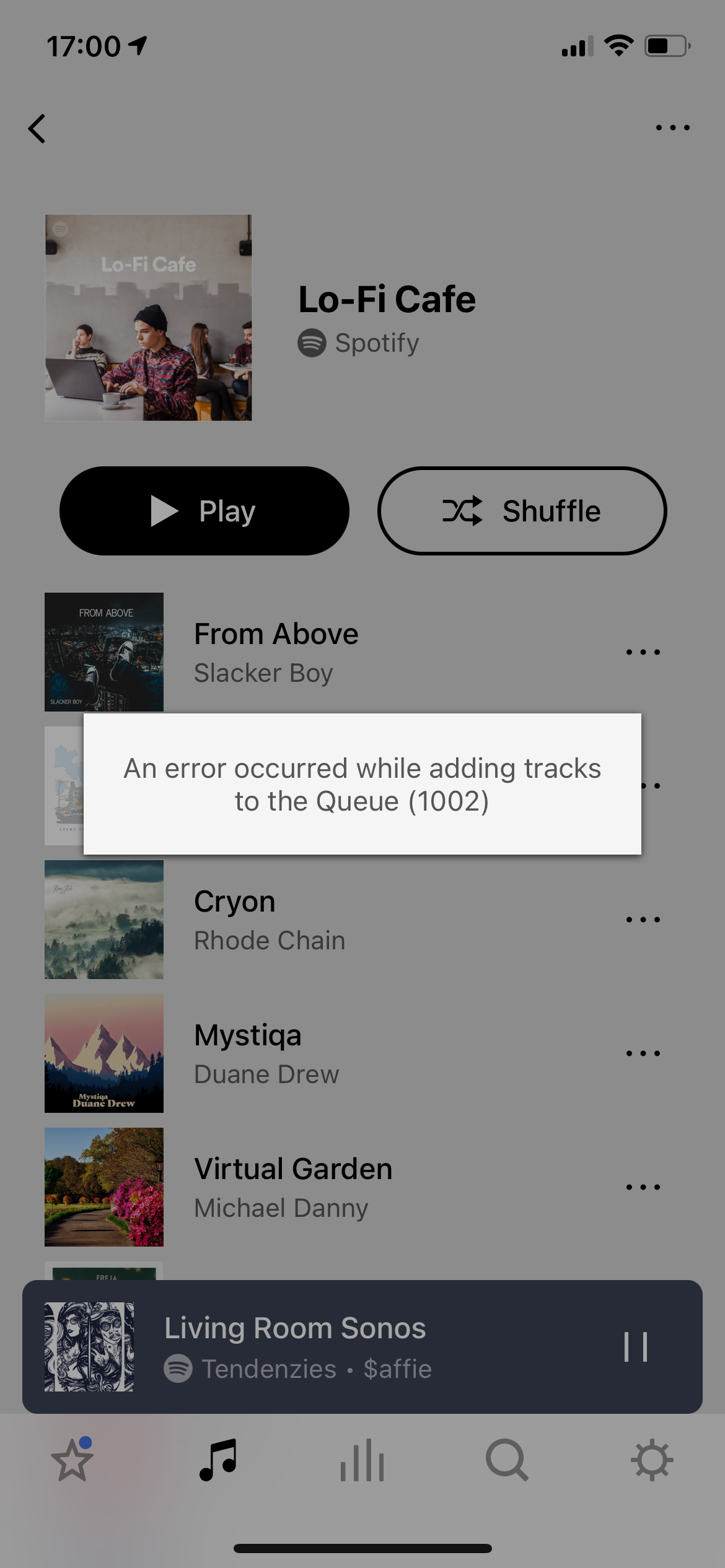Hi @Nontthan, thanks for reaching out.
We’re aware of some incompatibilities with Aruba systems that require some settings to be changed. Though, the issues people experience with this systems don’t usually match what you’re reporting, but it would still be good to make sure you’re using the correct settings for the system. I’ll list the steps below:
- Log in to the Aruba WebGUI.
- Select AirGroup from the left column (it may be under More > Services as well.)
- Add a new service group labelled Sonos Services, and description Sonos.
- Using the Add section, add each of the following services one line at a time, clicking Add after each.
urn:schemas-upnp-org:service:GroupRenderingControl:1
urn:schemas-sonos-com:service:Queue:1
urn:schemas-upnp-org:service:AVTransport:1
urn:schemas-upnp-org:service:RenderingControl:1
urn:schemas-tencent-com:service:QPlay:1
urn:schemas-upnp-org:service:GroupManagement:1
urn:schemas-upnp-org:service:ZoneGroupTopology:1
urn:schemas-upnp-org:service:DeviceProperties:1
urn:schemas-upnp-org:service:MusicServices:1
urn:schemas-upnp-org:service:AlarmClock:1
urn:schemas-upnp-org:device:ZonePlayer:1
urn:schemas-upnp-org:service:SystemProperties:1
urn:schemas-upnp-org:service:ContentDirectory:1
urn:schemas-upnp-org:service:ConnectionManager:1
urn:schemas-upnp-org:service:HTControl:1
urn:smartspeaker-audio:service:SpeakerGroup:1
- Check Enable DLNA and DLNA Media Service.
- Click Apply and then Save Configuration.