I am trying to find a way of playing music from my iPhone via my Sonos One speaker at a location where cellular data is available but there is no LAN or internet connectivity available via Wi-Fi or Ethernet. Is it possible to use a Sonos One on a closed network without internet connectivity? Or does Airplay necessarily rely on being able to connect to the Sonos cloud? If so, exactly what hardware do I need to create a Wi-Fi signal that I can use to connect to the speaker via Airplay? Or is there a way I can turn a cellular data signal into a Wi-Fi signal and for it to behave like a regular local area WI-Fi network?
You need two mobile devices to do this, one mobile device needs to be setup as a WiFi Hotspot/Router and the other is used with the S2 Sonos controller App.
Connect the controller device to the WiFi Hotspot and either add another wireless network to the Sonos Controller App or ‘factory reset’ and setup the Sonos speaker on the nearby broadcasting WiFi Hotspot signal. Note when you factory reset a device for use in this way it will lose all previous settings and services.
To add an additional wireless network you can do the following steps:
- Ensure the mobile device is connected to the new WiFi network (Hotspot).
- Open the Sonos app and wait while it searches for your existing Sonos system.
- If the app shows “We can’t connect to Sonos,” tap This isn’t working.
- Tap More Options, then Update Wi-Fi Settings.
- Follow the instructions to connect your previously setup speaker to the new WiFi network.
Some Sonos products, can remember the credentials for up to 16 wireless networks. When you bring your speaker back home, it may automatically reconnect to your WiFi network.
It’s often easier to factory reset the Sonos product for mobile setup and use in this way.
Once the speaker setup is complete on the Hotspot, you can then either use the Sonos App to play music etc. to the speaker or use other Apps on the controller device to ‘Connect’/‘Airplay’ to the speaker too.
We know there is no connection to the Internet, but I am not sure what the rest of the picture is. Please would you clarify?
You need two mobile devices to do this, one mobile device needs to be setup as a WiFi Hotspot/Router and the other is used with the S2 Sonos controller App.
Connect the controller device to the WiFi Hotspot and either add another wireless network to the Sonos Controller App or ‘factory reset’ and setup the Sonos speaker on the nearby broadcasting WiFi Hotspot signal. Note when you factory reset a device for use in this way it will lose all previous settings and services.
To add an additional wireless network you can do the following steps:
- Ensure the mobile device is connected to the new WiFi network (Hotspot).
- Open the Sonos app and wait while it searches for your Sonos system.
- If the app shows “We can’t connect to Sonos,” tap This isn’t working.
- Tap More Options, then Update Wi-Fi Settings.
- Follow the instructions to connect your previously setup speaker to the new WiFi network.
Sonos products can remember the credentials for up to 16 wireless networks. When you bring your Move back home, it will automatically reconnect to your WiFi network.
Once the speaker setup is complete on the Hotspot, you can then either use the Sonos App to play music etc. to the speaker or use other Apps on the controller device to ‘Connect’/‘Airplay’ to the speaker too.
I followed these instructions. When I disconnect 2 iPhones from Wi-Fi then connect iPhone #1 to cellular data and tether iPhone #2 to iPhone #1’s hotspot and open the Sonos S2 application on iPhone #2, the System button is disabled and I can’t reach “Wireless Setup”.
I may also be in areas where there is no cellular data available and I am wondering whether there is a device I can use that creates a WI-Fi signal and network without an internet connection so I can play music that is stored locally via Airplay on the devices that are connected to it to my Sonos One speaker.
You mention a Sonos Move speaker. I have a Sonos One. Can this model also remember 16 networks?
Greyed out options often indicate version incompatibility. Are your speaker and the Sonos app on the mobile device fully up to date?
A further thought. Is the speaker currently set up with your home network credentials? If so you could use the same SSID and password for your mobile hotspot.
Greyed out options often indicate version incompatibility. Are your speaker and the controller mobile device fully up to date?
The controller iPhone is running iOS 14.2 on which I just installed the Sonos S2 application and my Sonos One speakers are set to update automatically and are up to date.
You need two mobile devices to do this, one mobile device needs to be setup as a WiFi Hotspot/Router and the other is used with the S2 Sonos controller App.
Connect the controller device to the WiFi Hotspot and either add another wireless network to the Sonos Controller App or ‘factory reset’ and setup the Sonos speaker on the nearby broadcasting WiFi Hotspot signal. Note when you factory reset a device for use in this way it will lose all previous settings and services.
To add an additional wireless network you can do the following steps:
- Ensure the mobile device is connected to the new WiFi network (Hotspot).
- Open the Sonos app and wait while it searches for your Sonos system.
- If the app shows “We can’t connect to Sonos,” tap This isn’t working.
- Tap More Options, then Update Wi-Fi Settings.
- Follow the instructions to connect your previously setup speaker to the new WiFi network.
Sonos products can remember the credentials for up to 16 wireless networks. When you bring your Move back home, it will automatically reconnect to your WiFi network.
Once the speaker setup is complete on the Hotspot, you can then either use the Sonos App to play music etc. to the speaker or use other Apps on the controller device to ‘Connect’/‘Airplay’ to the speaker too.
I followed these instructions. When I disconnect 2 iPhones from Wi-Fi then connect iPhone #1 to cellular data and tether iPhone #2 to iPhone #1’s hotspot and open the Sonos S2 application on iPhone #2, the System button is disabled and I can’t reach “Wireless Setup”.
I may also be in areas where there is no cellular data available and I am wondering whether there is a device I can use that creates a WI-Fi signal and network without an internet connection so I can play music that is stored locally via Airplay on the devices that are connected to it to my Sonos One speaker.
You mention a Sonos Move speaker. I have a Sonos One. Can this model also remember 16 networks?
It’s often easier to factory reset a speaker to get it setup on a mobile hotspot, that’s as long as it’s not your only speaker you can add it back to your existing network later. If it’s your only speaker however you will lose everything, settings, playlists, music services etc and have to set them up from the beginning.
Changing the SSID and Password on the mobile hotspot to match those of the home network sometimes works and avoids the need to reset.
A further thought. Is the speaker currently set up with your home network credentials? If so you could use the same SSID and password for your mobile hotspot.
Yes the speaker is currently set up with my home network credentials. An iPhone’s hotspot SSID is the iPhone’s name. I don’t really want this to be the same as the SSID of my home Wi-Fi network. Is there a way of changing the SSID of the iPhone’s hotspot without changing the iPhone’s name attribute?
Adding an additional wireless network does work easier when you have a Sonos Move in the setup, but you can add such networks through "Settings/System/Network/Wireless Setup’ too, when your system is (already) connected to a WiFi or SonosNet (wired) connection.. If adding a WiFi network however, as I described in my first post, you need to be out of range of your existing WiFi connection or perhaps simply switch off the WiFi router instead to then go onto add your new WiFi network which must be broadcasting and in range.
As mentioned though a factory reset is often the quick/easier route, for some users.
A further thought. Is the speaker currently set up with your home network credentials? If so you could use the same SSID and password for your mobile hotspot.
Yes the speaker is currently set up with my home network credentials. An iPhone’s hotspot SSID is the iPhone’s name. I don’t really want this to be the same as the SSID of my home Wi-Fi network. Is there a way of changing the SSID of the iPhone’s hotspot without changing the iPhone’s name attribute?
Yes, but please note if you decide to go this route all the system will switchover to the new WiFi signal and not just one speaker… that’s assuming you may have more than one device, so you still might find a factory reset of just the one device as being the easier option.
So basically the options are:
- Switch off your router and connect your mobile controller to the new mobile hotspot and follow the prompts to find your speaker and set it up on a new WiFi signal. (See screenshot attached for what you will see to begin to setup your devices on the Hotspot)
- Whilst on current WiFi signal and connected to the speaker via the App change the WiFi network in “Settings/System/Networks/Wireless Setup” - but this changes it for all speakers and not just the one device
- Factory reset the speaker and setup as new device on the Hotspot signal (using a separate mobile (connected to Hotspot) as the Sonos Controller )
We know there is no connection to the Internet, but I am not sure what the rest of the picture is. Please would you clarify?
I would ideally like to be able to setup a LAN without internet connectivity and play music to my Sonos One speakers that is stored locally on my iPhone via Airplay. I am wondering what hardware I would require to achieve this. Is it possible to achieve a Wi-Fi signal to create a local network without internet connectivity?
We know there is no connection to the Internet, but I am not sure what the rest of the picture is. Please would you clarify?
I would ideally like to be able to setup a LAN without internet connectivity and play music to my Sonos One speakers that is stored locally on my iPhone via Airplay. I am wondering what hardware I would require to achieve this. Is it possible to achieve a Wi-Fi signal to create a local network without internet connectivity?
Just setup as normal first of all (the devices have to be registered to your Sonos account online initially) then just switch off the WAN side of the router, or simply remove it’s cable and you should then have it working locally on the Wifi signal only. If that’s the type of thing you’re looking for?
I should add that I don’t think you can do that with a mobile phone Hotpot, as switching off ‘mobile data’ I believe, (may) switch off the WiFi Hotspot service… er .. that might need to be checked, as I’m not sure if it applies to every type of mobile device, but it is the case for an iOS device.
So basically the options are:
- Switch off your router and connect your mobile controller to the new mobile hotspot and follow the prompts to find your speaker and set it up on a new WiFi signal. (See screenshot attached for what you will see to begin to setup your devices on the Hotspot)
- Whilst on current WiFi signal and connected to the speaker via the App change the WiFi network in “Settings/System/Networks/Wireless Setup” - but this changes it for all speakers and not just the one device
- Factory reset the speaker and setup as new device on the Hotspot signal (using a separate mobile (connected to Hotspot) as the Sonos Controller )
I reset the Sonos One to factory default and was able to successfully connect it to the hotspot network. Whilst I can see what is playing on the speaker from the iPhone that is acting as the router, I can only play music from the controller iPhone. Is this the expected behaviour?
So basically the options are:
- Switch off your router and connect your mobile controller to the new mobile hotspot and follow the prompts to find your speaker and set it up on a new WiFi signal. (See screenshot attached for what you will see to begin to setup your devices on the Hotspot)
- Whilst on current WiFi signal and connected to the speaker via the App change the WiFi network in “Settings/System/Networks/Wireless Setup” - but this changes it for all speakers and not just the one device
- Factory reset the speaker and setup as new device on the Hotspot signal (using a separate mobile (connected to Hotspot) as the Sonos Controller )
I reset the Sonos One to factory default and was able to successfully connect it to the hotspot network. Whilst I can see what is playing on the speaker from the iPhone that is acting as the router, I can only play music from the controller iPhone. Is this the expected behaviour?
Yes, or you can play from any other device connected to the Hotspot… just not anything on the Hotspot device (think of that Hotspot mobile as just being your network router only).
You need two mobile devices to do this, one mobile device needs to be setup as a WiFi Hotspot/Router and the other is used with the S2 Sonos controller App.
Connect the controller device to the WiFi Hotspot and either add another wireless network to the Sonos Controller App or ‘factory reset’ and setup the Sonos speaker on the nearby broadcasting WiFi Hotspot signal. Note when you factory reset a device for use in this way it will lose all previous settings and services.
To add an additional wireless network you can do the following steps:
- Ensure the mobile device is connected to the new WiFi network (Hotspot).
- Open the Sonos app and wait while it searches for your existing Sonos system.
- If the app shows “We can’t connect to Sonos,” tap This isn’t working.
- Tap More Options, then Update Wi-Fi Settings.
- Follow the instructions to connect your previously setup speaker to the new WiFi network.
Some Sonos products, can remember the credentials for up to 16 wireless networks. When you bring your speaker back home, it may automatically reconnect to your WiFi network.
It’s often easier to factory reset the Sonos product for mobile setup and use in this way.
Once the speaker setup is complete on the Hotspot, you can then either use the Sonos App to play music etc. to the speaker or use other Apps on the controller device to ‘Connect’/‘Airplay’ to the speaker too.
To reconnect the Sonos One to my home network I had to again reset it to factory default. Is the remembering 16 wireless networks feature not supported with the Sonos One product?
You need two mobile devices to do this, one mobile device needs to be setup as a WiFi Hotspot/Router and the other is used with the S2 Sonos controller App.
Connect the controller device to the WiFi Hotspot and either add another wireless network to the Sonos Controller App or ‘factory reset’ and setup the Sonos speaker on the nearby broadcasting WiFi Hotspot signal. Note when you factory reset a device for use in this way it will lose all previous settings and services.
To add an additional wireless network you can do the following steps:
- Ensure the mobile device is connected to the new WiFi network (Hotspot).
- Open the Sonos app and wait while it searches for your existing Sonos system.
- If the app shows “We can’t connect to Sonos,” tap This isn’t working.
- Tap More Options, then Update Wi-Fi Settings.
- Follow the instructions to connect your previously setup speaker to the new WiFi network.
Some Sonos products, can remember the credentials for up to 16 wireless networks. When you bring your speaker back home, it may automatically reconnect to your WiFi network.
It’s often easier to factory reset the Sonos product for mobile setup and use in this way.
Once the speaker setup is complete on the Hotspot, you can then either use the Sonos App to play music etc. to the speaker or use other Apps on the controller device to ‘Connect’/‘Airplay’ to the speaker too.
To reconnect the Sonos One to my home network I had to again reset it to factory default. Is the remembering 16 wireless networks feature not supported with the Sonos One product?
Yes they are, but that’s only if you add the new WiFi network to the existing Sonos Household, rather than factory resetting the speaker to create a new one. It certainly has done that here and there are other ‘not in use’ networks showing in my Apps Network Settings.
We know there is no connection to the Internet, but I am not sure what the rest of the picture is. Please would you clarify?
I would ideally like to be able to setup a LAN without internet connectivity and play music to my Sonos One speakers that is stored locally on my iPhone via Airplay. I am wondering what hardware I would require to achieve this. Is it possible to achieve a Wi-Fi signal to create a local network without internet connectivity?
I figured out how to achieve this. I have an ASUS modem router which I setup and connected to my home broadband. Internet connectivity was required to register the network and Sonos One speaker onto my Sonos account. Once that was completed, I was able to disconnect the modem router from the internet and I was then able to remain connected and continue to play music via AirPlay.tp the Sonos One. Moreover, I discovered that my iPhone utilises its cellular data connection for internet connectivity while connected to the Wi-Fi signal from the modem router which is disconnected from my home broadband. I anticipated that my iPhone would not have internet connectivity in this scenario,
I am still finding that I need to factory reset my Sonos One each time I change Wi-Fi networks. Is switching between Wi-Fi networks without having to factory reset each time a supported feature? If so, what exactly is the process to get this to work?
I am still finding that I need to factory reset my Sonos One each time I change Wi-Fi networks. Is switching between Wi-Fi networks without having to factory reset each time a supported feature? If so, what exactly is the process to get this to work?
On this particular issue, when trying to connect a Sonos One (that is already registered on a Wi-Fi network) to a different Wi-Fi network by going to:
Settings-->System-->Network-->Wireless Setup
I arrive at the screen below. When I connect the Sonos One to the router via an Ethernet cable and return to the above path as instructed, I simply end up in a loop where the same screen appears once again.
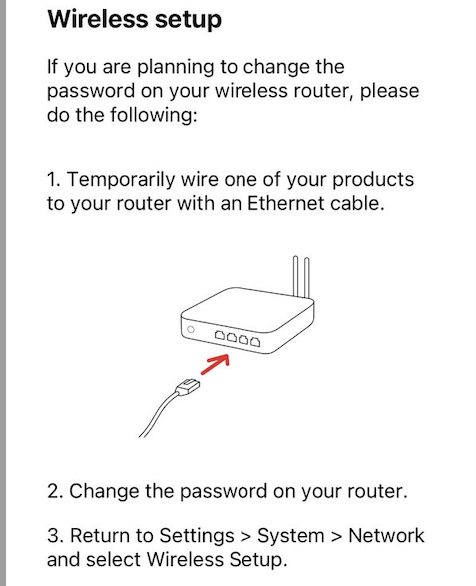
The screenshot attached shows the WiFi networks I have in use and the previous WiFi networks not currently in use.
The steps are as described earlier, but it might be the case you need to do this with a Sonos Move installed to the Sonos Household, rather than a Sonos One (perhaps?) as that ‘portable’ speaker is designed to move around networks in this way. Or perhaps use a wired connection to each router instead to add the network credentials via the App in ‘Settings/System/Network/Wireless Setup”.
I have also put some screenshots in this (temporarily) shared online folder for you to see the ‘relevant’ screens in the S2 App, so perhaps see if that assists you.. I’ve used a Play:1 speaker in the example shown (iPad controller)
https://www.icloud.com/sharedalbum/#B0SGSkLVwGSRDnd
The screenshot attached shows the WiFi networks I have in use and the previous WiFi networks not currently in use.
The steps are as described earlier, but it might be the case you need to do this with a Sonos Move installed to the Sonos Household, rather than a Sonos One (perhaps?) as that ‘portable’ speaker is designed to move around networks in this way. Or perhaps use a wired connection to each router instead to add the network credentials via the App in ‘Settings/System/Network/Wireless Setup”.
I have also put some screenshots in this (temporarily) shared online folder for you to see the ‘relevant’ screens in the S2 App, so perhaps see if that assists you.. I’ve used a Play:1 speaker in the example shown (iPad controller)
I would like to add a Sonos Move to my network eventually. Black ones are not available where I am located at the moment. What I am trying to achieve is to make a One portable which is a temporary solution until I get a Move. Factory resetting isn’t particularly onerous though it would be a bonus to be able to switch easily between networks. Once I add a Move, there won’t be a need to switch networks as the Move will become the portable speaker which supports Bluetooth.
Enter your E-mail address. We'll send you an e-mail with instructions to reset your password.
