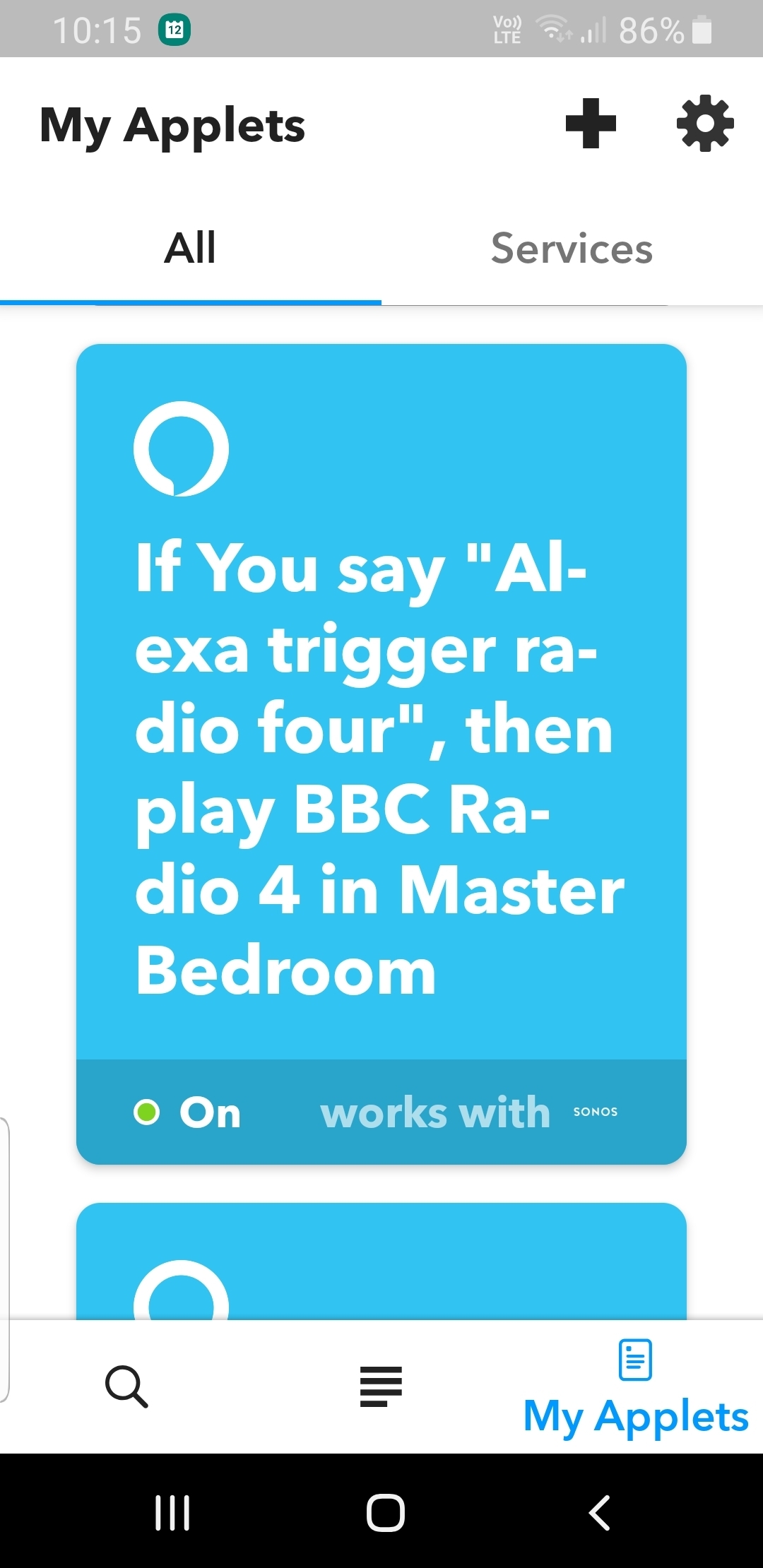There have been a lot of threads and questions asking how to initiate the playing of BBC Radio Stations after the BBC removed voice control of their stations from within TuneIn. So I thought I would bring all of the recommended steps together in one thread.
- Open the Sonos App and click on the Search icon and then select ‘Stations’ below the Search Text box;
- Type into the Search Text box, the name of the BBC radio station that you want to listen to and against the station in the list below click on the three vertical buttons and then select ‘Add to My Radio Stations’. Then click ‘Done’ (For the purposes of this example, I will use Radio 2);
- Open www.IFTTT.com and either create an account or log-in to your existing account;
- If using a Web Browser, click on your profile picture in the top right hand corner of the screen, to the left of the Explore button, and select ‘Create’;
- Click on the ‘+’ symbol and enter ‘Alexa’ in the Search Text Box, then select the Amazon Alexa icon;
- Select ‘Say a Specific Phase’ and enter ‘play radio two’ before clicking ‘Create trigger’;
- Click on the newly positioned ‘+’ symbol and enter ‘Sonos’ in the Search Text Box, then select the Sonos icon;
- Choose the Action ‘Play Favorite’ from the list displayed;
- Select BBC Radio 2 from the Favorites list and then choose which Sonos Device and what Group of Sonos Players to include. Then click ‘Create trigger’ and Finish;
This will now work with the Alexa command ‘Alexa, Trigger Play Radio Two’
If you don’t want to introduce the additional ‘Trigger’ Command within the Alexa phrase, then in addition please:
- Open the Alexa App and select the three vertical lines in the top left of your screen and select ‘Routines’;
- Select the ‘+’ symbol in the top right-hand screen to create a new Routine;
- Click ‘Enter routine name’ and type in ‘play radio two’ and then ‘Next’ in the top right-hand of your screen;
- Click ‘When this happens’ and ‘Voice’ and then type ‘play radio two’ and then ‘Next’ in the top right-hand of your screen;
- Now select ‘Add action’ and select ‘IFTTT’. You will now see all of the SONOS applets that you have created within IFTTT, please select ‘play radio two’ and then select ‘Next’ in the top right hand of your screen;
- Now click ‘Save’ in the top right hand of your screen
This will now work with the command ‘Alexa, Play Radio Two’
EDIT:
Just repeat the instructions for different Radio Stations or different Sonos Rooms.