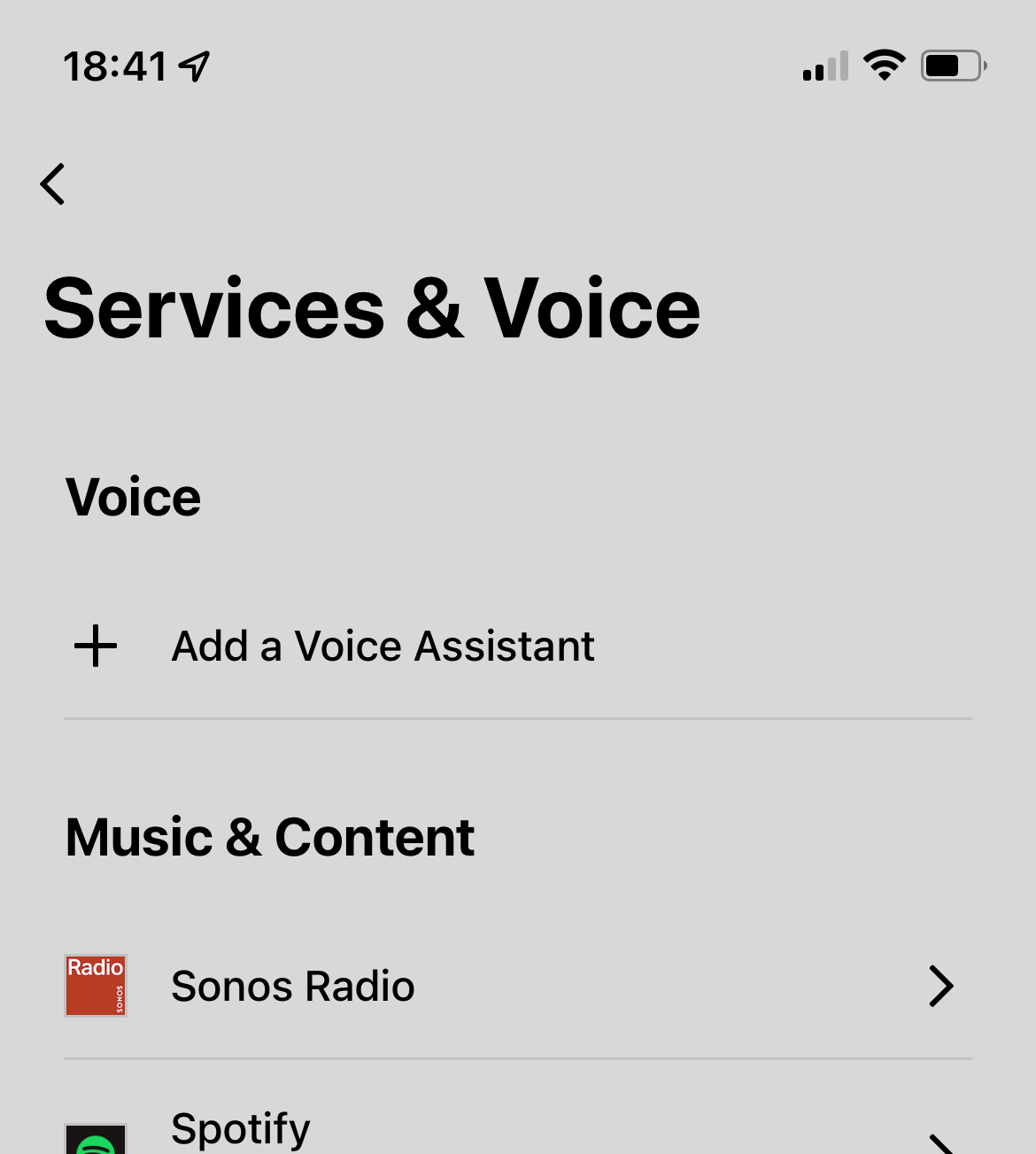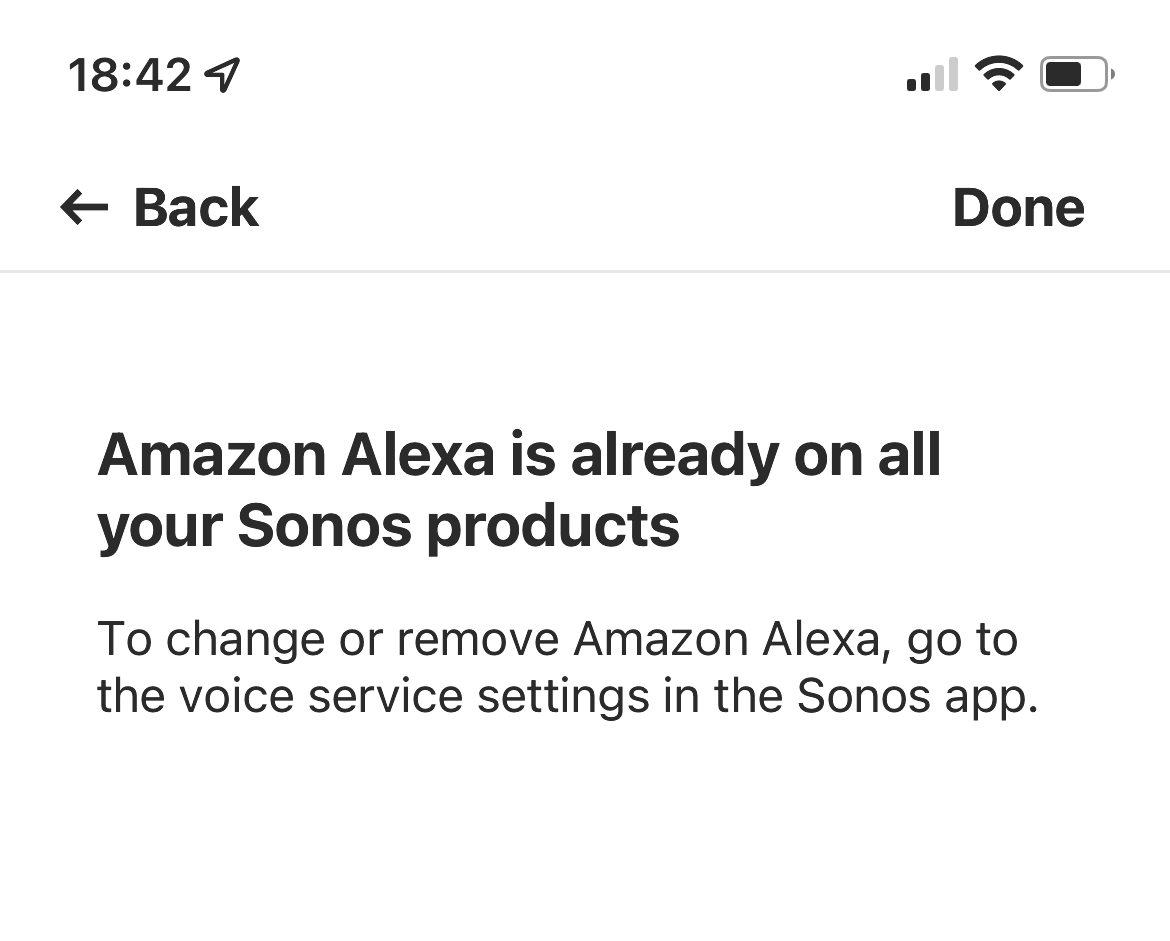I have a Play 1 and a Beam and Alexa randomly stopped working on both today (have checked the mic is on).
I have tried disabling/re-enable the skill, but am getting stuck when trying to enable the skill. I get the “You need to link speakers to your user@example.com Sonos account before you can add this skill.” error even though I can see my devices in the Sonos app fine.
Going to the settings of each individual device shows the following under Voice:
“There was a problem retrieving Voice Services account information for this room. Please try again” - this was the case before trying to make any changes.
What I have done so far:
- Disabled the Sonos skill in the Alexa app and deleted all Sonos devices from Alexa, logged out and back in to the Alexa app
- Checked that my Sonos account has a valid postal address (this was suggested as a solution in another thread)
- Attempted to disable Alexa from within the Sonos app, but it does not show up to allow me to do so - when I go to Settings > Services & Voice, I only see “Add a Voice Assistant” as if it is not linked, if I select Alexa to try and add it, it tells me “Amazon Alexa is already on all your Sonos products. To change or remove Alexa, go to the voice service settings in the Sonos app”, but I don’t see any option to do so.
Any suggestions much appreciated!