Recently I moved one of my Sonos devices to my office. I still have two SonosOnes and a Move at home. The problem is Alexa - “she” loses most music-related functionality when I move between networks. Alexa will respond to voice prompt and do things internal like tell the time or weather. However, she no longer will pause/play/stop or adjust volume, and when I ask to play Spotify she says “OK, playing ____ from Spotify”, but no music. If I delete and restore the Sonos Skill in the Alexa app it then works, but the _OTHER_ network now has the problem. I can still play on the Sonos using Airplay from my iPhone without problems, so the issue appears to be specific to Alexa. Any ideas? Resetting the Sonos Skill twice a day is not a great solution...
- Community
- Voice control and smart home
- Amazon Alexa and Sonos
- Alexa issues when switching wifi networks
Alexa issues when switching wifi networks
- October 21, 2022
- 27 replies
- 1185 views
27 replies
- October 21, 2022
It sounds like you have split your Sonos devices between two different Sonos ‘Households’, perhaps you have those on the same, or different, Sonos account credentials, but that doesn’t matter here.
As a quick test, are you able to say if you were to take a Sonos product from your Office to your Home, would it auto-connect to the Home Sonos system automatically? - or vice versa? If not, then Alexa is unlikely to work for both your systems.
To get around this, you first need to put your office Sonos devices back onto your Home system/household and then add the office WiFi network to those devices and take them back to the office, so that all remain part of the same Sonos Household (albeit on different WiFi signals) - Alexa will then work without having to uninstall/reinstall the Sonos Skill.
So just remember that an Amazon Alexa account is not limited to Sonos accounts, but it is limited to one single Sonos Hiusehold.
- October 21, 2022
Here is an example (attached) of a single Sonos Household that has multiple WiFi networks - so Alexa will work on the devices in the system when the device is operating on any of the wireless networks listed.
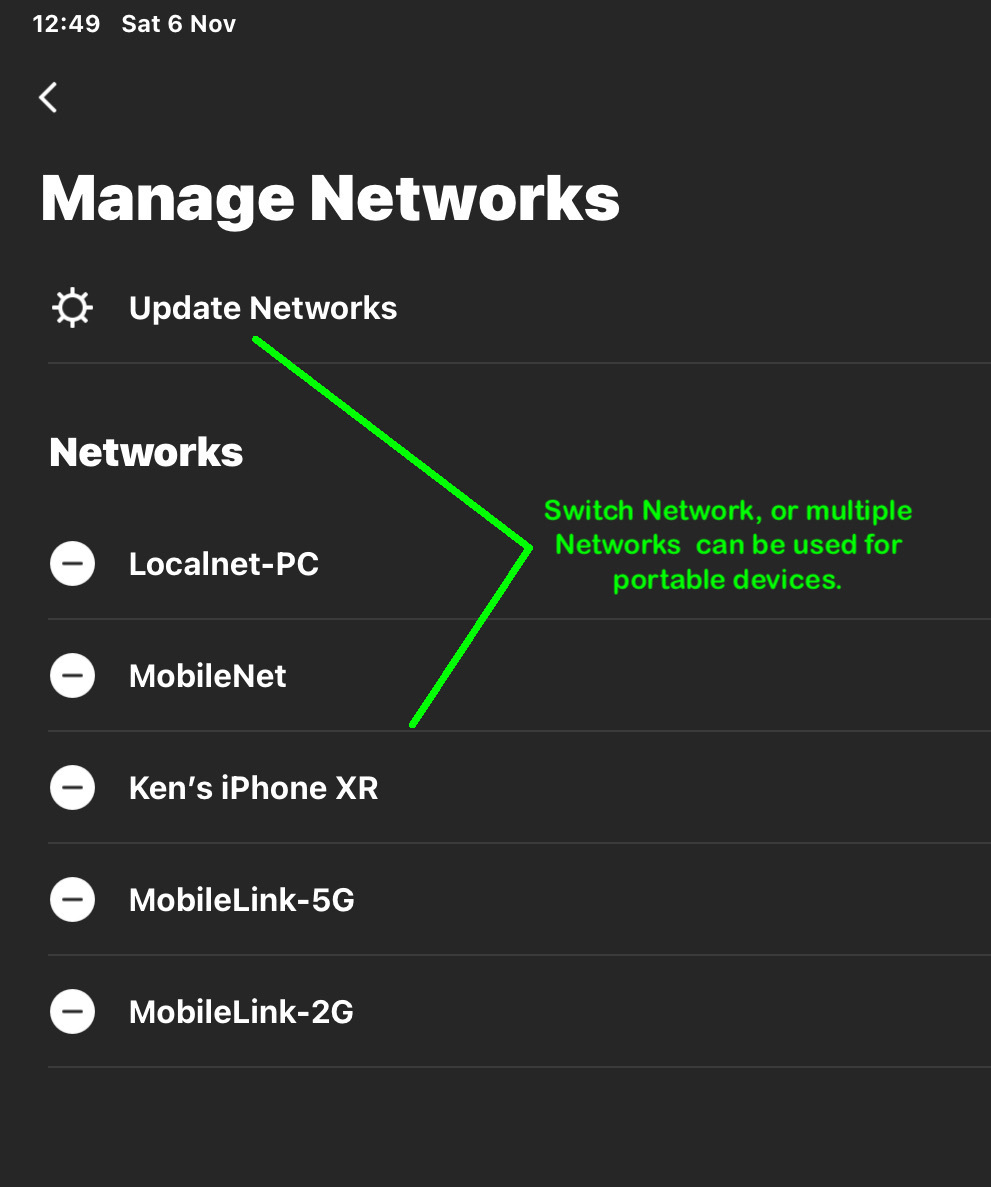
- October 21, 2022
So I could have my Sonos speakers at Home on the ‘MobileLink-5G’ WiFi network and then take some speakers to work, where they will auto-connect to the ‘Localnet-PC’ WiFi network and I can use Alexa at both locations because the speakers are always attached to the same Sonos Household/System.
edit: the mobile controller(s) App is able to be used at both Home/Office locations but only the Sonos devices on the mobile connected WiFi network will appear in the Sonos App.
- October 21, 2022
When setup correctly, all your speakers will be catered for/viewable in the same Sonos App when connected to the same WiFi network as your mobile device.
If you then navigate to ‘Settings/System/Network/Manage Networks’ in the Sonos App, you will/should see both your Home WiFi network and your Office WiFi network listed in that area of the App. You can add networks to the Sonos system using the ‘Update Networks’ feature.
 +1
+1- Author
- Trending Lyricist I
- October 21, 2022
Much appreciated Ken. I confess that I am confused as to how to consolidate to one Household. I don’t see this as an entry on the app settings anywhere. Is this the same as ‘System’? Note that both my home and office networks currently appear on the Manage Networks page exactly as you show in your screen grab. Does this mean I am already on one Household?
- October 21, 2022
Much appreciated Ken. I confess that I am confused as to how to consolidate to one Household. I don’t see this as an entry on the app settings anywhere. Is this the same as ‘System’? Note that both my home and office networks currently appear on the Manage Networks page exactly as you show in your screen grab. Does this mean I am already on one Household?
Yes, you ‘might’ be setup okay (perhaps🤔?), that’s if you do have both the Home/Office WiFi networks showing in the Network area of the Sonos App - to be absolutely sure, take one office ‘Alexa enabled’ speaker Home and see if it automatically appears in the same Sonos App. It should appear alongside all your Home Sonos speakers. Check Alexa is working on all and the devices are listed in your Amazon Alexa App device list.
If the office speaker does not appear alongside all your Home Sonos speakers, the easiest way, is to factory reset the speaker and just add it to your Home system (remember to setup Alexa too and check the assistant is working) and then take the office soeaker back to work, where it will/(should) connect automatically to the work Wifi and Alexa will (all being well) continue to work without uninstalling/reinstalling the Sonos skill.
If it becomes necessary, you can then reset any ‘other’ speakers left at work and add them to the speaker you brought from Home using ‘Settings/System/Add Product’ all will work with Alexa and add Alexa to those other speakers too, as required.
Hope that assists and you are able to get all working. I know it works, as I do a very similar thing myself.
 +1
+1- Author
- Trending Lyricist I
- October 21, 2022
Good to know it works for you and that there is light at the end of the tunnel. I may first try to do a factory reset of the Sonos device I have at the office (ironically named ‘Family Room’, since that’s where I swiped it from). If that doesn’t work then I will drag it back home.
- October 21, 2022
Good to know it works for you and that there is light at the end of the tunnel. I may first try to do a factory reset of the Sonos device I have at the office (ironically named ‘Family Room’, since that’s where I swiped it from). If that doesn’t work then I will drag it back home.
You will need to have the office device at your Home to sort it, that’s if it is not already part of the Sonos Home Household/System, as you need at least one of your Home devices visible in the Sonos App to add it to the same HH. I hope that makes sense.
 +1
+1- Author
- Trending Lyricist I
- October 24, 2022
Ken - did not go well. Was able to take the One home and reconnect and reset. But, when I returned to my office today the Sonos app couldn’t locate anything. Restarting the app resulted in it creating a new System. So will now need to go home this evening and delete/reinstall Alexa skill. I may be stuck having to do this twice a day.
- October 24, 2022
Ken - did not go well. Was able to take the One home and reconnect and reset. But, when I returned to my office today the Sonos app couldn’t locate anything. Restarting the app resulted in it creating a new System. So will now need to go home this evening and delete/reinstall Alexa skill. I may be stuck having to do this twice a day.
Did you check that both the Home and Office WiFi credentials were stored in the Home System/App before you left for the Office.. Just use the "update network" feature in the App to ensure (double check) the WiFi credentials for the Office Sonos device are on that speaker before you leave Home (you only need to check that once only) - you definitely won’t ever need to create a new Sonos system/household when you get to the office - When you power on the speaker it will automatically connect to the office WiFi (that’s as long as you have entered/added the office WiFi credentials correctly to your home system) via the App.
Also ensure your mobile controller is connected to the office Wifi network. Then open the Home controller App and it will (should) see your speaker connected to the office wifi straight away. Make sure nothing on the office nerwork is blocking it from getting an IP address.
You will find too that Alexa also works at both Home and Office, as they are the same Sonos Household (system), they’re just operating in two different locations, on different WiFi networks.. I use this setup all the time when travelling and it definitely works for me.
 +1
+1- Author
- Trending Lyricist I
- October 25, 2022
I did do the update network before leaving office and both networks were there. But… when I got home and checked only the home network appeared. I’m thinking it might be time to wipe everything and rebuild.
- Local Superstar
- October 25, 2022
Funnily enough, I'm away again now with my Roam and unable to add it to another WiFi network. This was resolved in a previous software version. It sees my Roam, asks for the new WiFi password, the light changes colour and it says it's adding it but then gives a ‘There was a problem connecting your Sonos Roam… ‘error.
- October 25, 2022
Funnily enough, I'm away again now with my Roam and unable to add it to another WiFi network. This was resolved in a previous software version. It sees my Roam, asks for the new WiFi password, the light changes colour and it says it's adding it but then gives a ‘There was a problem connecting your Sonos Roam… ‘error.
I’ve just gone through the screens
I had no issues connecting & updating the network settings of a Roam and Sonos One (gen1) - if you get a failure to connect it’s worth sometimes power-cycling both the speaker and mobile controller device.
- October 25, 2022
Once the network credentials have been added to a single chosen speaker in the current system, the below screen then pops-up to update the rest of the system speakers with the new network credentials too.
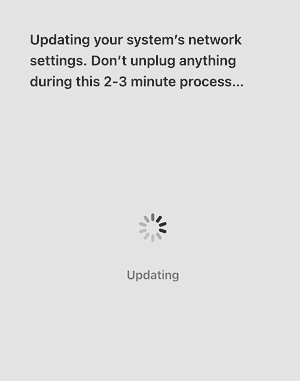
|
So any devices that need the new credentials need to be powered on aswell.
- Local Superstar
- October 25, 2022
I get those screens but then an error.
If you recall it was a known issue (certain Android bbuil I think?) but resolved in 14.15 or 14.16. Hoping it hasn't broken again..
I did restart both the Roam and phone too.
- October 25, 2022
The ‘update network’ feature in the App scans and finds the local system in my case. I then select just one device only from the display to connect to. When that’s done I’m invited to choose a nearby network, or I can choose to ‘change network’ and then select ‘other network’ if one isn’t nearby (see screenshots).
It adds the entered credentials to the one (selected) device, after which, it then finds the other devices on the system and updates those, or if they’re switched off/not present, I get asked if I want to update those now, or later.
- October 25, 2022
Just to show it works in this current 14.18.1 build, I’ve just made up a WiFi network SSID name here called ‘sjw-network’ and was able to add it to the list of networks for the local system to use. I just added it to the one speaker (a Sonos One Gen-1).
See screenshot:
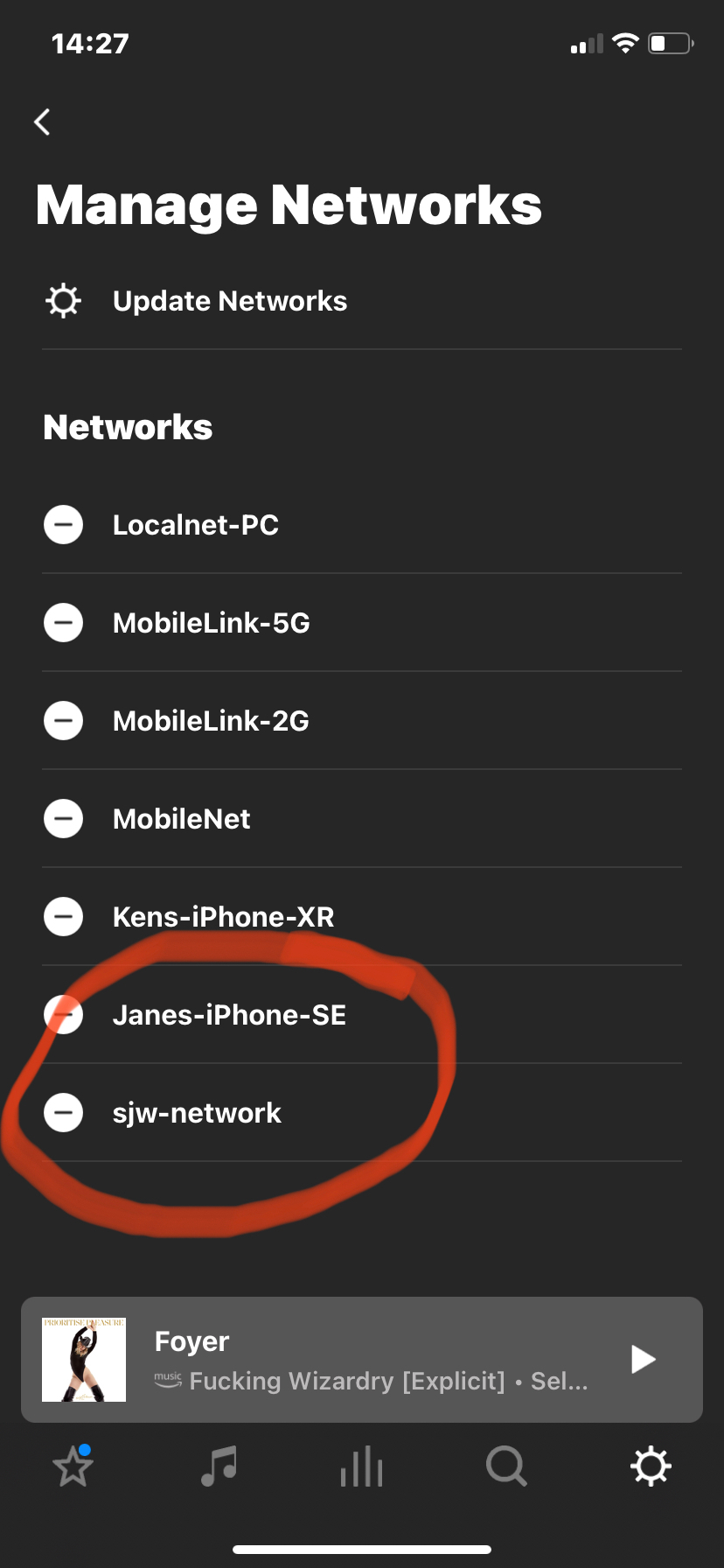
- October 25, 2022
Here’s quite a useful tip (perhaps?) @sjw, and there are a couple of ways to achieve the same outcome. Anyhow, I will outline just the one here to avoid confusion, but it needs a second mobile device to assist with this.
If you’re away from the ‘new’ network (at Home for example) and cannot access it for some reason, you can quickly create a mobile hotspot with the same credentials as the new WiFi network (just as a temporary measure) and then setup a speaker on that temporary hotspot. Then when you arrive at the (new) location with a WiFi network that has those credentials, then all being well, the speaker will look through the list of added networks and will auto-connect to the remote WiFi destination when it is powered on and in range of the network.
Open the Sonos App on the same network and you should be able to see and control the Sonos speaker straight away.
If the speaker has a working Alexa installed, that will continue to work too, without having to remove the Sonos Skill.
Hope that helps.
 +1
+1- Author
- Trending Lyricist I
- October 25, 2022
What is the best way to completely delete and reset everything and start over from scratch? Having same problem as sjw where it won’t connect to the temporary network.
- October 25, 2022
I personally would not recommend a full reset of the Home Sonos system. Such a reset rarely fixes an issue like this - maybe try the suggestion outlined in my last post.
I know you mentioned initially that you had both the Home and Office network credentials stored in your Home Sonos setup, but presumably from your post yesterday, that is now not the case. So perhaps try these steps:
- Add the office WiFi SSID/Password credentials (which are case sensitive) to create a mobile hotspot and enable/place that mobile device about one metre away from the office speaker.
- Open the Sonos App on another (different) mobile/tablet device, which is connected to your Home Sonos system.
- If the ‘Office’ speaker is not already a part of that Home Sonos system, then factory reset that one speaker only and setup/add it to the Home system using the ‘Add Product’ feature in ‘Settings/System’ in the App.
- When the speaker is setup, add Alexa to that speaker and test that the assistant is working as expected.
- Check the Hotspot is broadcasting the Works WiFi network, but do not connect your mobile controller to that network leave it connected to your Home WiFi. Now try the ‘Update Network’ tool in the Sonos App network settings. Run the scan and select your Office Speaker (Which is now part of your Home system).
- You should follow the onscreen steps to connect to that speaker and continue until you get to the ‘Change Network’ screen - as seen in my earlier post. When you select to change network, a list of ‘nearby’ WiFi networks will be displayed in the next screen, including the nearby mobile hotspot which is ‘mimicking’ your Office WiFi network.
- Select the Office network from the list and go onto enter the correct ‘case sensitive’ password for that connection.
- It will then (hopefully) add the Office WiFi network credentials to the Office Speaker and you will later see those network settings in the Sonos App too.
- Note after adding the credentials to the Office speaker, the ‘network update’ tool will then continue and try to propagate the Office network credentials to all the other Home speakers. I would let it do that. If any Home device are not currently powered on (a Roam for example) it will let you know they were not updated - just skip by opting to update them later (as necessary).
- You are now done and the Office speaker (all being well - now has the correct office credentials stored). It can now be taken to work and it should automatically connect to the WiFi there, as long as you used the same SSID/Password in the mobile hotspot.
- Switch the mobile/Controller to the Office WiFi network and open the Sonos App and you should be able to see/control your Office speaker and use it with the Alexa assistant.🤞
- If you have ‘other’ Sonos speakers at the office, you can simply factory reset those and add them to the same Sonos system using ‘Add Product’ in the App - you do not need to take those Home - Alexa will then work at both locations Home & Office and so will all your speakers (except the Roam if you left it powered off).
- Any mobile/controller linked to the Sonos system will work at both locations to control all your Sonos devices when on the same WiFi network.
Hope that assists and you are able to sort this without a full system reset.
- Local Superstar
- October 25, 2022
The issue that was identified and fixed affected Android devices.
I have a feeling it could be that the fix applied to a previous version has not been included (possible code fork, I don’t know) in the latest release.
My setup is much simpler than yours Ken, my whole S2 system is simply a Roam. It sees it, asks for the WiFi details of the new network (it shows the one that the phone is connected to), accepts them, looks like it’s finalising and then fails:
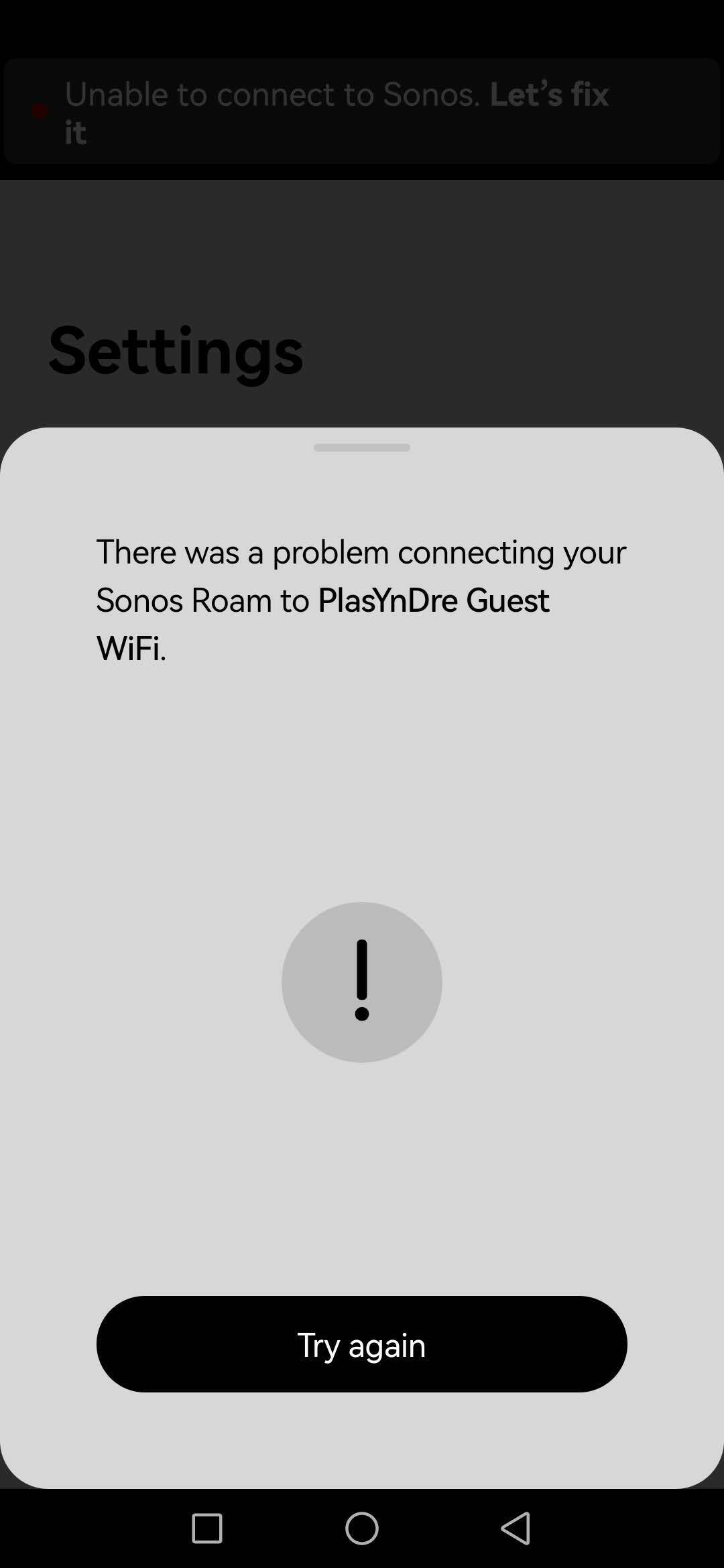
We had a couple of other devices connected too.
What device are you using
When I’m home, I’ll simply rename my SSID and change the password and try to add it to my Roam.
- October 25, 2022
That’s a very good point
I thought the issue last time however, was that Android users were not seeing the ‘change network’/‘other network screens’ as per the screens attached to my earlier post, but I do have an Android tablet in a drawer somewhere, so will charge that (if needed) and install the latest App and will give it a try.
I have removed the ‘swj-network’ from my system here, so I will try adding a new ‘swj2-network’ and see if the Android App lets me do that - I’ll come back and will let you know if it works (or not).
 +1
+1- Author
- Trending Lyricist I
- October 25, 2022
sjw,
I am using an iPhone 12 Pro. One Sonos device on my office network and three at home.
Ken,
I will have to try the fake network trick tonight when I get home and can borrow a hotspot. I did uninstall and reinstall the Sonos app and after that it was working fine at Home on those devices. When I got to the Office I re-connected the Sonos One and did a network update. The System showed both wifi networks again - very strange that I can only see both when at work but when at home it only shows the home network SSID. I went ahead and selected the work network and the system went through setup and I could interact with Alexa. However, this was still the ‘dumb’ Alexa who says she is doing things but music doesn’t play, eg from Spotify and no daily news brief. She still can answer basic questions and perform internal functions. From prior experience I will need to disable and re-enable the Sonos skill to fix. Interestingly this procedure also re-activates my News skills even though I am not disabling and re-enabling those.The Sonos Alexa Skill seems to be buggy. Can’t yet marked this one Solved as Dumb Alexa is still popping up.
- October 25, 2022
Luckily my ‘cheap’ Android tablet had enough charge, so I updated the S2 App to latest version and then went through the steps of adding the fictitious sjw2-network - it added it fine and some screenshots are attached.
Enter your E-mail address. We'll send you an e-mail with instructions to reset your password.
Scanning file for viruses.
Sorry, we're still checking this file's contents to make sure it's safe to download. Please try again in a few minutes.
OKThis file cannot be downloaded
Sorry, our virus scanner detected that this file isn't safe to download.
OK
