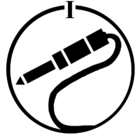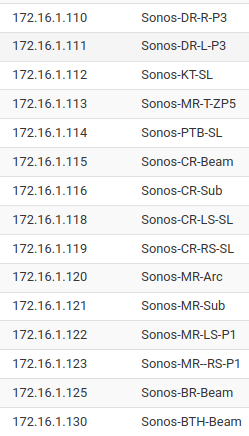Hello Everyone,
After a decade of learning from this forum, I'm excited to make my first post. I’m seeking feedback on my planned strategy to upgrade my Sonos System. This Thursday, I intend to transition from my legacy Sonos hardware, which operates on my 2.4 GHz Wi-Fi mesh network, to the latest models that will utilize my 5 GHz network and operate at 802.11n or better. I am particularly interested in hearing your thoughts on the potential challenges of switching between these two sets of hardware and these two frequency bands.
Current Setup: My existing system includes three Play:5s (Gen 2), two Subs (Gen 2), a Play:3, a Play:1, a Connect (Gen 2), and an Era 300, all running without SonosNet.
New Setup: My upgraded system will have three Fives, two Subs (Gen 3), two Era 100s, a Port, and continue using the same Era 300.
Networking Gear: I use a Verizon-provided CR1000A router and an AiMesh network setup consisting of an Asus GT-BE98 Pro and three Pro ET12s. Each access point shares the same Wi-Fi channel per frequency. The 2.4 GHz band has one SSID, while the 5 and 6 GHz bands share another. I am confident in my 5 and 6 GHz setup and coverage.
Upgrade Plan:
- Network Transition: I'll start by renaming, unplugging, and hiding all devices except the Era 300. Then, I'll update the network credentials to the 5 GHz network and remove the 2.4 GHz settings. The Era 300 will then be rebooted to ensure it connects properly.
- Device Setup: I will gradually introduce the new devices, reassigning the old names to them and configuring static IPs for each via my router's DHCP server.
- Device Reboot: After setting up all the new devices, I'll perform a system-wide reboot to ensure everything is properly synchronized.
- Reset: Once I confirm the system is stable, I will perform a hardware reset on my old devices before giving them away.
Concerns:
- Sonos Not Found: Over the years, I've learned that Sonos devices can be VERY sensitive to network changes. If my Sonos app struggles to find the ERA 300, I plan to temporarily switch to a wired Ethernet connection to get it online. My final fallback is reconnecting one of my legacy devices to “retrieve” my Sonos System settings, factory reset my Era 300, and iterate to a solution.
- Changing IP: What’s the best way to assign a new static IP to my devices? Should I reboot each device after I set its static IP so each will have its new IP address before adding the next device? Or should I wait until they are all added and reboot them all simultaneously? What problems should I anticipate?
- Can’t Connect to Older Hardware: Will Sonos allow me to change the system's network credentials without updating the network credentials of the legacy devices? Even if they are offline? Do I need to wait a few days, or is hiding them good enough?
- What Else: Are there any other roadblocks I should prepare for?
I'm eager to learn from your experiences and any insights or recommendations on the order of operations for adding and configuring new devices, handling potential network issues, and the best practices for factory resetting the old devices.