S2 with almost 30 Sonos products. No Booms or Moves.
Comcast Xfinity with supposedly 1 gig.
Three floors, 5,000 sf. Router on center floor is connected to a Boost.
Other two floors each have a Boost connected to Ethernet ports.
No speakers are wired.
The system struggles whenever a few speakers are assembled and more are attempted to be added.
The Sonos message is that “WiFi signal is unstable”
I will spend whatever might be required to fix this.
Comcast suggests Netgear extenders or TP Link extenders.
A prior responder suggested getting fixed IP addresses, but I am unsure how to do that.
are there any good recommendations? Should I ask BestBuy to send a tech?
Would the concept of the Netgear or TPLink extenders make sense with the system setup that I described?


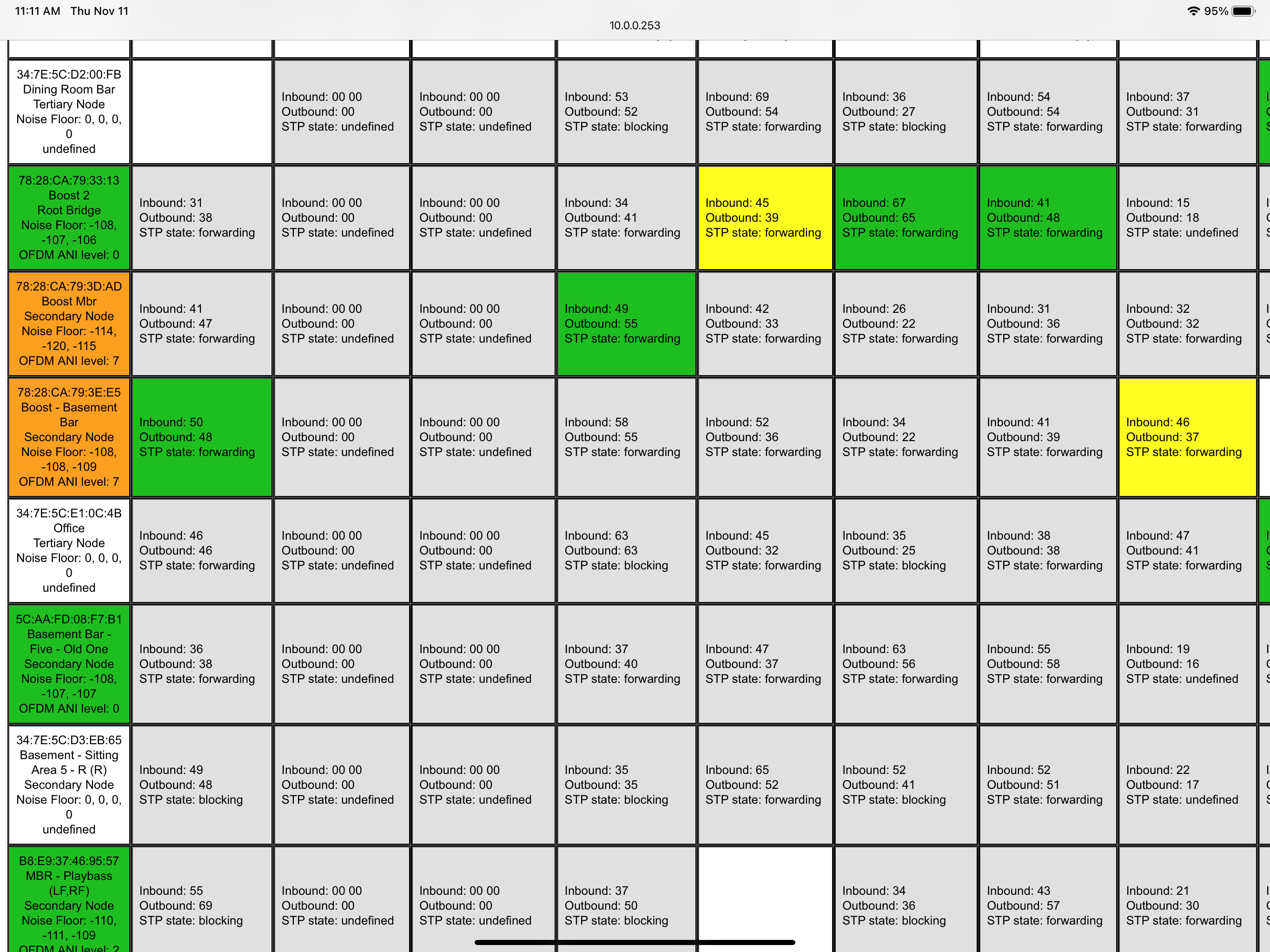
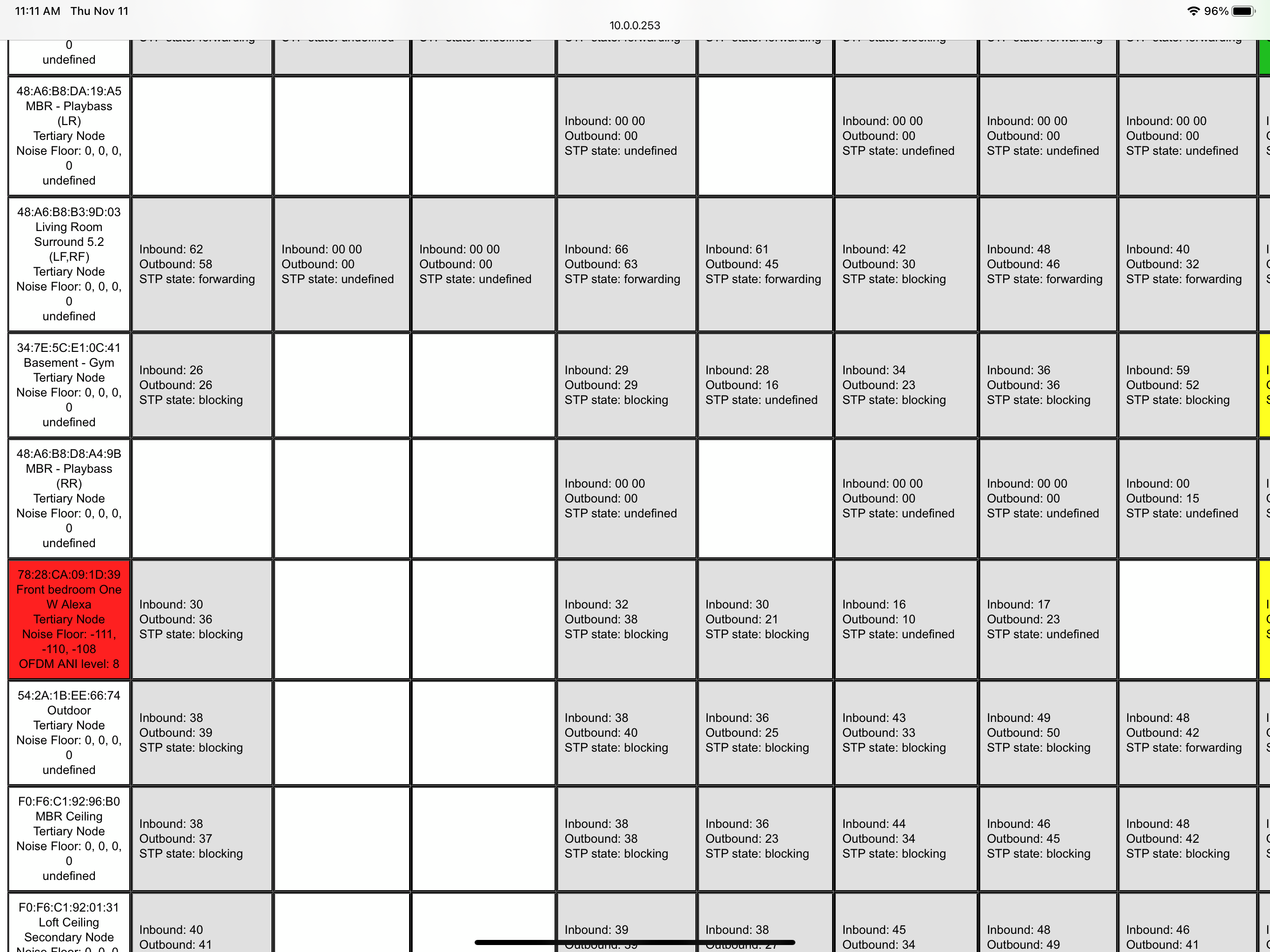
 :
: