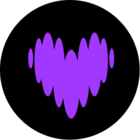I have a TP-LINK router that I am using a NAS file server. I have a Seagate external hard drive connected to the TP-LINK router via USB, and the TP-LINK is connected via Ethernet to a SMART/RG router that is connected to the internet and runs my local WiFi network (which includes 6 Play:1 speakers). I have a Mac (Catalina 10.15.7) and 2 iPhones and an iPad, all using the S2 controller. I had been using an iTunes folder on the Seagate drive as my NAS music library with no problems for the last couple of years.
I recently upgraded the S2 controller to release 13.4.1. After deleting some songs from the NAS music library, I got an error when I tried to re-index the music library. After a couple more failures, I decided to delete the NAS music library and re-add it to see if that would resolve the indexing issue. To my great misfortune, I have been unable to add the music library back. Most of my attempts end up with the following error message:
Indexing your music collection could not be completed.
'//192.168.1.253/volume1/iTunes' is no longer available. The device where the music files are stored may not be powered on, or the path may have changed.
Go to Settings > System > Music Library > Music Library Setup to check the path.
I opened a case with tech support (#03530712) and spoke to several help desk people who tried their best to help and suggest workarounds… all to no avail. The case is still open but the help desk basically gave up and suggested that I try the forum.
My guess is that something changed with S2 Controller 13.4.1. I checked the release notes and I noticed that the smbv2 and smbv3 network protocols are now supported. I’m wondering if a change to the network protocol logic might be related to my issue. I’m sure that I would have been using smbv1 before, as I understand that that is all Sonos supported up till now.