Dear All,
I have a ikea symfonisk second gen (ID A201). Sonos OS2 version 14.20.1 (build 70436090).
I set up a fresh install of Ubuntu 22.04.1 LTS server with Samba version 4.15.13-Ubuntu on my Pi.
I can reach flaweless the SMB share from my MacOS, WinOS and from VLC on my android TV. Sonos refuse to connect to the server.
First it seems that Sonos can reach the server, but after a while it refuse the connection.
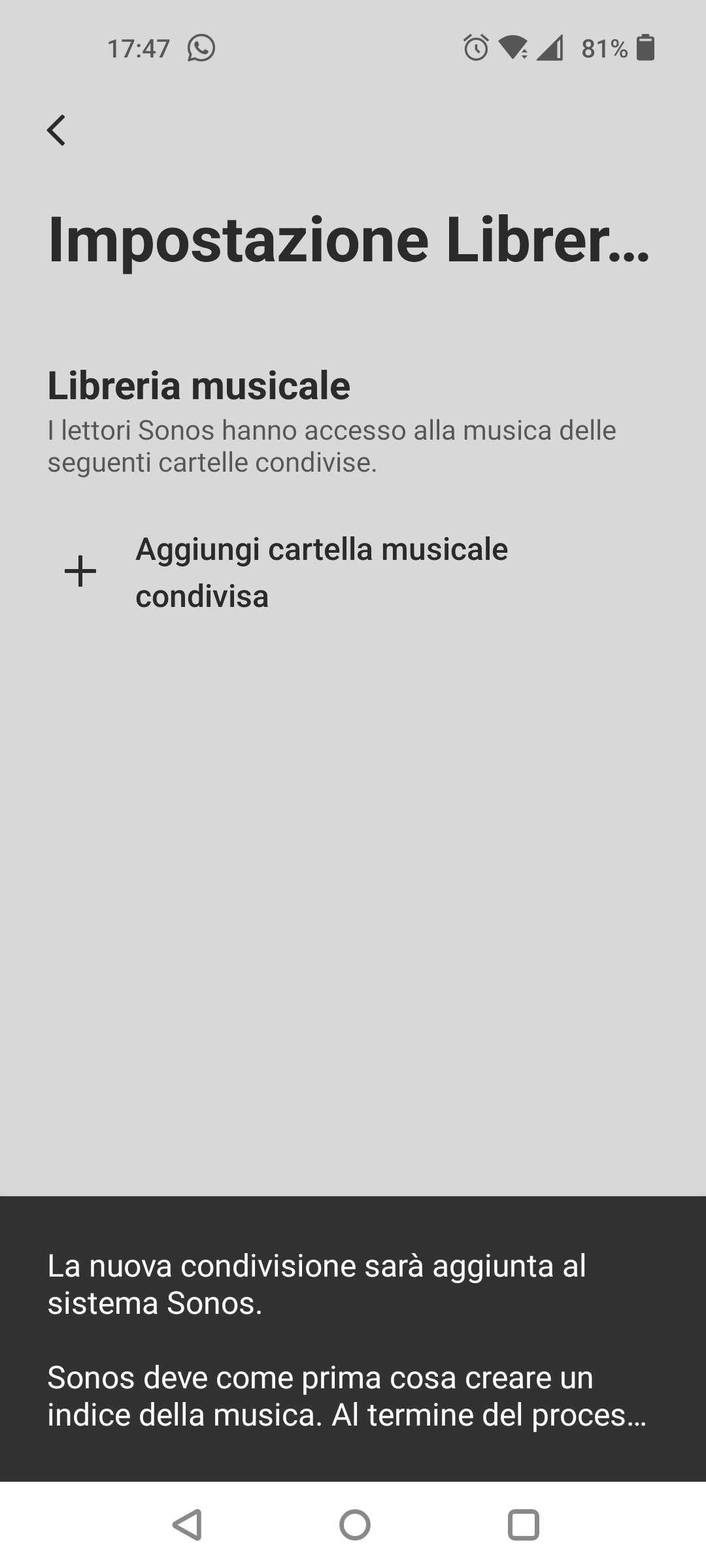
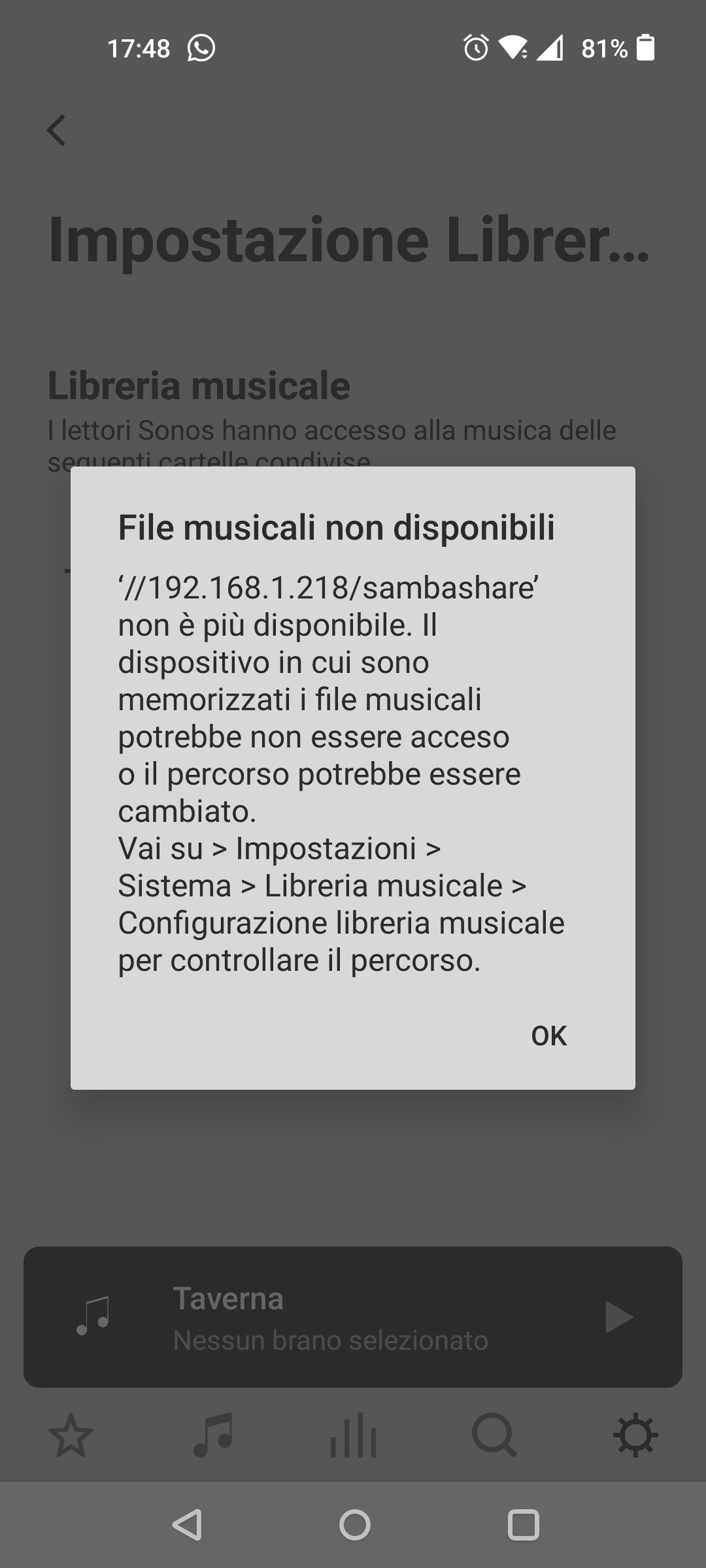
Please who can help me?


