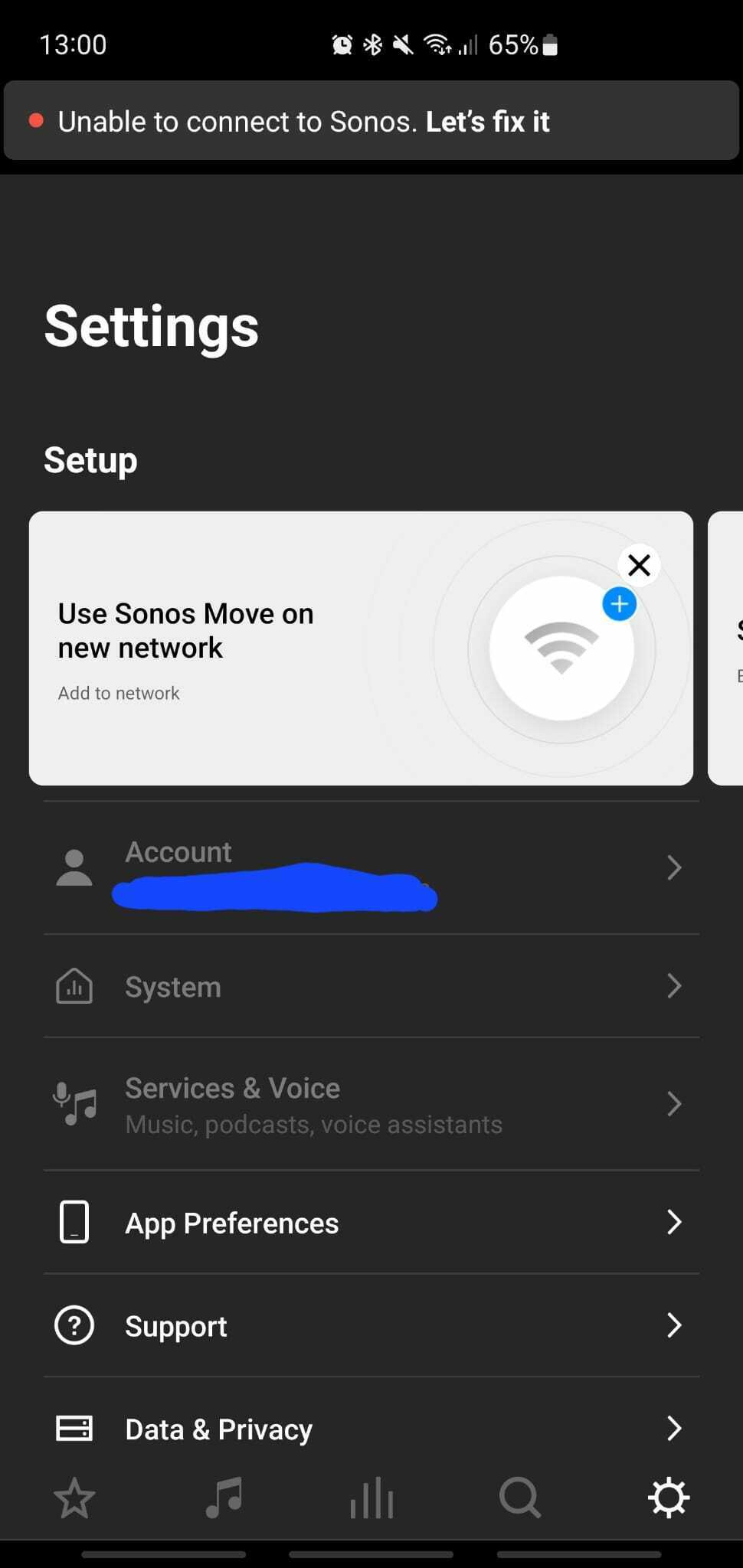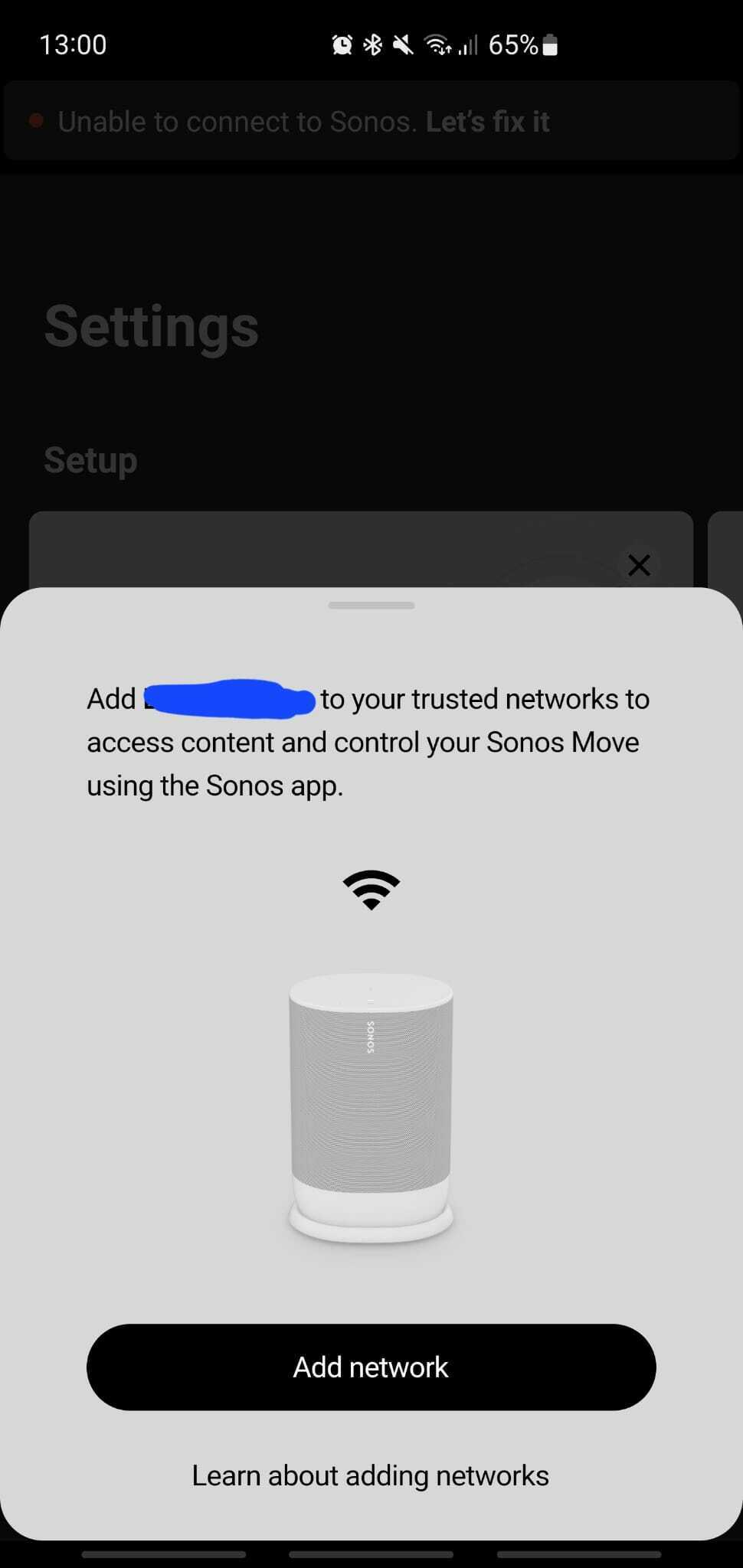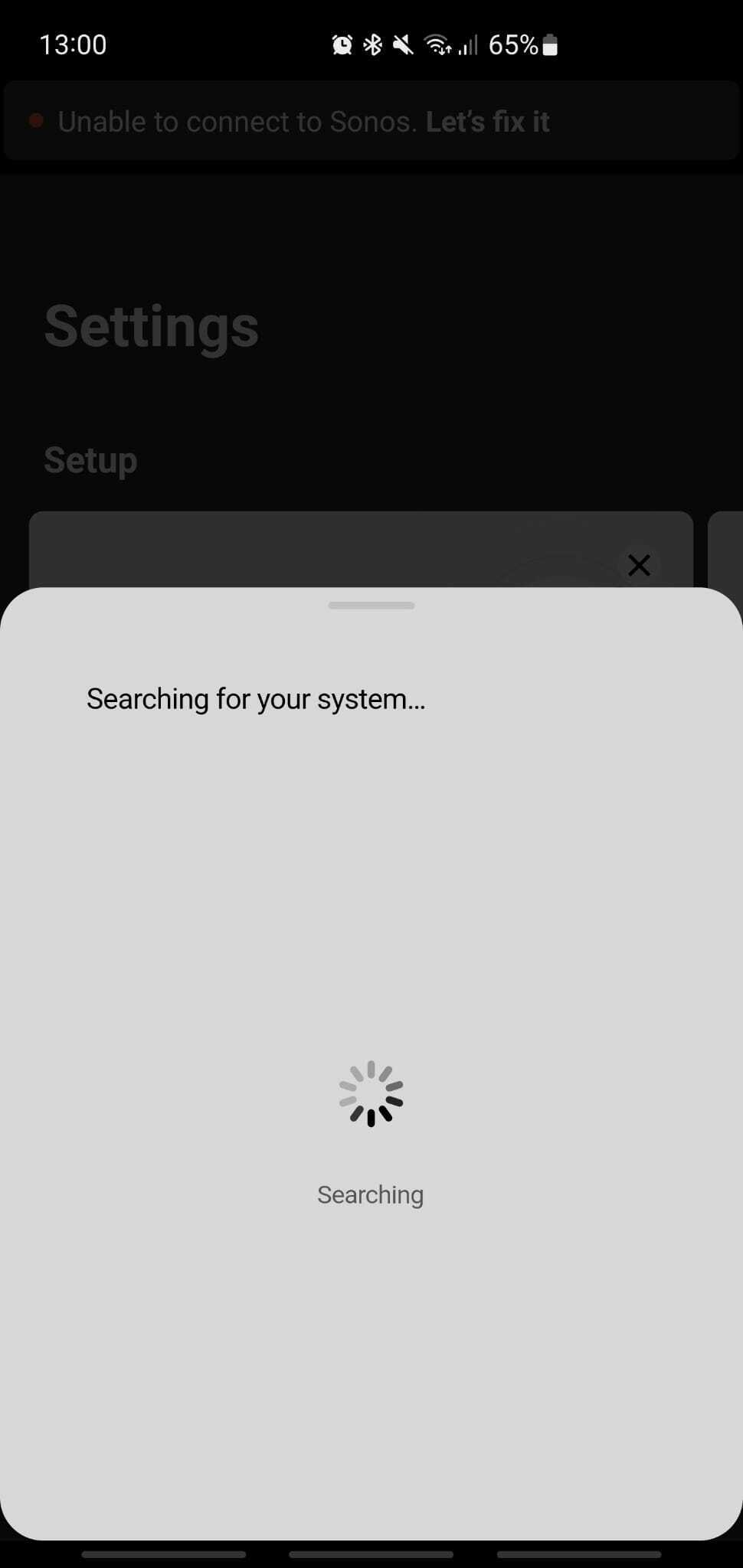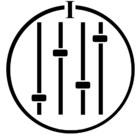When I bought the speaker, I thought it would be possible to switch the “move” between networks. Namely, from friends, work, and home. After a lot of searching online, I still don't know if this is possible or not. Hence, my question, “how can I connect my move to multiple networks without a factory reset”.
Online, it states that the move can remember up to 6 SSIDs. The Sonos app 2 also sees the move when I switch networks and even tells me to add it as a trusted network. Then, when I click the ok button, it keeps on “searching for system…”.
Do you have a definitive answer as to whether or not it is possible to move between networks without a factory reset?