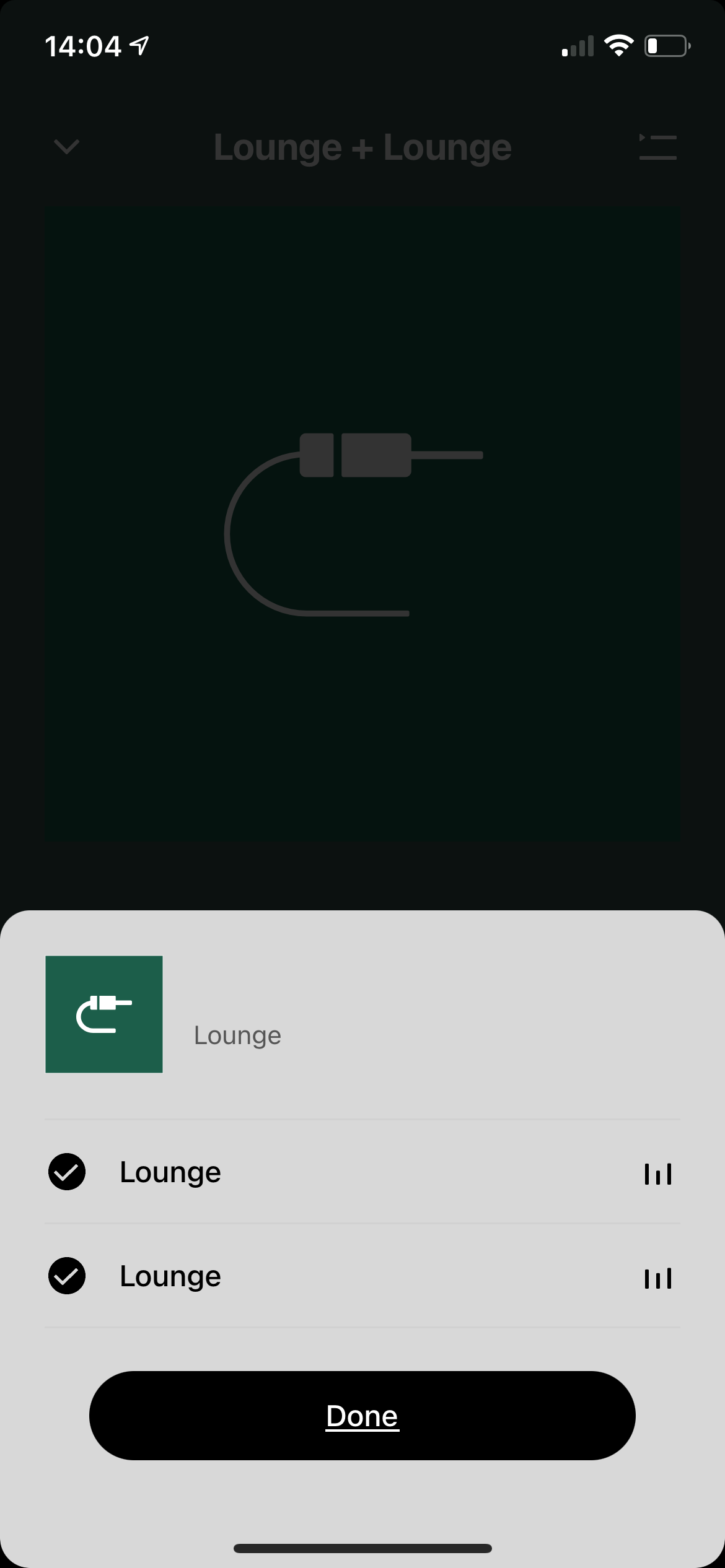Hey Community!
Sorry to sound like such a novice but I have a Sonos Beam, two Ones as my surrounds and a Sub currently set up as my TV surround setup.
I have bought a turntable which I wanted to connect to my speaker setup through a Sonos Amp.
I have set this up today and it seems that the Amp cannot connect / stream to my existing system as this wants to set up a new room with this as the main component.
Is there a way I can stream my Amp inline audio to my existing system so I don’t have to reset up a system every time I want to listen to my turntable?
Thanks in advance!
Best answer by Ken_Griffiths
View original