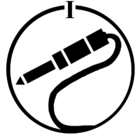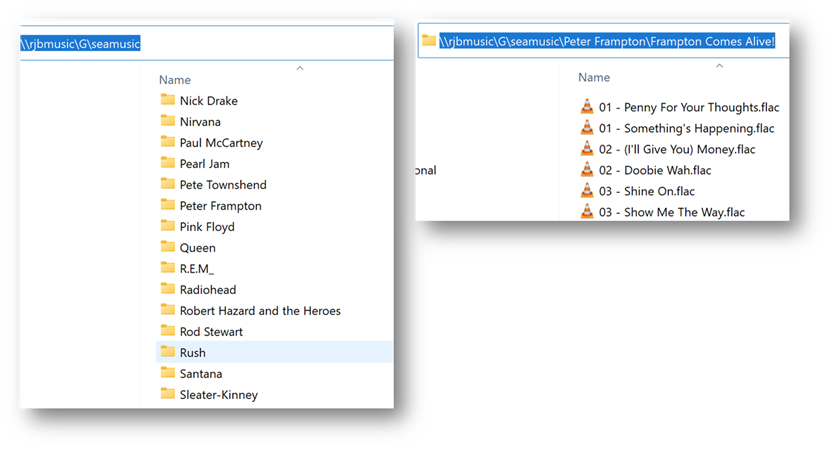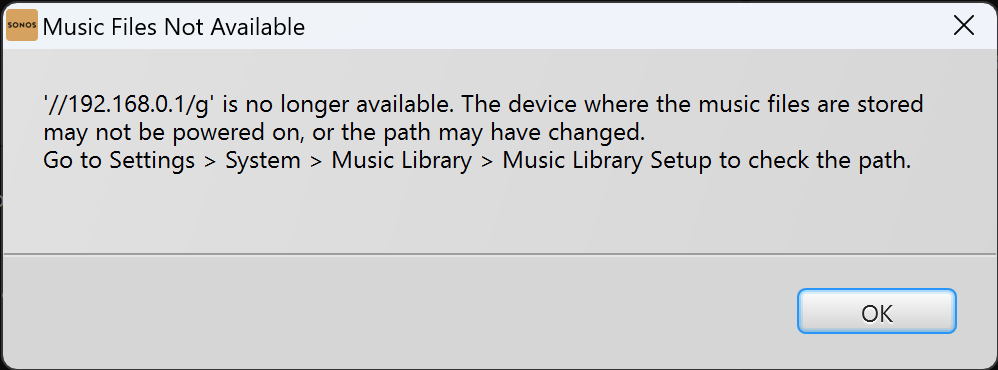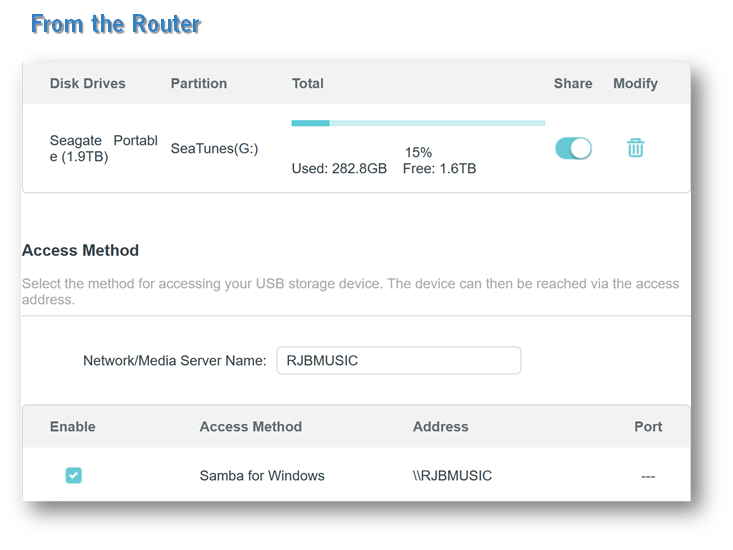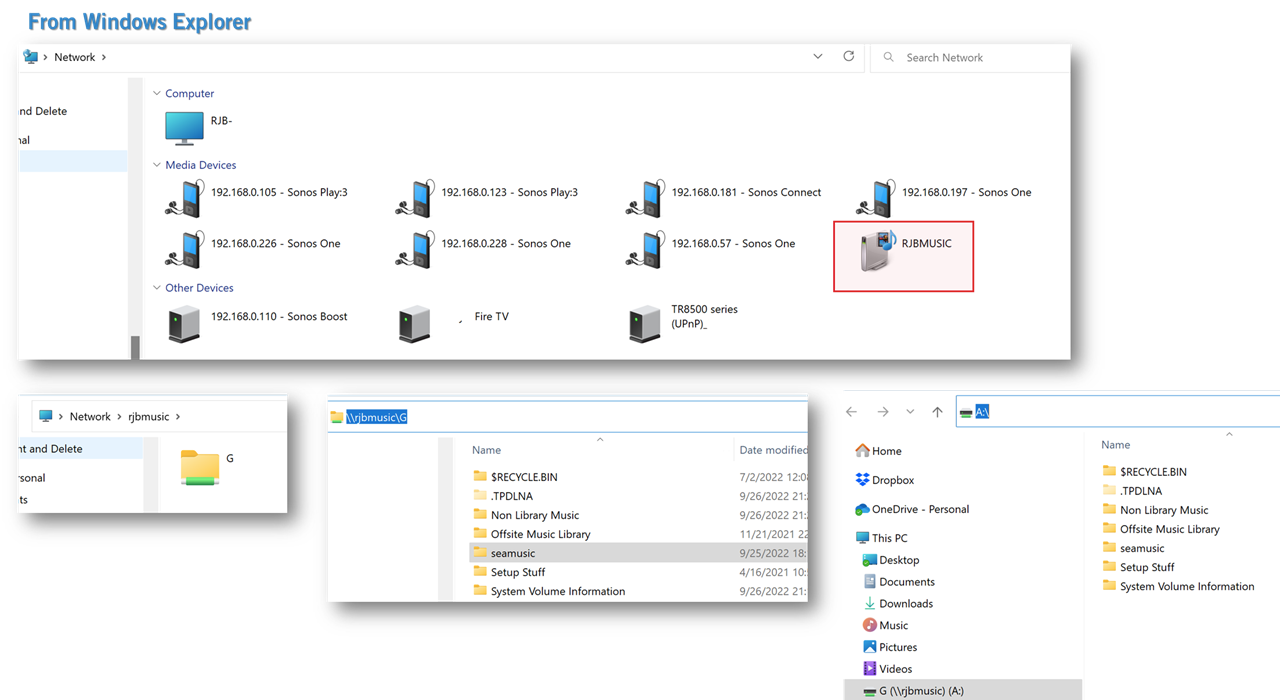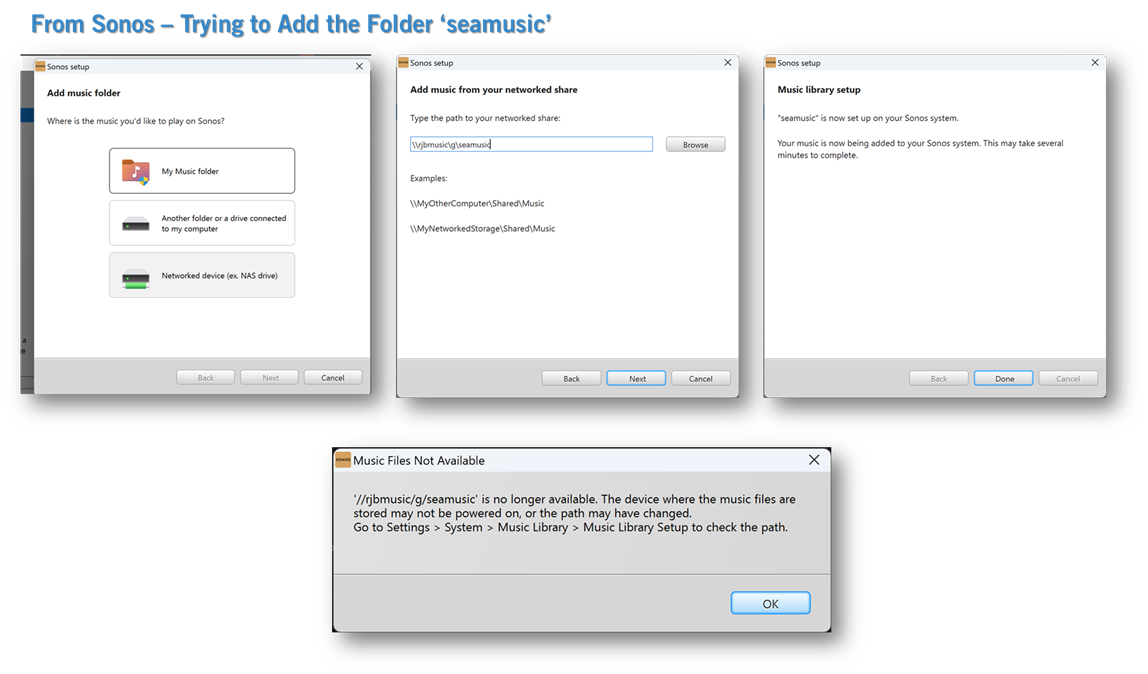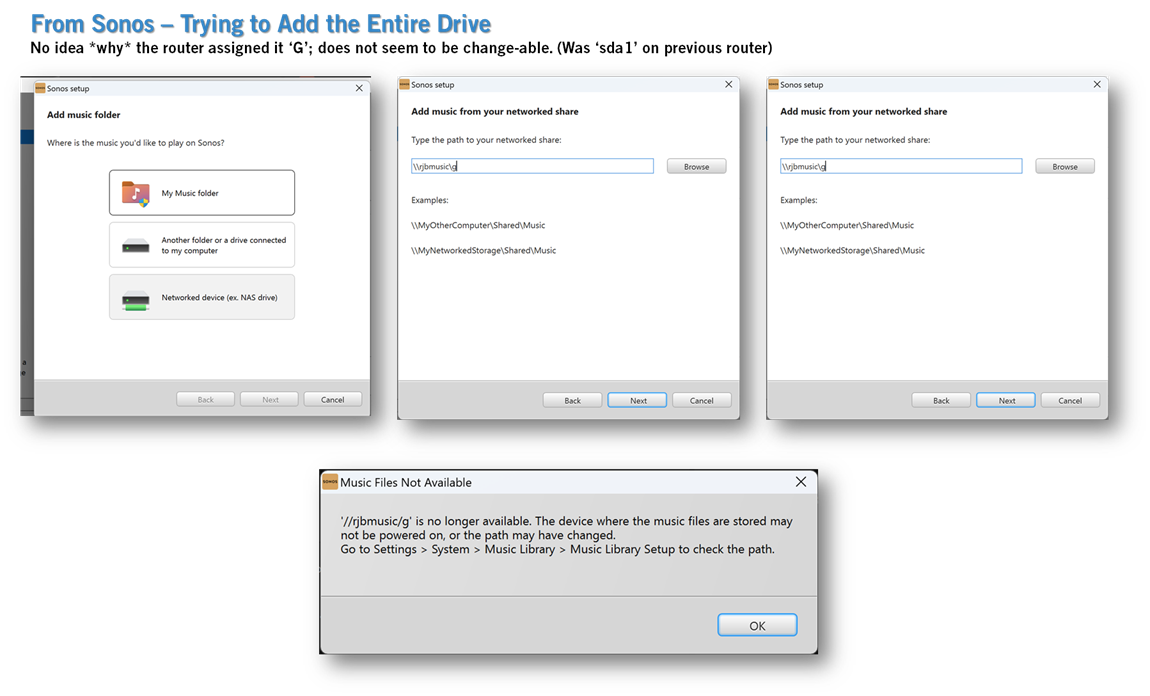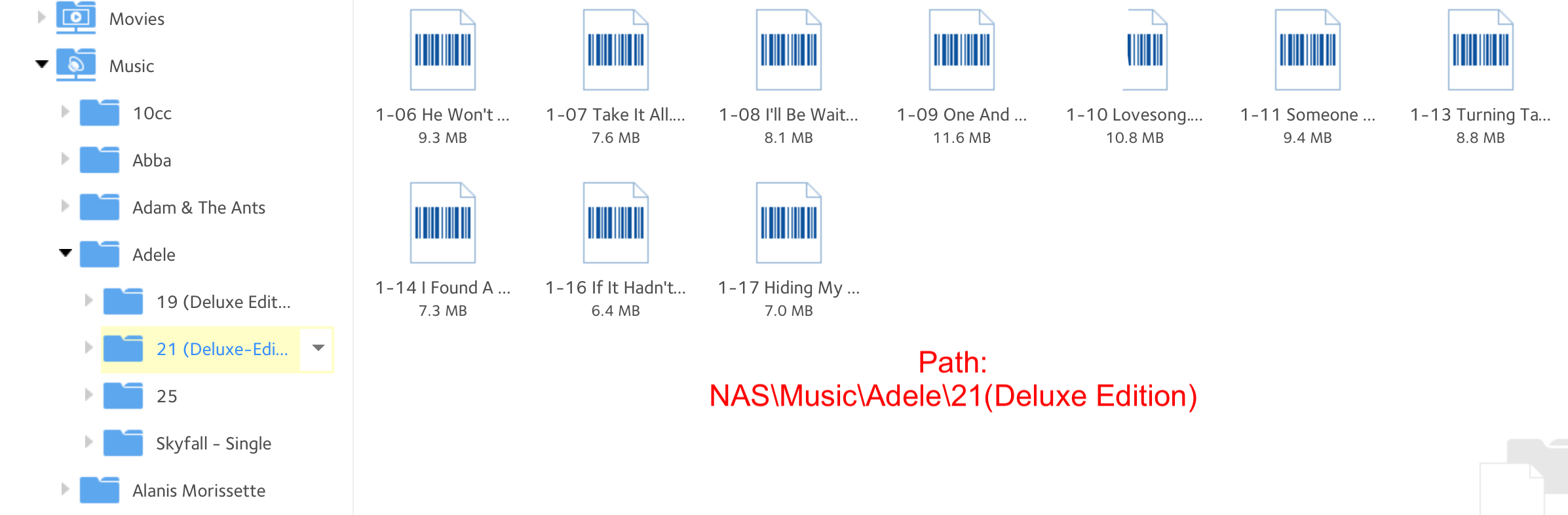A continuation of this thread.
Now, even when I manually update, it won’t play music.
The controller shows all albums and songs, and also album art - so clearly it’s pushing/pulling info to and from wherever. But it tells me it’s “Unable to connect” to the server address.
Every device on the network - Windows and Android - can connect to the device where the Library is stored. Sonos says it is able to add the Library at that address (and again, it sees songs and artwork).
I’m so, so tired.