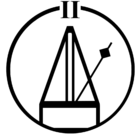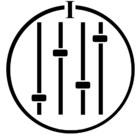As many of us are being thrown off of our CR100's, and forced onto an external third party device, please use this thread to say what device you will use or have tried, and advise what settings and configurations make it work.
Please keep it on topic, use the "Save the CR100" thread to put the world to rights on the bricking of our functioning devices.
Life must go on, The CR100 will die, lets try to help each other find our best solution.
To start,
I have just purchased a Lenovo Tab 7 Essential, 7" screen so similar overall size to the controller, ordered through Tesco Direct, very fast service available in 3 hours from ordering.
Tesco added a discount so got it for £62, although They advertised it as the Tab 4 7" which is actually a different unit with slightly higher res and should retail at £99 rather than £69 anyway its fine at the right price. both run Android 7.0
So set it up with no security as I don't want a pin entry each time I pick it up.
Installed Sonos from Google play and allowed Sonos net connections and connected straight to my system.
Then set the sonos options to "Show lock screen controls" and "Show Volume on Home screen"
Set the Android screen saver to Clock (its a bit too small compared to the Controller) but can be shown when docked (charging), so leave the unit on and it blacks out to a clock, can be digital or analogue.
One downside of this particular device is the micro usb charging port is not central, so Belkin docks wont work, so the cradle/dock could be an issue!? Any ideas?
Leave the Sonos app running and it comes out of the lock screen into Sonos.
Without a proper cradle its not so easy to directly compare, sometime touching the display unlocks, othertimes I need to press the side power button.
If you touch the button it goes to the home screen, which needs a swipe to unlock, a nice touch, if sonos is playing and running, then the home screen wallpaper is the artwork.
On the home screen are quick access play,stop and skip but no volume, there is a tiny expander arrow that opens up a menu that has a button to change volume, but thats way too complex, easier to double tap the quick access area and it opens the sonos app to show you the zone with volume control, art, queue etc.
This topic has been closed for further comments. You can use the search bar to find a similar topic, or create a new one by clicking Create Topic at the top of the page.
Page 1 / 5
I opened a bookmarked Logitech Harmony/Sonos page and up popped a message saying that Logitech is working on a problum with the Sonos interface they noticed on 10/04 (or 04/10 ;)).
Look for one with 3 coils.
Thanks, bought a 3 coil one and its working a treat.
I was in bathstore yesterday when this caught my eye due to its familiar design style. It's removable and clearly splashproof and I wonder whether its hackable to support simpla Sonos functionality. There are now so many products designed in the style of.. I have a doorbell and nearly bought a dehumidifier which was the same shape and top design of a Play 1 only much larger.
Look for one with 3 coils.
Case for my Lenovo tab 7 Essential arrived so I plugged the wifi charging receiver in and hid it between the device and the case. It works fine. Only issue is that the charging pad and Wifi receiver I'm using is quite small and the Lenovo is a fair bit bigger, so it takes a bit of skill in putting it down on the charging pad in the correct place to get it to connect. I need to buy another charging pad anyway, so may see if a bigger one works better.
Philskill, Daniel, Alan, if you have any suggestions on a pad that is working well for you please shout out.
On a separate matter, that Neeo thing looks good, though lack zone grouping at the moment. Appraently that feature will be added in time and I am tempted to try one if that happens.
Philskill, Daniel, Alan, if you have any suggestions on a pad that is working well for you please shout out.
On a separate matter, that Neeo thing looks good, though lack zone grouping at the moment. Appraently that feature will be added in time and I am tempted to try one if that happens.
I've got a Kindle Fire I grabbed on refurb sale for guests to use, but I never remember to charge it.
Userlevel 1
Kenneth_14,
Im glad you find the Kiosk software to be the right direction. I have found that the app "Fully Kiosk Browser & App Lockdown" to be the most cost effective method to do what you want. As a reference to others Fully can be found in the app store here: https://play.google.com/store/search?q=Fully%20Kiosk%20Browser%20%26%20App%20Lockdown&c=apps (am I allowed to post this in the forums? Forgive the faux paw if not)
Other similar apps go for ~$50 per device per year (they are business focused) this app was a flat fee of ~$7.50.
So far none of the more technology savvy youth have been able to bypass the Kiosk mode - but not for lack of trying!!
Dan
Im glad you find the Kiosk software to be the right direction. I have found that the app "Fully Kiosk Browser & App Lockdown" to be the most cost effective method to do what you want. As a reference to others Fully can be found in the app store here: https://play.google.com/store/search?q=Fully%20Kiosk%20Browser%20%26%20App%20Lockdown&c=apps (am I allowed to post this in the forums? Forgive the faux paw if not)
Other similar apps go for ~$50 per device per year (they are business focused) this app was a flat fee of ~$7.50.
So far none of the more technology savvy youth have been able to bypass the Kiosk mode - but not for lack of trying!!
Dan
Userlevel 1
The Androir screen pinning feature is a nice touch (I previously had to use a custom app launcher which was a bit clunky). It means that I could conceivably get a couple of other tablets for my kids bedrooms without them being able to use the tablets for nefarious purposes
Dr Tchok,
I have found that screen pinning is easy for the kids to get around and the Nefarious purposes were had. I have since turned to an app called something like "Fully Kiosk & App Locker" in order to prevent use of the Notification bar (where settings are found and thus Nefarious activity can begin).
Playing with the Lenovo Tab and the Kiosk "Fully" app over the weekend - so here's a few more comments:
- if you don't need to lock down the tablets and want to use them for purposes other than the Sonos controller then the Kindle Fire is good value for money, especially if Amazon is a part of your life already.
- the Lenovo Tab WITH the Kiosk "Fully" app works really well at stopping people from doing anything other than using it as a Sonos controller. It also allows you to have it so that the screen will dim then go off, but spring back to life if you wave your hand in front of it (uses the camera as a motion sensor) or move it. When it springs back to life it comes on in the app ready to go. Setting up the app is a bit fiddly (but that may just be me). The app is free to use - to try it out, but I found I needed to buy a licence to get it working perfectly. The licence costs £4.50 (one off).
- I'm waiting on delivery of a case for the Lenovo in order to try out wireless charging. The wireless receiver has already arrived but when I tried it without the case it doesn't seem to work properly. The issue may be positioning the receiver on the back of the tablet so that when you place the tablet on the charger it is in the right place. The receiver is designed for a (smaller) mobile phone rather than a tablet. Will persevere when the cover arrives. If I can get the wireless charging working then I'd have no hesitation in recommending the Lenovo approach. Even as it is now, the lenovo is the better option for my particular use requirements.
Anyone who has had success with a particular wireless receiver please let me know which one?
Thanks
The Kindle Fire suits my needs very well, but I get the impression that the non-standard Android implementation throws up a few irritations for some. I am sure if @Kenneth_14 has further observations as he plays around with the Fire and the Lenovo they will be of help to many (sorry to put you on the spot!).
You could try enabling Daydream on the Lenovo. See in Display settings. I was using a Nexus 7 (2012) -- until it became too old and sclerotic -- with the controller app pinned and Daydream on. When it slept (powered) it would display a faint roving clock, and would awaken to the touch. The only time I needed to unlock the device was if I held back/overview buttons simultaneously as directed to unpin the app.
First impressions are that "pinning" the app is pretty useless because it tells you on the screen how to turn it off. My attempts at making it require a password / PIN code if you DO turn it off have resulted in it asking for the PIN code every time youwake it up. What I'm trying to do is have it so no unlock code is required to use the tablet, but that it is "locked" to the Sonos app - with a code being required only if you want to exit that app.
The reason is that I want to leave this lying around and don't want the kids using it for anything other than Sonos. Maybe if I set up a user profile that only contains the Sonos app? Anyone know if that would work - I mean can you delete everything else?
Anyone who can suggest a solution?
In the meantime, off to look into a case for the back of it, so that I can hide a wireless charging receiver between it and the device. My plan is to get round the docking station issue by using a Qi charging receiver that plugs into the mini usb and is hidden by the case, so I can just leave it sitting on the charging pad. Anyone with experience of this?
Thanks
If you intend to leave the tablet in a charger, there is an option that will allow the pinned screen to stay on with no need to unlock as long as the tablet in on the charger. To activate, you need to enable Developers Options:
https://www.greenbot.com/article/2457986/android/how-to-enable-developer-options-on-your-android-phone-or-tablet.html
Then you need to go into the Developers Options menu and select the option to Stay Awake while charging.
Thanks.
I've already done as you suggest on the Kindle Fires that I purchased, but haven't tried it on the Lenovo. Issue I have is that one member of the family doesn't like the fact that the device screen is on all the time 🙂. Keeps her awake apparently.
Feedback on the other thread dealing with these issues suggests that using a "Kiosk" app might offer the full flexibility that I want on the Lenovo at least. Whilst the same app can run on the Kindle, a read of the Developer's website saysquite a few of the key features will not work on the Kindle.
First impressions are that "pinning" the app is pretty useless because it tells you on the screen how to turn it off. My attempts at making it require a password / PIN code if you DO turn it off have resulted in it asking for the PIN code every time youwake it up. What I'm trying to do is have it so no unlock code is required to use the tablet, but that it is "locked" to the Sonos app - with a code being required only if you want to exit that app.
The reason is that I want to leave this lying around and don't want the kids using it for anything other than Sonos. Maybe if I set up a user profile that only contains the Sonos app? Anyone know if that would work - I mean can you delete everything else?
Anyone who can suggest a solution?
In the meantime, off to look into a case for the back of it, so that I can hide a wireless charging receiver between it and the device. My plan is to get round the docking station issue by using a Qi charging receiver that plugs into the mini usb and is hidden by the case, so I can just leave it sitting on the charging pad. Anyone with experience of this?
Thanks
If you intend to leave the tablet in a charger, there is an option that will allow the pinned screen to stay on with no need to unlock as long as the tablet in on the charger. To activate, you need to enable Developers Options:
https://www.greenbot.com/article/2457986/android/how-to-enable-developer-options-on-your-android-phone-or-tablet.html
Then you need to go into the Developers Options menu and select the option to Stay Awake while charging.
So, played with the Lenovo a bit last night.
First impressions are that "pinning" the app is pretty useless because it tells you on the screen how to turn it off. My attempts at making it require a password / PIN code if you DO turn it off have resulted in it asking for the PIN code every time youwake it up. What I'm trying to do is have it so no unlock code is required to use the tablet, but that it is "locked" to the Sonos app - with a code being required only if you want to exit that app.
The reason is that I want to leave this lying around and don't want the kids using it for anything other than Sonos. Maybe if I set up a user profile that only contains the Sonos app? Anyone know if that would work - I mean can you delete everything else?
Anyone who can suggest a solution?
In the meantime, off to look into a case for the back of it, so that I can hide a wireless charging receiver between it and the device. My plan is to get round the docking station issue by using a Qi charging receiver that plugs into the mini usb and is hidden by the case, so I can just leave it sitting on the charging pad. Anyone with experience of this?
Thanks
First impressions are that "pinning" the app is pretty useless because it tells you on the screen how to turn it off. My attempts at making it require a password / PIN code if you DO turn it off have resulted in it asking for the PIN code every time youwake it up. What I'm trying to do is have it so no unlock code is required to use the tablet, but that it is "locked" to the Sonos app - with a code being required only if you want to exit that app.
The reason is that I want to leave this lying around and don't want the kids using it for anything other than Sonos. Maybe if I set up a user profile that only contains the Sonos app? Anyone know if that would work - I mean can you delete everything else?
Anyone who can suggest a solution?
In the meantime, off to look into a case for the back of it, so that I can hide a wireless charging receiver between it and the device. My plan is to get round the docking station issue by using a Qi charging receiver that plugs into the mini usb and is hidden by the case, so I can just leave it sitting on the charging pad. Anyone with experience of this?
Thanks
http://www.argos.co.uk/product/8242523?cmpid=GS001}&_$ja=tsid:59158|acid:532-198-3455|cid:200223050|agid:12488287490|tid:aud-144400486596:pla-437799066444|crid:66128552450|nw:g|rnd:17859663352415267395|dvc:t|adp:1o3|mt:|loc:9046135&gclid=Cj0KCQjwy9LVBRDOARIsAGqoVns_pj4ZIT6YpY-2xaTmtSlrZfqWtBK0Zvj2eCx43spR9RisCwDa6OwaAqLOEALw_wcB
Thanks very much. Picked one up today, will be interesting to compare to the Amazon Fire 7's i've also used as replacements.
Lenovo Tab 7 Essential, on offer at Argos.
http://www.argos.co.uk/product/8242523?cmpid=GS001}&_$ja=tsid:59158|acid:532-198-3455|cid:200223050|agid:12488287490|tid:aud-144400486596:pla-437799066444|crid:66128552450|nw:g|rnd:17859663352415267395|dvc:t|adp:1o3|mt:|loc:9046135&gclid=Cj0KCQjwy9LVBRDOARIsAGqoVns_pj4ZIT6YpY-2xaTmtSlrZfqWtBK0Zvj2eCx43spR9RisCwDa6OwaAqLOEALw_wcB
http://www.argos.co.uk/product/8242523?cmpid=GS001}&_$ja=tsid:59158|acid:532-198-3455|cid:200223050|agid:12488287490|tid:aud-144400486596:pla-437799066444|crid:66128552450|nw:g|rnd:17859663352415267395|dvc:t|adp:1o3|mt:|loc:9046135&gclid=Cj0KCQjwy9LVBRDOARIsAGqoVns_pj4ZIT6YpY-2xaTmtSlrZfqWtBK0Zvj2eCx43spR9RisCwDa6OwaAqLOEALw_wcB
Please keep it on topic, use the "Save the CR100" thread to put the world to rights on the bricking of our functioning devices.
Life must go on, The CR100 will die, lets try to help each other find our best solution.
To start,
I have just purchased a Lenovo Tab 7 Essential, 7" screen so similar overall size to the controller, ordered through Tesco Direct, very fast service available in 3 hours from ordering.
Tesco added a discount so got it for £62, although They advertised it as the Tab 4 7" which is actually a different unit with slightly higher res and should retail at £99 rather than £69 anyway its fine at the right price. both run Android 7.0
So set it up with no security as I don't want a pin entry each time I pick it up.
Installed Sonos from Google play and allowed Sonos net connections and connected straight to my system.
Then set the sonos options to "Show lock screen controls" and "Show Volume on Home screen"
Set the Android screen saver to Clock (its a bit too small compared to the Controller) but can be shown when docked (charging), so leave the unit on and it blacks out to a clock, can be digital or analogue.
One downside of this particular device is the micro usb charging port is not central, so Belkin docks wont work, so the cradle/dock could be an issue!? Any ideas?
Leave the Sonos app running and it comes out of the lock screen into Sonos.
Without a proper cradle its not so easy to directly compare, sometime touching the display unlocks, othertimes I need to press the side power button.
If you touch the button it goes to the home screen, which needs a swipe to unlock, a nice touch, if sonos is playing and running, then the home screen wallpaper is the artwork.
On the home screen are quick access play,stop and skip but no volume, there is a tiny expander arrow that opens up a menu that has a button to change volume, but thats way too complex, easier to double tap the quick access area and it opens the sonos app to show you the zone with volume control, art, queue etc.
Bit the bullet and did the exact same as this - sorted but not happy.:8
Can either of you advise whether the device you have bought is the Lenovo Tab3 7 Essential - which according to various retailers runs on "Lollipop"? I can find no such thing as a Tab4 7" - the Tab4 seems to start at 8". Thanks
Please keep it on topic, use the "Save the CR100" thread to put the world to rights on the bricking of our functioning devices.
Life must go on, The CR100 will die, lets try to help each other find our best solution.
To start,
I have just purchased a Lenovo Tab 7 Essential, 7" screen so similar overall size to the controller, ordered through Tesco Direct, very fast service available in 3 hours from ordering.
Tesco added a discount so got it for £62, although They advertised it as the Tab 4 7" which is actually a different unit with slightly higher res and should retail at £99 rather than £69 anyway its fine at the right price. both run Android 7.0
So set it up with no security as I don't want a pin entry each time I pick it up.
Installed Sonos from Google play and allowed Sonos net connections and connected straight to my system.
Then set the sonos options to "Show lock screen controls" and "Show Volume on Home screen"
Set the Android screen saver to Clock (its a bit too small compared to the Controller) but can be shown when docked (charging), so leave the unit on and it blacks out to a clock, can be digital or analogue.
One downside of this particular device is the micro usb charging port is not central, so Belkin docks wont work, so the cradle/dock could be an issue!? Any ideas?
Leave the Sonos app running and it comes out of the lock screen into Sonos.
Without a proper cradle its not so easy to directly compare, sometime touching the display unlocks, othertimes I need to press the side power button.
If you touch the button it goes to the home screen, which needs a swipe to unlock, a nice touch, if sonos is playing and running, then the home screen wallpaper is the artwork.
On the home screen are quick access play,stop and skip but no volume, there is a tiny expander arrow that opens up a menu that has a button to change volume, but thats way too complex, easier to double tap the quick access area and it opens the sonos app to show you the zone with volume control, art, queue etc.
Bit the bullet and did the exact same as this - sorted but not happy.:8
Alexa can't be used for your own selections from your NAS.
Why are you posting this here, it's not relevant? This is how to set up alternatives that are something like the CR100 for people who want something NOW.
So i guess you missed the part about the iPort, then... :8
Yes - really helpful telling us about something else that doesn't work with NAS............:8
https://www.amazon.com/Alexa-Voice-Remote-Amazon-Echo/dp/B01E9AHU8Q/ref=sr_1_1
Now, if we could only have Dot default to controlling a nominated Sonos player (volume, play/pause, etc) that would make this remote really useful.
For those paranoid about Alexa "listening in" all the time, there's always the Voice Remote for Echo devices. It requires pushing the Mic button to listen. It can be paired with any Echo device, for the hard buttons to work, but not with Sonos One. The voice control will work with Sonos, though. A nice solution for just $30.
https://www.amazon.com/Alexa-Voice-Remote-Amazon-Echo/dp/B01E9AHU8Q/ref=sr_1_1
https://www.amazon.com/Alexa-Voice-Remote-Amazon-Echo/dp/B01E9AHU8Q/ref=sr_1_1
Userlevel 1
I wanted to share my use case for the CR100 and how I am replacing it. I am a foster parent of teenagers. Some stay a while and some do not. I need to strongly control the internet and "device" usage in the home as some kids are *very* inappropriate. The CR100 was perfect because I could disable my wifi and still have a CR100 in each of the kids rooms. Now having to get some kind of "device" to replace the CR100 opens up an opportunity for that "*very* inappropriate" stuff.
Here is what I have come up with:
I purchased an inexpensive android phone, docking cradle and protective case for the bedside. I purchased the Motorola Moto E (4th generation) from an ebay vendor for $70 each.
On top of the stock android distribution I have installed an app called "Fully Kiosk Browser & App Lock down"
I disable almost all of the other android and google apps that came pre-installed
I installed the Sonos app.
I allowed the app to connect via SonosNet
Once I was connected to the SonosNet I had the device "forget" my primary network (so it now only connects via SonosNet)
Using the "Fully" I enable "Kiosk mode" so the only app that is available is Sonos and that app auto launches on boot. I also disabled (in "Fully") access to the Notification bar and settings.
Other than a few tweaks within "Fully" and the android OS this solution provides for all of my use cases.
I also applied the above to my old Google Nexus 4 and Google Nexus 5 phones and now have a Sonos Controller in locations that I did not have before.
I tried the Pinning method that Sonos suggests but unless you set the password protection on Android the kids can disable that quickly and easily. With password protection enabled I need to unlock the device all the time. This did not work for me.
I tried several other "app locking" applications but the kids were still able to get to the Settings menu and screw things up. If I ever left the Play Store available I would be totally screwed as they install VPN software to bypass the DNS filters I have in place.
I looked at several "Kiosk" packages and that was the way to go - but the cost of most of them were $50 per year per device. The "Fully" app was ~$7.50 per device, one time fee. Using "Fully" you can still disable the Kiosk mode and return the device to full usability - you just need to know the special gesture and the password. Should someone try and fail the device returns to its locked down Kiosk mode.
I hope that this helps some of you who have seniors in your life that can screw up any device they touch as well as kids you need to manage.
If anyone has a question please feel free to reach out.
Dan
Here is what I have come up with:
I purchased an inexpensive android phone, docking cradle and protective case for the bedside. I purchased the Motorola Moto E (4th generation) from an ebay vendor for $70 each.
On top of the stock android distribution I have installed an app called "Fully Kiosk Browser & App Lock down"
I disable almost all of the other android and google apps that came pre-installed
I installed the Sonos app.
I allowed the app to connect via SonosNet
Once I was connected to the SonosNet I had the device "forget" my primary network (so it now only connects via SonosNet)
Using the "Fully" I enable "Kiosk mode" so the only app that is available is Sonos and that app auto launches on boot. I also disabled (in "Fully") access to the Notification bar and settings.
Other than a few tweaks within "Fully" and the android OS this solution provides for all of my use cases.
I also applied the above to my old Google Nexus 4 and Google Nexus 5 phones and now have a Sonos Controller in locations that I did not have before.
I tried the Pinning method that Sonos suggests but unless you set the password protection on Android the kids can disable that quickly and easily. With password protection enabled I need to unlock the device all the time. This did not work for me.
I tried several other "app locking" applications but the kids were still able to get to the Settings menu and screw things up. If I ever left the Play Store available I would be totally screwed as they install VPN software to bypass the DNS filters I have in place.
I looked at several "Kiosk" packages and that was the way to go - but the cost of most of them were $50 per year per device. The "Fully" app was ~$7.50 per device, one time fee. Using "Fully" you can still disable the Kiosk mode and return the device to full usability - you just need to know the special gesture and the password. Should someone try and fail the device returns to its locked down Kiosk mode.
I hope that this helps some of you who have seniors in your life that can screw up any device they touch as well as kids you need to manage.
If anyone has a question please feel free to reach out.
Dan
Although not directly affected by the upcoming changes (as I do not own a CR100 myself) I've been following the related threads closely.
It seems to me that what is lacking in terms of alternative Sonos hardware controlers is a waterproof (or at least IP6x certified) device with hardware buttons, a scrollwheel and (preferably) a touchscreen input for when not standing in the shower.:8
Apart from the scrollwheel a dedicated waterproof Raspberry Pi or customized Android device might do the trick here. Maybe dismantling an old, defect CR100 and swap its' inserts for a small PocketPC might even be an option, but this sounds more like a nerdy weekend project to be honest.
It seems to me that what is lacking in terms of alternative Sonos hardware controlers is a waterproof (or at least IP6x certified) device with hardware buttons, a scrollwheel and (preferably) a touchscreen input for when not standing in the shower.:8
Apart from the scrollwheel a dedicated waterproof Raspberry Pi or customized Android device might do the trick here. Maybe dismantling an old, defect CR100 and swap its' inserts for a small PocketPC might even be an option, but this sounds more like a nerdy weekend project to be honest.
Alexa can't be used for your own selections from your NAS.
Why are you posting this here, it's not relevant? This is how to set up alternatives that are something like the CR100 for people who want something NOW.
So i guess you missed the part about the iPort, then... :8
Page 1 / 5
Enter your username or e-mail address. We'll send you an e-mail with instructions to reset your password.