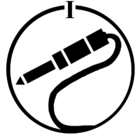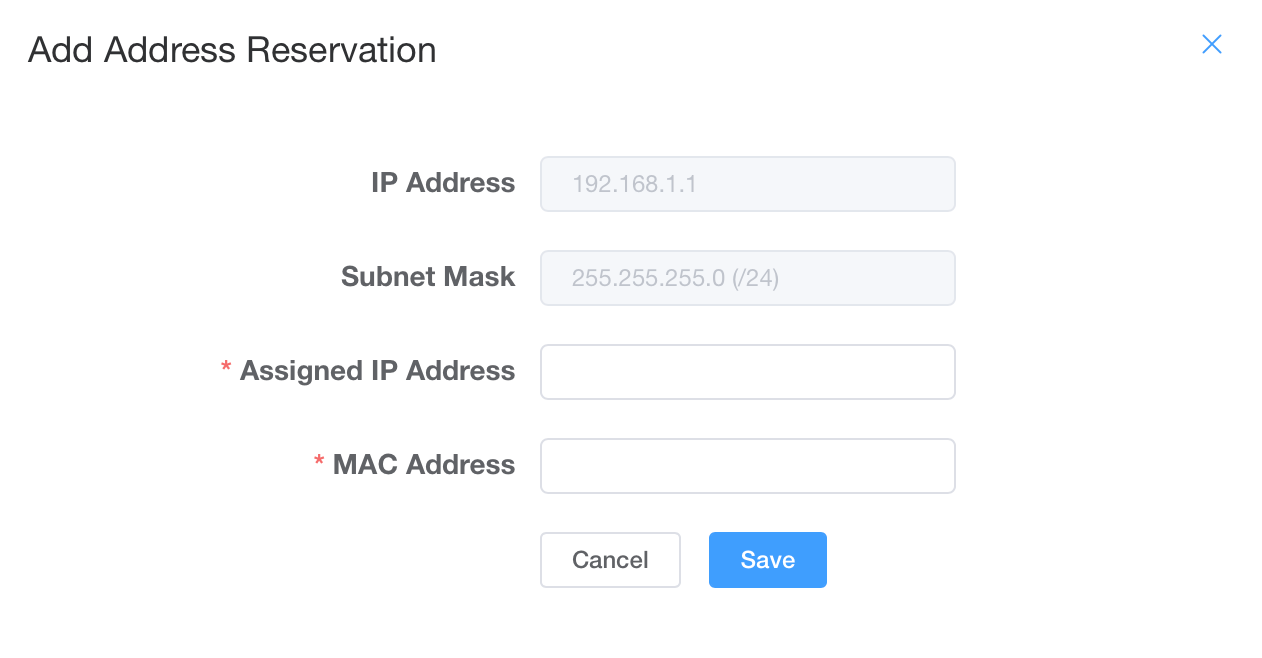[To avoid any confusion: this is about static IP addresses, not reserved IP addresses!]
Is it possible to set/unset static IP addresses within Sonos devices?
The reason I ask is that I have just been checking in my router to see what internal IP addresses are currently in use, and I find that one of my Sonos devices out of a total of eleven has an IP address which is not within my DHCP range. It’s actually permanently on an IP address that I have (for many years) had statically assigned to another device.
What I would like to do is to stop it from using that IP address, and get it to request an IP address via DHCP - in my assigned DHCP range - like the other ten devices do.
Note that this device is one of four in my system that are connected via Ethernet to my network.
[As above, this is the distinction between static and reserved IP addresses: To set a reserved IP address, you configure your router’s DHCP server to recognise a device’s MAC address and always give it a specific IP address within the DHCP range. To set a static IP address you configure the device itself to always use the same IP address which is outside the DHCP range that the router allocates. It means that the device never uses DHCP to get an IP address.]
Best answer by Ken_Griffiths
View original