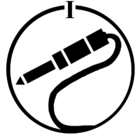Do you have a community username? If not check out our article “Set up your user profile” before reading on.
Once you have set up your user profile and are logged in, you will see the following options when you click the icon at the top right:
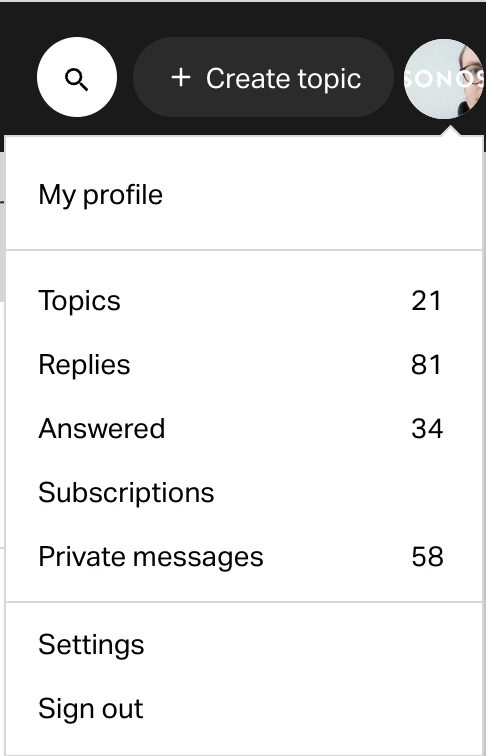
My Profile
This is where you view your public profile. What you see here, is what people who look at your profile sees.
If there is any information you want to edit or remove, hit the “Edit profile” button to make changes.
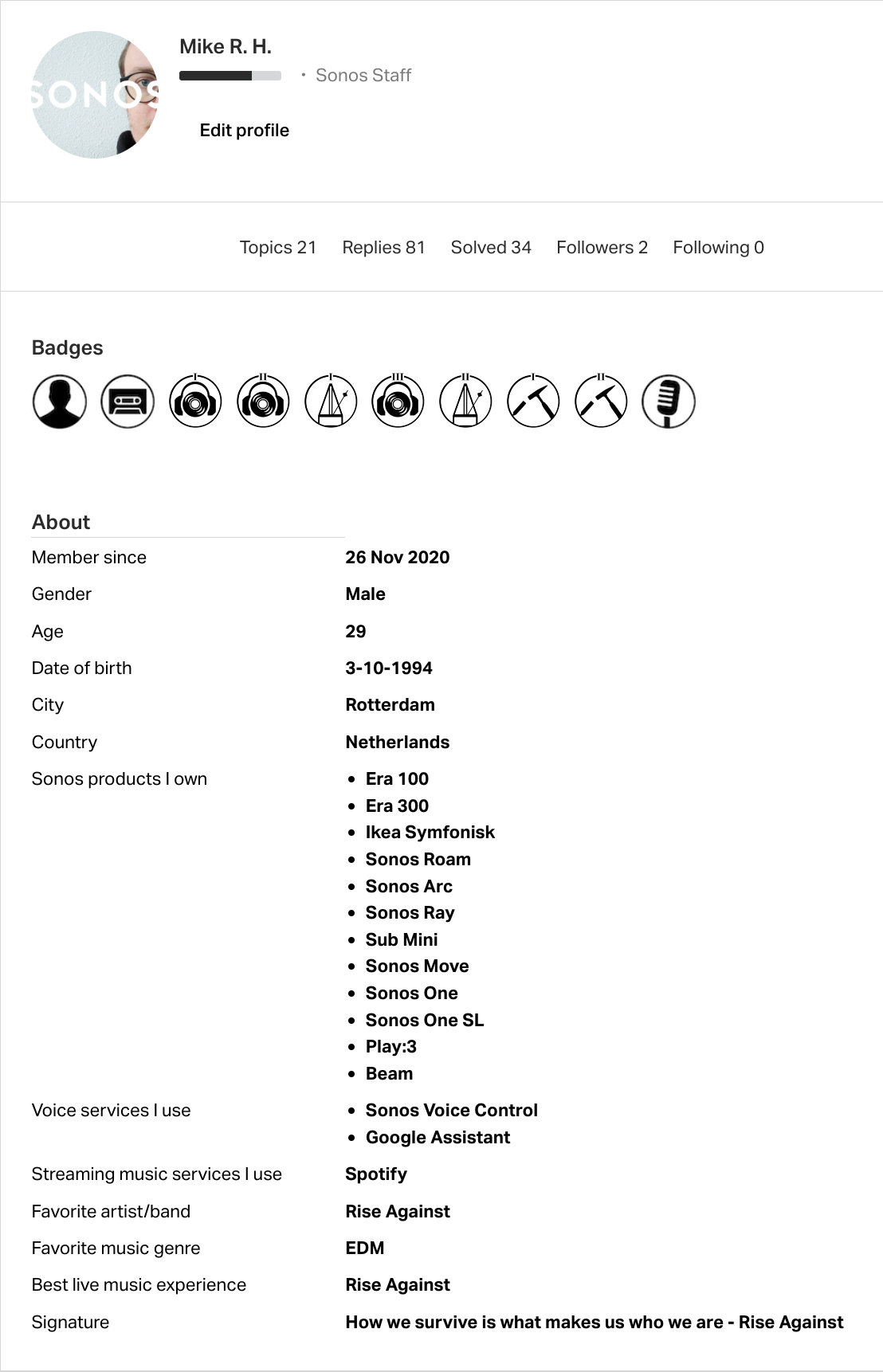
Customizing your profile
On the first page, you will see an overview of your public facing profile. This is where you can change your profile picture, add, or remove the speakers you own and other kind of information you want to the community to see.
If you click the “Edit profile” button, you will see everything on your profile that you can change, like we did here for Mike’s profile:
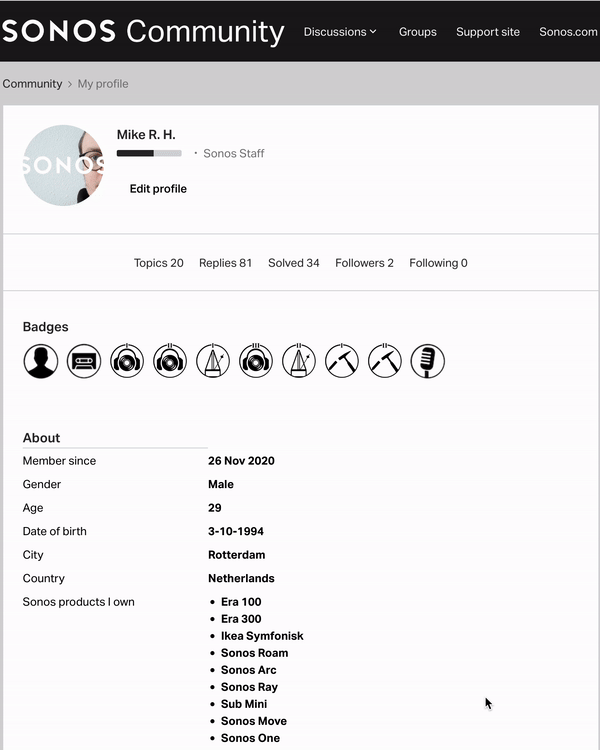
See the signature button? Add a personal touch to your messages whenever you reply to a topic or post your own topic on the community.
When you click on “General” you will get these settings to adjust:
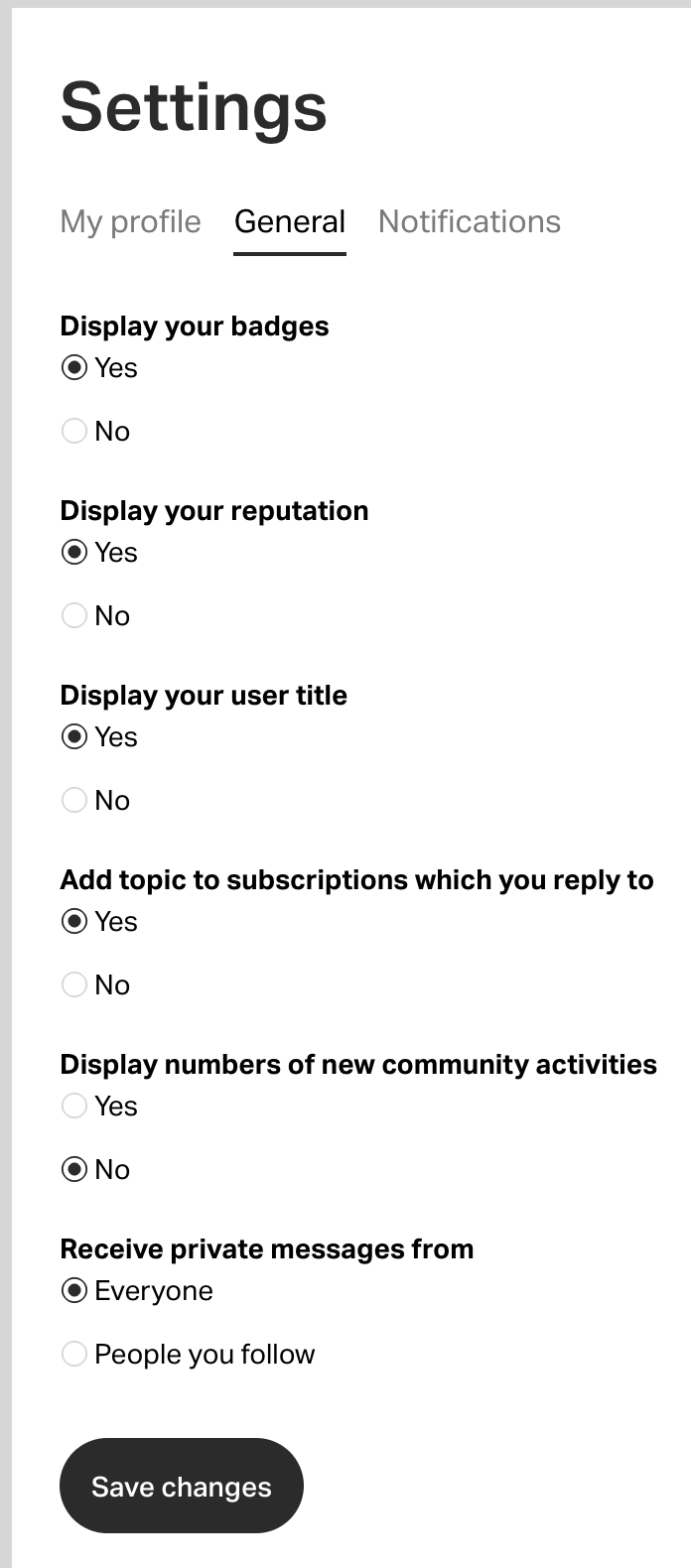
This is where you can change settings like what is shown on your profile, and who can send you private messages.
Want to send someone a private message? Read our “sending a private message” article to learn how.
Remember, if you don’t allow everyone to send you a private message, then you must follow anyone you want to have a conversation with.
The next settings tab “Notifications” will show you this:
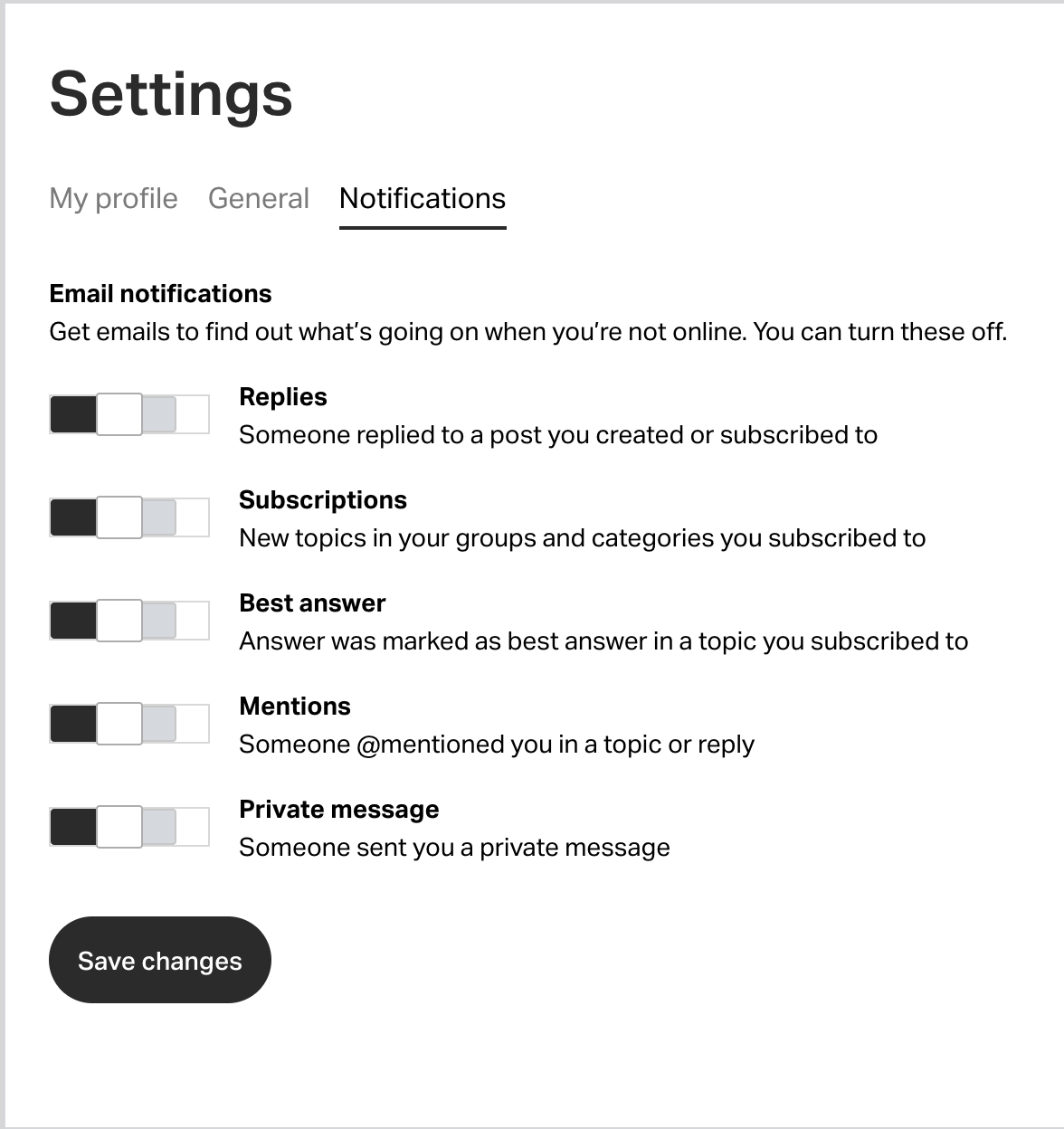
This page is where you can adjust your preferences for when you will receive an email.
If you check the community often, it can make sense to adjust these to avoid getting an email whenever a topic gets a new reply.
An important thing to note is, if you get an email for a reply on a specific post, you will not get any further email notifications for that topic, until you open it.
Topics
Click this to view all the topics you have created. This can be useful to find your questions if they have been moved from the “Ask a Question” area to a more appropriate one, and to mark a “best answer”.
Replies
This will take you to the overview of all your replies on the community and help you find your way back to specific topics you might want to read again.
Answered
Here you will find all the topics where your reply was marked as the best answer.
Subscriptions
This is where posts from subforums you subscribe to will show up. This is especially helpful if you like to keep track of just one specific forum, for example Advanced setups to get some ideas for evolving your setup.
Private messages
This is where you will see all your correspondences with other users on the forum. If you notice your icon at the top right has a number next to it, you have one or more messages waiting for you.
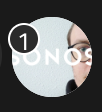
Settings
This is the shortcut to editing your profile, this is covered in “Customising your profile” above.
Sign out
This button is for when you want to leave or browse the community anonymously. You will lose access to private groups and sub forums and won't be able to create topics or replies.