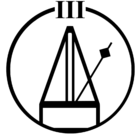My Sonos Connect can no longer play any music following an update to the SMB package on my Synology drive.
I’ve followed the guides about setting up the appropriate SMB1 access allowing NTLM access, but when I try and connect, I just get “access denied” even though my S2 products are pointed at the same share.
The NAS logs show the S1 product connecting but the Sonos app is throwing the error.
Has anyone else experienced this and does anyone have a solution?
Best answer by DuncanF
View original