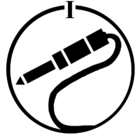Removing room in app
For some reason I have 2 rooms showing in the Room Settings. How do I delete one within the app? When we have to reconnect our :one units because they get disconnected in the app, it's creating a new room.
This topic has been closed for further comments. You can use the search bar to find a similar topic, or create a new one by clicking Create Topic at the top of the page.
Page 2 / 3
I agree with @ratty. Possibly you have 'grouped' the Beam and one of the Sonos Ones, but the factory reset of the Ones should sort that out if so. Do NOT reset the Beam - just follow @ratty's guidance exactly and it should resolve. The surrounds will be subsumed into the Beam 'room' and only one room will appear in your controller.
Unless..... there is some fault on one of the speakers that prevents it playing ball. It is just possible that whatever caused them to separate is preventing your getting them back together again. But let's cross that bridge if we come to it.
The problem you faced was not to delete a room, but to get all your speakers to appear and function as a single entity, i.e. 'room'.
Unless..... there is some fault on one of the speakers that prevents it playing ball. It is just possible that whatever caused them to separate is preventing your getting them back together again. But let's cross that bridge if we come to it.
The problem you faced was not to delete a room, but to get all your speakers to appear and function as a single entity, i.e. 'room'.
I get the impression @mcdonald44 was perhaps 'grouping', rather than 'bonding' their speakers together. What John says seems to make sense. It explains why the user was seeing two 'Rooms' instead of one... @Ratty's advice above, needs to be followed to quickly resolve the issue, once and for all.
Thx Ratty, That makes sense...will give that a try
Ratty, you are the best, but this Sonos system is not!
Sort of pissed I did not know Sonos makes "Sonos One" as well as, "Sonos Play 1" a perfect example of the Gong is to have two different speakers with similar names
\\The Gong Show continues :--((. Tried all Ratty said to do and still one Sonos Play 1 in on Room 1 and the Other Sonos Play 1 in on Room 2... They can't possibly be, if you factory reset them and added them back to the system. They would have gone into whatever rooms you yourself specifically nominated, or been subsumed into the Beam's room if you added them as surrounds. (What is this "gong" stuff anyway?)
Yup, one speaker is playing to Room 2 and the other is playing to Room 1. That is why I have been asking how to "delete a room" Yup the Gong show continues
Beam is off, so that I can get the two Sonos Play 1's to work together like they did "perfectly" before I got the Beam.
Yup, that is silly they would give to "different" speakers "similar" names
Still having HUGE issues.
Cannot thank you enough for your help, and if all continues to fail, planning to call Sonos tomorrow/Monday.
Sort of pissed I did not know Sonos makes "Sonos One" as well as, "Sonos Play 1" a perfect example of the Gong is to have two different speakers with similar names
\\
Yup, one speaker is playing to Room 2 and the other is playing to Room 1. That is why I have been asking how to "delete a room" Yup the Gong show continues
Beam is off and will not turn on until I get both Sonos Play 1's working together.What, you won't turn it on? In that case you didn't follow the instructions, which included "Power the Beam on again". If you're saying the Beam itself won't turn on even when you apply power then there's something going seriously wrong.
Beam is off, so that I can get the two Sonos Play 1's to work together like they did "perfectly" before I got the Beam.
First question...is there a difference between "Sonos Ones" and Sonos Play 1?There is, but for the sake of this exercise they're equivalent. (If they're Play:1s, not Ones, that's my error. Ignore it.)
Yup, that is silly they would give to "different" speakers "similar" names
Still would like to go back to my original question how do you delete a "Room"Follow the instructions you've already been given.
Still having HUGE issues.
Cannot thank you enough for your help, and if all continues to fail, planning to call Sonos tomorrow/Monday.
Beam is off, so that I can get the two Sonos Play 1's to work together like they did "perfectly" before I got the Beam.
If that's what you want, then go to the room settings for 'Room 1' and hit 'Create Stereo Pair'.
Note that this won't put the pair into the same room as the Beam. You could then group the pair with the Beam, but for TV sound they wouldn't be in sync. For that you'd need to add the Play:1s as surrounds, which is where we came in...
Ratty, semi-success. I now got my two Sonos Play 1's working together, like there were so perfectly for two years until two days ago :--) I did set both of the Sonos Play 1's back to factory settings and then re-added and all is good :--)
Now onto to syncing with the Beam. The Beam is set to my TV and audio is working, but cannot add the Beam to the two Sonos Play 1's.
Any suggestions? Should I also set the Beam back to factory settings too? Will wait for your reply.
Now onto to syncing with the Beam. The Beam is set to my TV and audio is working, but cannot add the Beam to the two Sonos Play 1's.
Any suggestions? Should I also set the Beam back to factory settings too? Will wait for your reply.
We're been over this already. You presumably want to add the Play:1s to the Beam's room as surround speakers. For the (hopefully) last time: to add the Play:1s to the Beam as surround speakers, go to the Beam's room settings and hit 'Add surrounds'.
hope the Sonos folks know about these issues and also know the great help you are giving us.
Very, very sad to be looking at (& not hearing) my almost $1000 of Sonos products.
Thx Much
As has already been pointed out multiple times -- you don't need to, therefore it's not possible to delete a room. Please provide a screenshot of 'Sonos App --> More --> Settings --> About my Sonos System'.
My guess here is that @mcdonakd44 has created a room called 'Family Room' with the Beam initially... and then switched it off. Then has created a stereo pair, with his Sonos Ones, also called 'Family Room', perhaps without closing and/or refreshing the Sonos App.
If @mcdonald44 follows @ratty's instructions, his problem will be completely resolved, but can I suggest that he assigns entirely different names to his Sonos One devices to begin with, for example try setting them up initially as 'Surround 1' and 'Surround 2', or any names except 'Family Room' before he then bonds both of the speakers to the Beam. The result will be he will end up with one Sonos Room called 'Family Room' in his Sonos controller app.
If @mcdonald44 follows @ratty's instructions, his problem will be completely resolved, but can I suggest that he assigns entirely different names to his Sonos One devices to begin with, for example try setting them up initially as 'Surround 1' and 'Surround 2', or any names except 'Family Room' before he then bonds both of the speakers to the Beam. The result will be he will end up with one Sonos Room called 'Family Room' in his Sonos controller app.
I'll have one more go, although Heaven knows why, Then I'm out too, whatever the outcome.
@mcdonald44. You have screwed things up, there is no general problem with Sonos. This is how to put them right. Follow these instructions or not, as you wish.
Go into Settings, Room Settings. There will be two rooms labelled 'Family Room', one of which will have 'L+R' after it.
Go into the Room Settings for the one WITHOUT the L+R and change the room name to 'Beam'.
Still in the Room Settings for the Beam, tap 'Add Surrounds' and then follow the prompts
Please then post back.
@mcdonald44. You have screwed things up, there is no general problem with Sonos. This is how to put them right. Follow these instructions or not, as you wish.
Go into Settings, Room Settings. There will be two rooms labelled 'Family Room', one of which will have 'L+R' after it.
Go into the Room Settings for the one WITHOUT the L+R and change the room name to 'Beam'.
Still in the Room Settings for the Beam, tap 'Add Surrounds' and then follow the prompts
Please then post back.
I give up too.
Never liked forums as they become a pissing contest between those that need help and those that try to give help.
I am very grateful for your help.
Happy St. Pat's
1) Separate the Play:1 stereo pair: From the Sonos music menu, tap Settings > Room Settings. Select the stereo pair you wish to separate. The room name will contain “(L+R)” to indicate it is a stereo pair. Select “Separate Stereo Pair”.
2) Add the Play:1 as surround speakers to the Beam: Open the Sonos app. From the More tab, tap Settings > Room Settings. Select the Beam's room settings. Select "Add Surround Speakers". Follow the in-app instructions to add first a left and then a right surround speaker.
mcdonald44,
1. Power off ALL Sonos devices.
2. Power on your Beam, now called 'Family Room'
3. Fully close (slide off screen) and then reopen Sonos App to see just the one speaker only
4. If (and only if) you see your Sonos Beam in the Sonos App, then continue with the following steps.
5. Factory reset your first Sonos One/Play-1 Speaker and then in the App Settings choose “Add Speaker or Sub” and set the device up naming it “Surround-1”
6. Factory reset your second Sonos One/Play-1 Speaker and then in the App Settings once again choose “Add Speaker or Sub” and set the device up naming it “Surround-2”
7. Now you need to bond your devices together into one Home Theatre setup.,, Goto the Sonos App “Settings/Rooms Settings/Family Room”... and choose the option to Add Surrounds and follow the onscreen instructions to add both Surround-1 & Surround-2 to your “Family Room”.
On completion you should end up with just one Sonos Room called “Family Room”.
Hope that resolves your issues. Happy St Patrick’s Day to you.☘️
1. Power off ALL Sonos devices.
2. Power on your Beam, now called 'Family Room'
3. Fully close (slide off screen) and then reopen Sonos App to see just the one speaker only
4. If (and only if) you see your Sonos Beam in the Sonos App, then continue with the following steps.
5. Factory reset your first Sonos One/Play-1 Speaker and then in the App Settings choose “Add Speaker or Sub” and set the device up naming it “Surround-1”
6. Factory reset your second Sonos One/Play-1 Speaker and then in the App Settings once again choose “Add Speaker or Sub” and set the device up naming it “Surround-2”
7. Now you need to bond your devices together into one Home Theatre setup.,, Goto the Sonos App “Settings/Rooms Settings/Family Room”... and choose the option to Add Surrounds and follow the onscreen instructions to add both Surround-1 & Surround-2 to your “Family Room”.
On completion you should end up with just one Sonos Room called “Family Room”.
Hope that resolves your issues. Happy St Patrick’s Day to you.☘️
mcdonald44,
Just to say the instructions I have posted above in simple 'step by step' form, is really no more than @ratty was telling you to do, but it seems you were not doing them in the correct sequence.. please try to follow the instructions carefully.
Just to say the instructions I have posted above in simple 'step by step' form, is really no more than @ratty was telling you to do, but it seems you were not doing them in the correct sequence.. please try to follow the instructions carefully.
All, this is what I continue to see on my IOS and Mac Desktop (apps) after doing (many times) all the work-a-rounds you all suggest.
Looking forward to my call with Sonos tomorrow to solve this gong show.
I will ask again. "How do you delete rooms on our Sonos Apps."
Looking forward to my call with Sonos tomorrow to solve this gong show.
I will ask again. "How do you delete rooms on our Sonos Apps."
Looking forward to my call with Sonos tomorrow to solve this gong show.
I will ask again. "How do you delete rooms on our Sonos Apps."
Did you miss my post...?
https://en.community.sonos.com/ask-a-question-228987/removing-room-in-app-6820056/index2.html#post16320241
Give up guys. There is no point, no hope, no reason to persevere. It's over. Accept it.
Thx Smilja,
You are the best,
Smilja, TY and here you go. I still have two rooms on my app and three sonos speakers (Beam & 2 Sonos Play 1's) that do not sync with each other.
1) Separate the Play:1 stereo pair: From the Sonos music menu, tap Settings > Room Settings. Select the stereo pair you wish to separate. The room name will contain “(L+R)” to indicate it is a stereo pair. Select “Separate Stereo Pair”.
I was able to do this :--)
2) Add the Play:1 as surround speakers to the Beam: Open the Sonos app. From the More tab, tap Settings > Room Settings. Select the Beam's room settings. Select "Add Surround Speakers". Follow the in-app instructions to add first a left and then a right surround speaker.
I was NOT able to to do this. Under "Room Settings" were two rooms with the same name "Family Room" (again, how did you delete a "room?). clicking on each I did not see "Add Surround Speakers"
I have attached some screen shots.
You are the best,
1) Separate the Play:1 stereo pair: From the Sonos music menu, tap Settings > Room Settings. Select the stereo pair you wish to separate. The room name will contain “(L+R)” to indicate it is a stereo pair. Select “Separate Stereo Pair”.
I was able to do this :--)
2) Add the Play:1 as surround speakers to the Beam: Open the Sonos app. From the More tab, tap Settings > Room Settings. Select the Beam's room settings. Select "Add Surround Speakers". Follow the in-app instructions to add first a left and then a right surround speaker.
I was NOT able to to do this. Under "Room Settings" were two rooms with the same name "Family Room" (again, how did you delete a "room?). clicking on each I did not see "Add Surround Speakers"
I have attached some screen shots.
As stated many times before, you CAN NOT "delete" a room since it's the label of a physical device (or a stereopair or a HT set up). Having two physical devices with the same label will give issues, just like two computers in your network with the same name. First thing you should do is what John B suggested:
"Go into Settings, Room Settings. There will be two rooms labelled 'Family Room', one of which will have 'L+R' after it.
Go into the Room Settings for the one WITHOUT the L+R and change the room name to 'Beam'.
Still in the Room Settings for the Beam, tap 'Add Surrounds' and then follow the prompts"
Otherwise grouping won't work correctly and you'll probably have issues adding them as surrounds if that's what you want to achieve.
"Go into Settings, Room Settings. There will be two rooms labelled 'Family Room', one of which will have 'L+R' after it.
Go into the Room Settings for the one WITHOUT the L+R and change the room name to 'Beam'.
Still in the Room Settings for the Beam, tap 'Add Surrounds' and then follow the prompts"
Otherwise grouping won't work correctly and you'll probably have issues adding them as surrounds if that's what you want to achieve.
The baton has passed to Edward R.
https://en.community.sonos.com/ask-a-question-228987/how-do-i-delete-a-room-6818434?postid=16320369
https://en.community.sonos.com/ask-a-question-228987/how-do-i-delete-a-room-6818434?postid=16320369
Page 2 / 3
Enter your username or e-mail address. We'll send you an e-mail with instructions to reset your password.