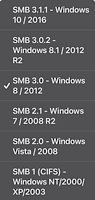My Music Library is refusing to update, on both scheduled and manually triggered.
This seems relatively recent. When I trigger a manual update, it says that my NAS drive is no longer available, despite it being able to browse and play music from it.
This is effecting all installs of my controllers, on Mac, PC, Amazon Kindle and Android Phone. I’ve got multiple Play:1, a Play: 3, and Connect and a Beam connected to the network.
I had thought about removing and trying to add the device again, but I’m concerned that it will just not find it.
Any ideas?