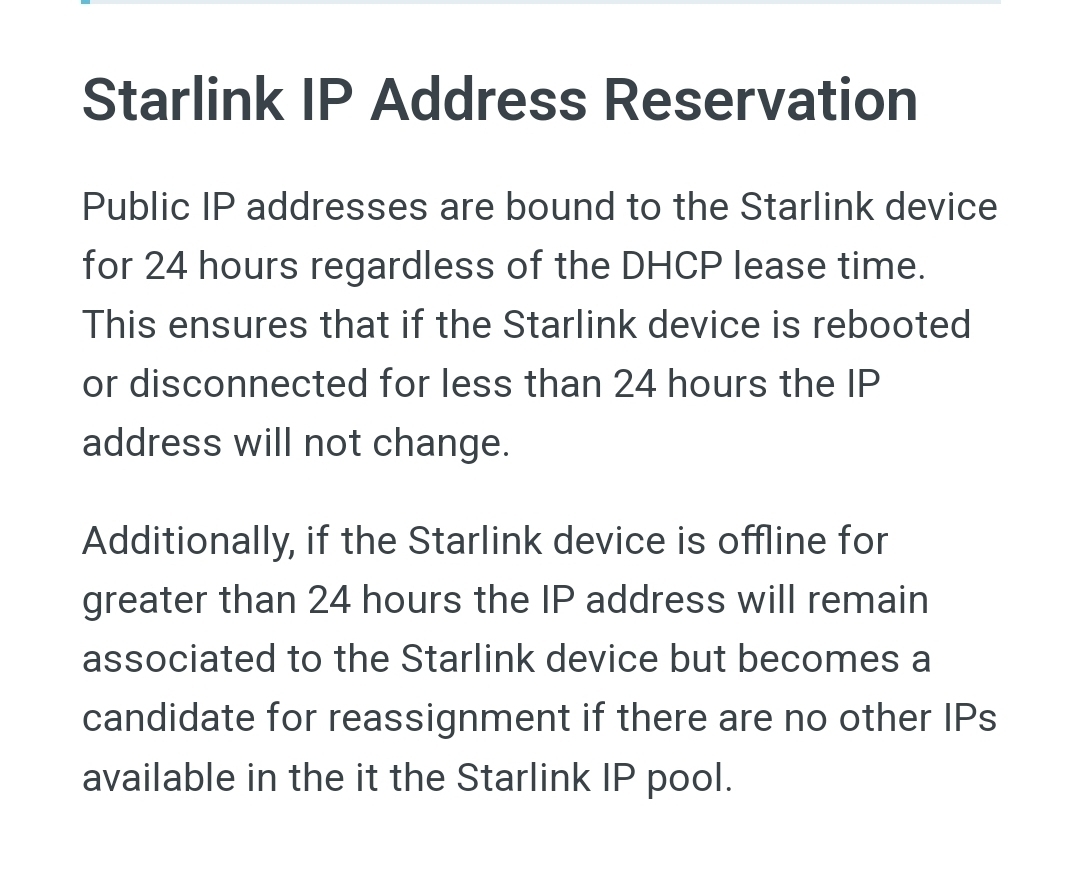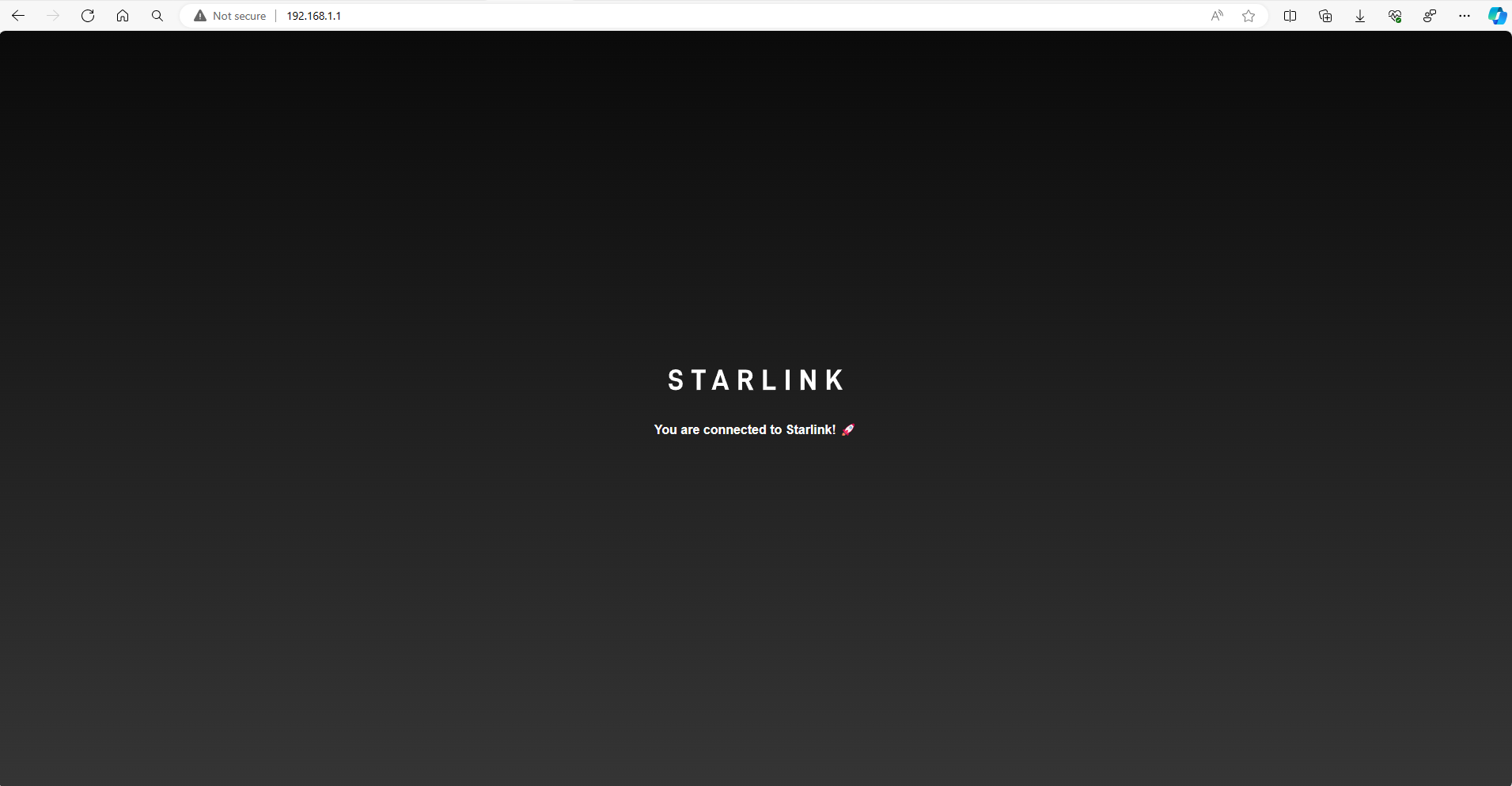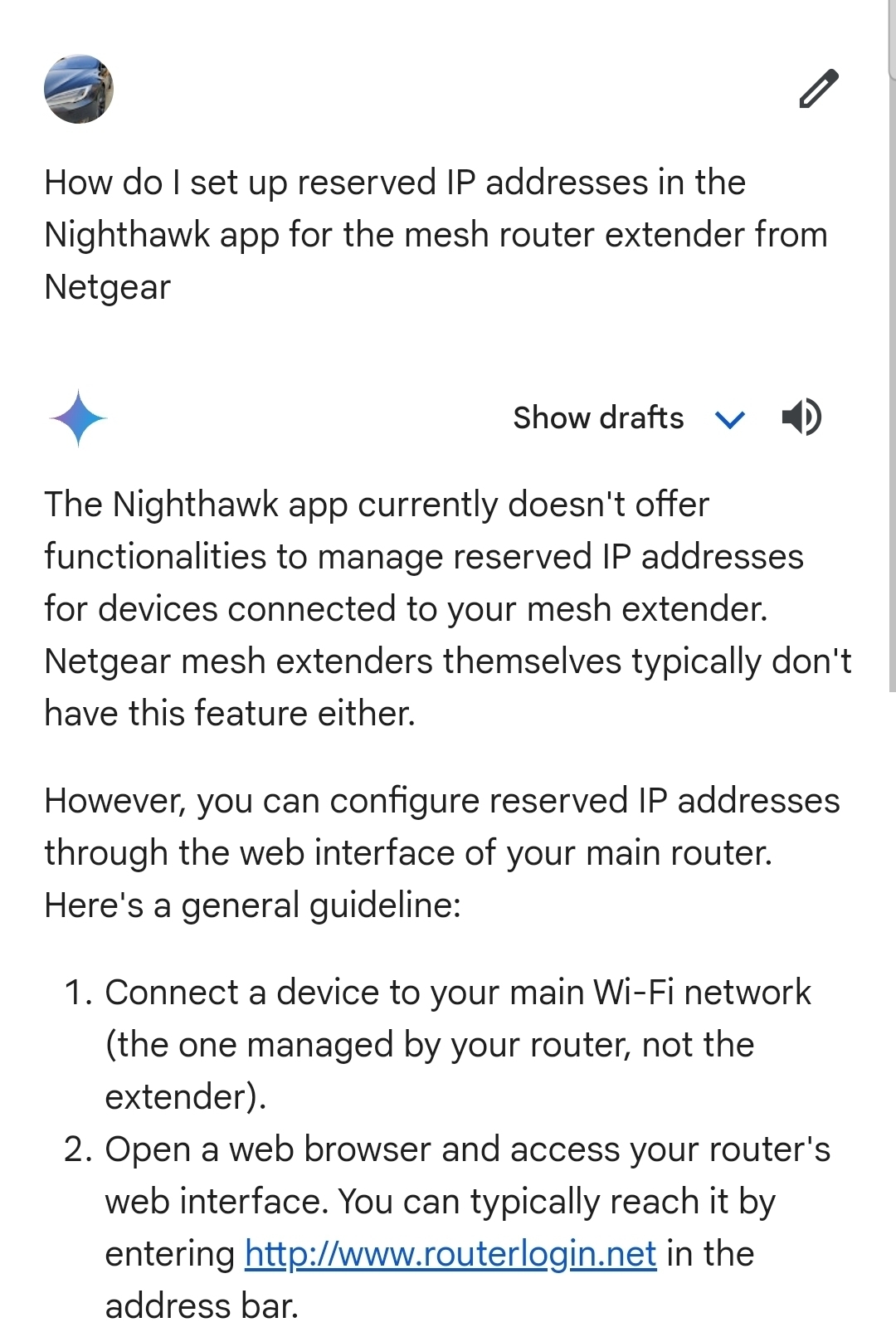Well, this one is annoying. I have a Yoga Studio and have 6 Play 3’s mounted on the walls, when you switch tracks or playlists or even when they songs run themselves and switch to the next track at least half of the speakers drop out, but within 30 seconds they all reconnect.
Internet speed is 300MB+ and I did try turning off the modem and router (just those 2) and for a short time afterwards the audio was switching perfectly no dropouts at all. Then today we are back to speakers dropping out again.
In conclusion, the audio will drop from certain speakers and return within 30 seconds without intervention, the system consists of 6 Play 3’s, 2 SYMFONISK’s, a Connect, and a Boost.
If anyone has a solution or idea please share, one of my teachers ditched this epic Sonos system to use a JBL BT speaker for a class “because it works”, so please any help here is huge
Best!