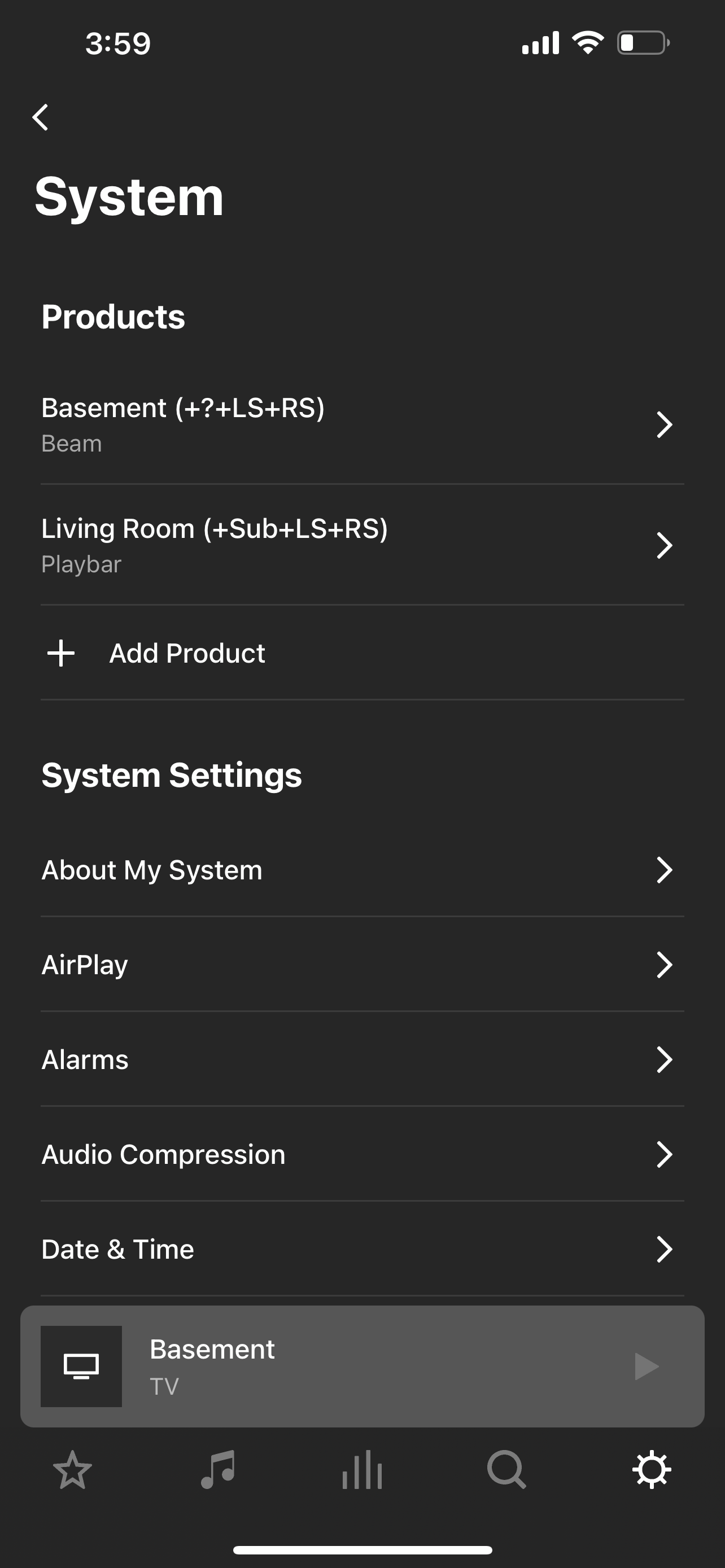My setup is Beam (Gen 2), two Sonos One SL and Sub (Gen 3). Also have a Playbar with 2 Play:1 and Sub (Gen 2) in another room.
I kept having the Sub (Gen 3) disconnection when on wireless mode so I switched to wiring the Beam and deleting the wireless network. The Beam is wired to a Linksys router extender. All the components, including the Playbar based 5.1 system now seem to connect through SonosNet. Everything shows WM:0. However, only the Gen 3 Sub keeps falling off to the “?” mark. It seems strange that only the newer sub keeps disconnecting when everything else works fine. In order to reconnect, I have to reboot the Sub and then it works fine for a few hours until the question mark shows up again on the app. Sucks to have to keep doing this every time plus I loose my tuning every single time it happens.
The Sub (Gen 3) is only about 3 or 4 feet away from the Beam 2. The Playbar system is a whole floor level away and works perfectly connected through the wired Beam (I am assuming this is the case as this is the only wired component and everything is at WM 0).
Best answer by Ken_Griffiths
View original


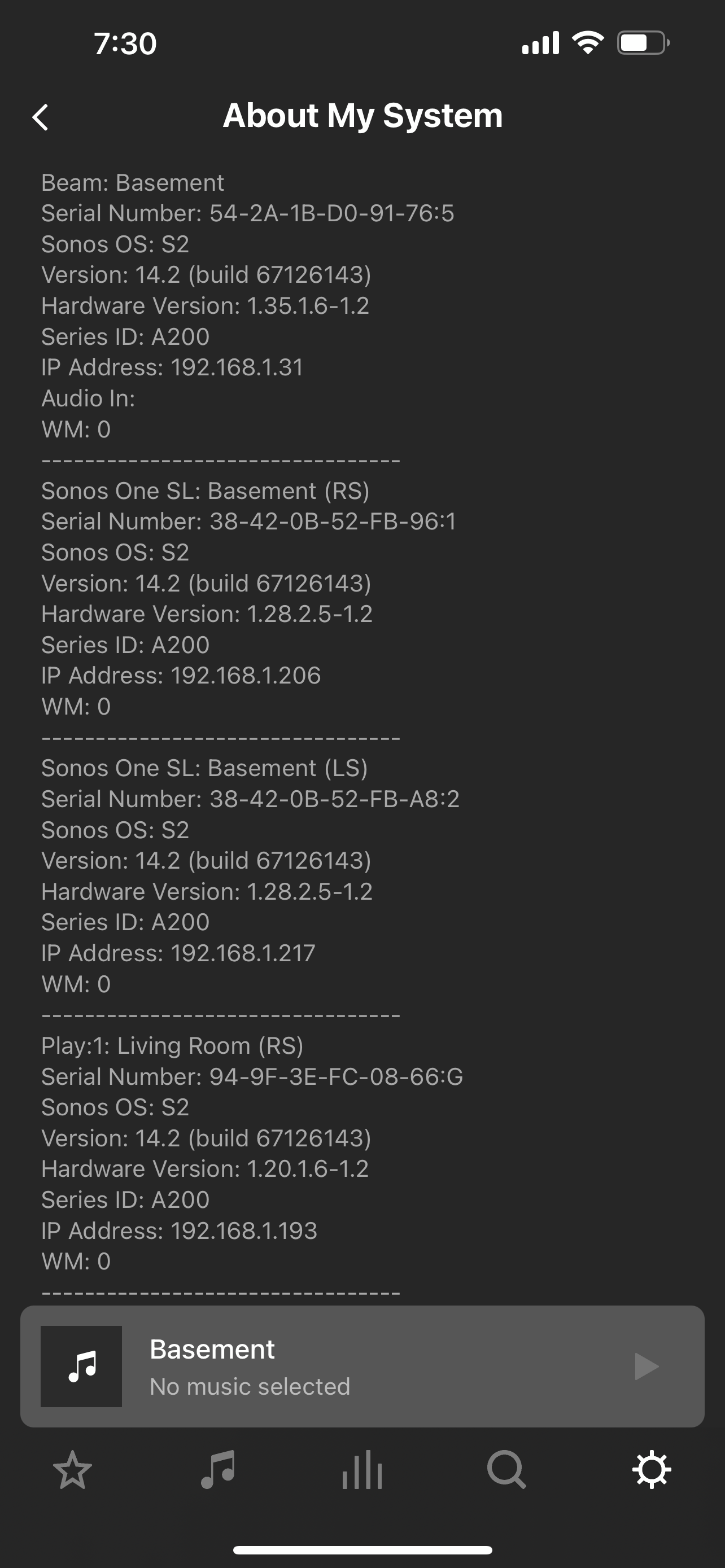
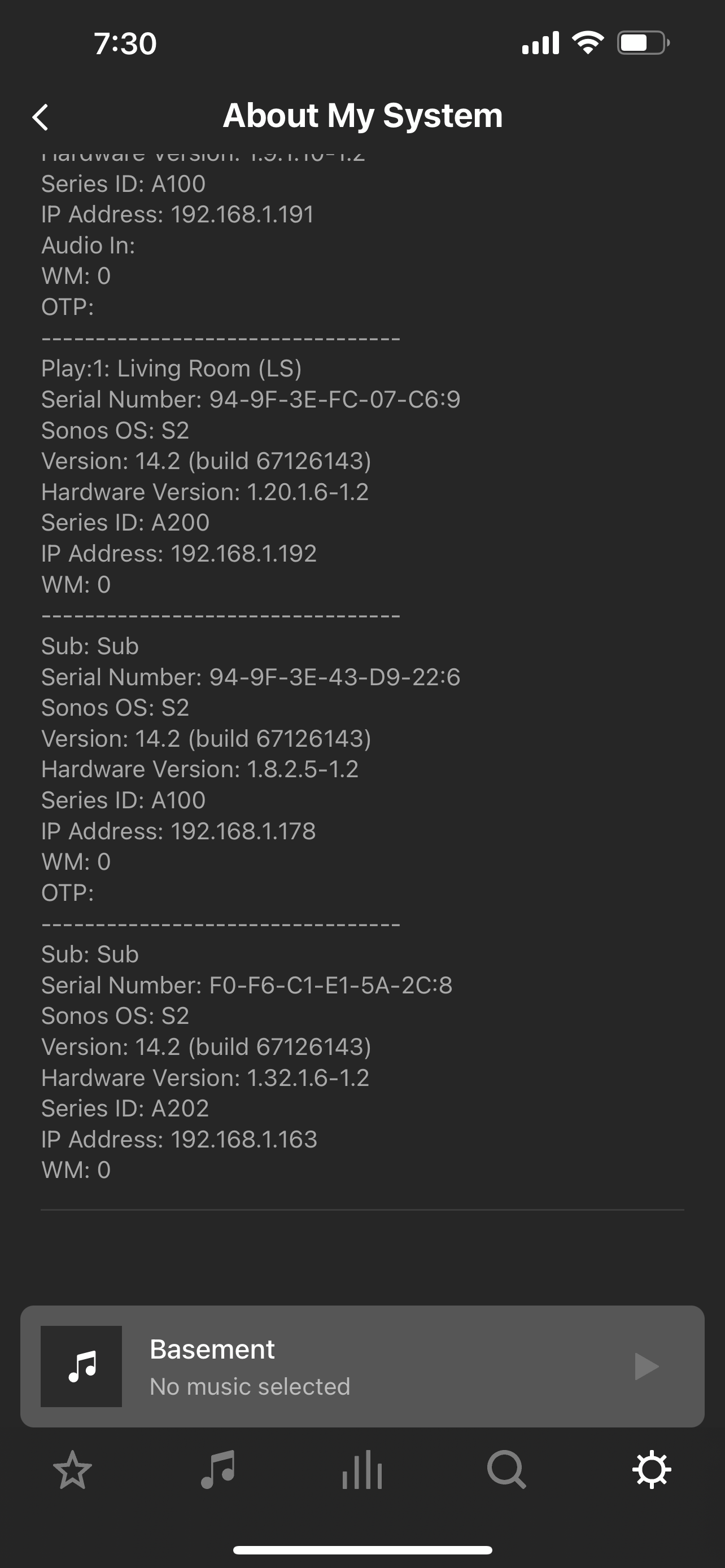
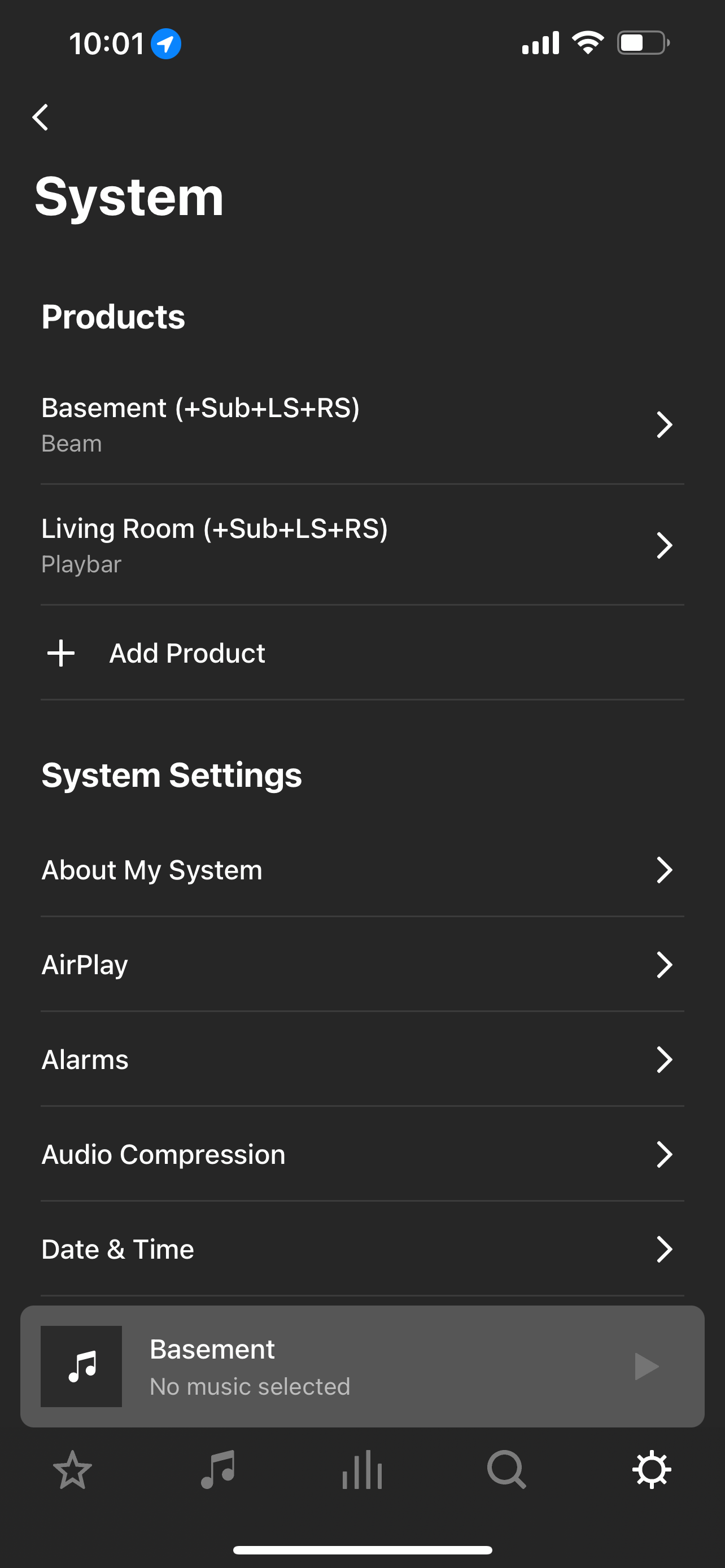
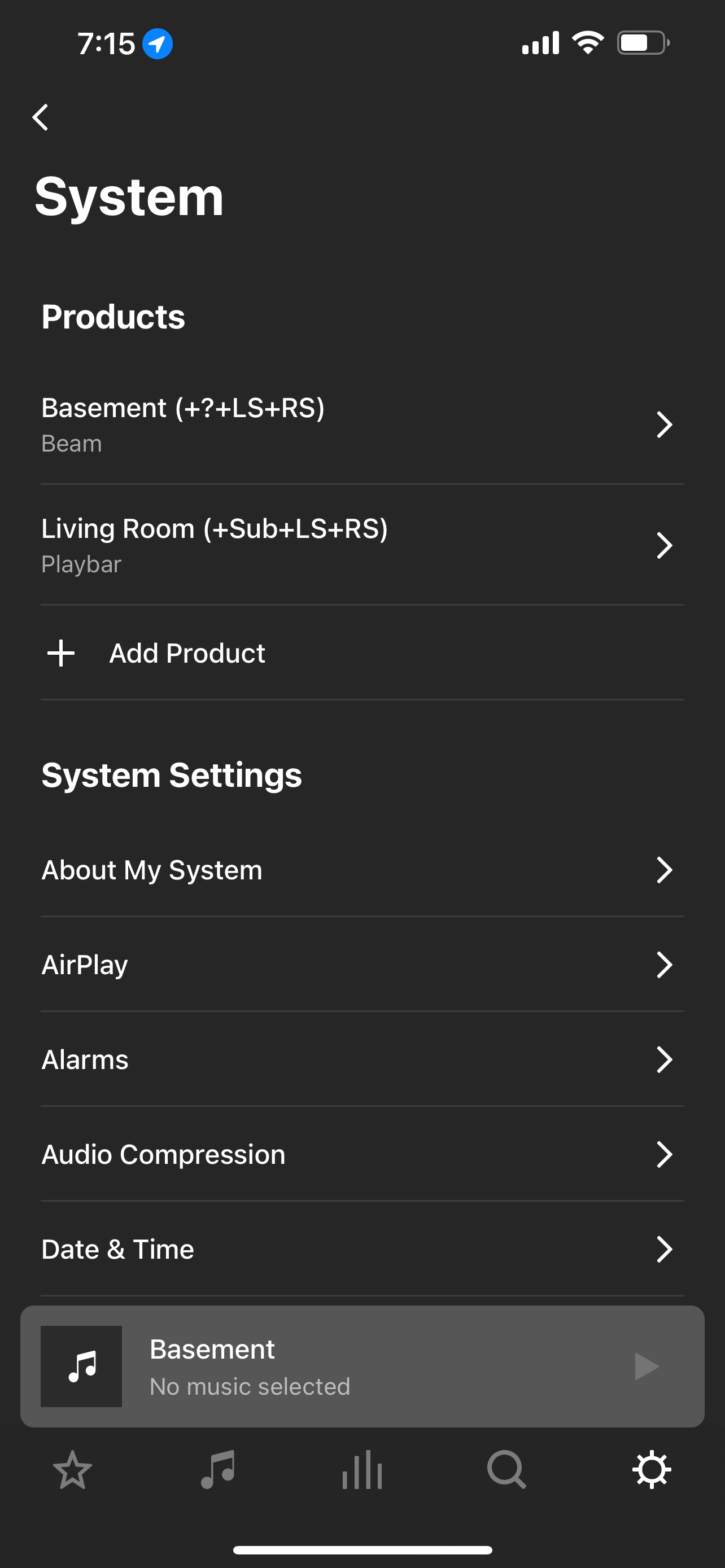
 ..in this case then, I would ‘temporarily’ wire the sub to the Beam as
..in this case then, I would ‘temporarily’ wire the sub to the Beam as