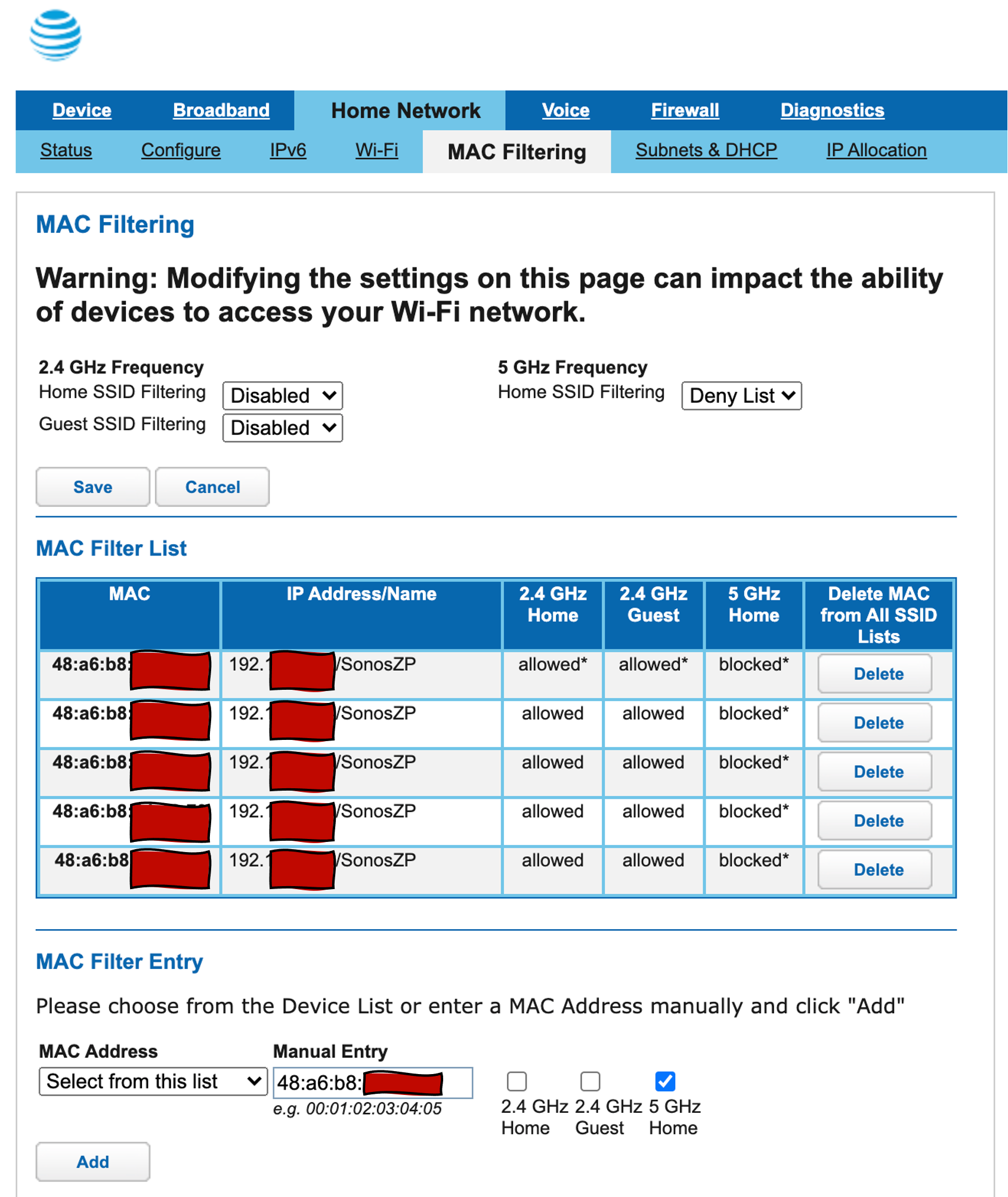I thought I would share this solution in case others have this same problem. I’ll admit I’m not an IT expert, but from my searching it seems like a lot of people are having problems with Sonos speakers dropping, not being found or not being able to mate as a stereo pair when connecting to networks that support both 5 Ghz and 2.4 Ghz connections.
The issue with using my five Sonos One speakers with my Nokia BGW320-505 router from my AT&T provider seems to have been that some of the speakers connect to the 2.4Ghz channel while other speakers connect to the 5Ghz channel. When that happens SOME of the speakers are invisible to the Sonos app and can’t play music, even though they are connected to the wifi. I would reboot them and maybe get them connected and then they’d disappear a few minutes later or overnight. Or I’d get them connected but be unable to form a stereo pair. Other times repeated rebooting wouldn’t help. Very frustrating.
What fixed it was to set up explicit filtering rules in the router configuration to deny the Sonos speakers from being able to access the 5Ghz connection.
In the router settings I set up the Mac Filtering in the menus under "Home Network" -> "MAC Filtering". There I configured the 5Ghz Frequency to accept a Deny list, and then entering each of the five MAC addresses for the individual speakers into the MAC Filter List, in each case unchecking the box for the 2.4Ghz network and leaving the box for the 5Ghz network checked. I’ve put a screenshot of the configuration below with the specific addresses covered up with squiggly red boxes (out of an abundance of security caution).
The individual MAC addresses for each speaker can be found in the router settings under "Device" -> "Device List". I used Control-F in the browser to find the word Sonos in the text on the screen.
AT&T doesn’t make it super easy to figure out how to log into the router settings, but using the instructions on the outside of the router I was able to go into the AT&T app, where under advanced settings I found the IP address for the router shown at the bottom of the screen. By typing that IP address for the router into my browser as a URL (i.e. http://192…. ) , I was able to bring up the router settings in my browser.