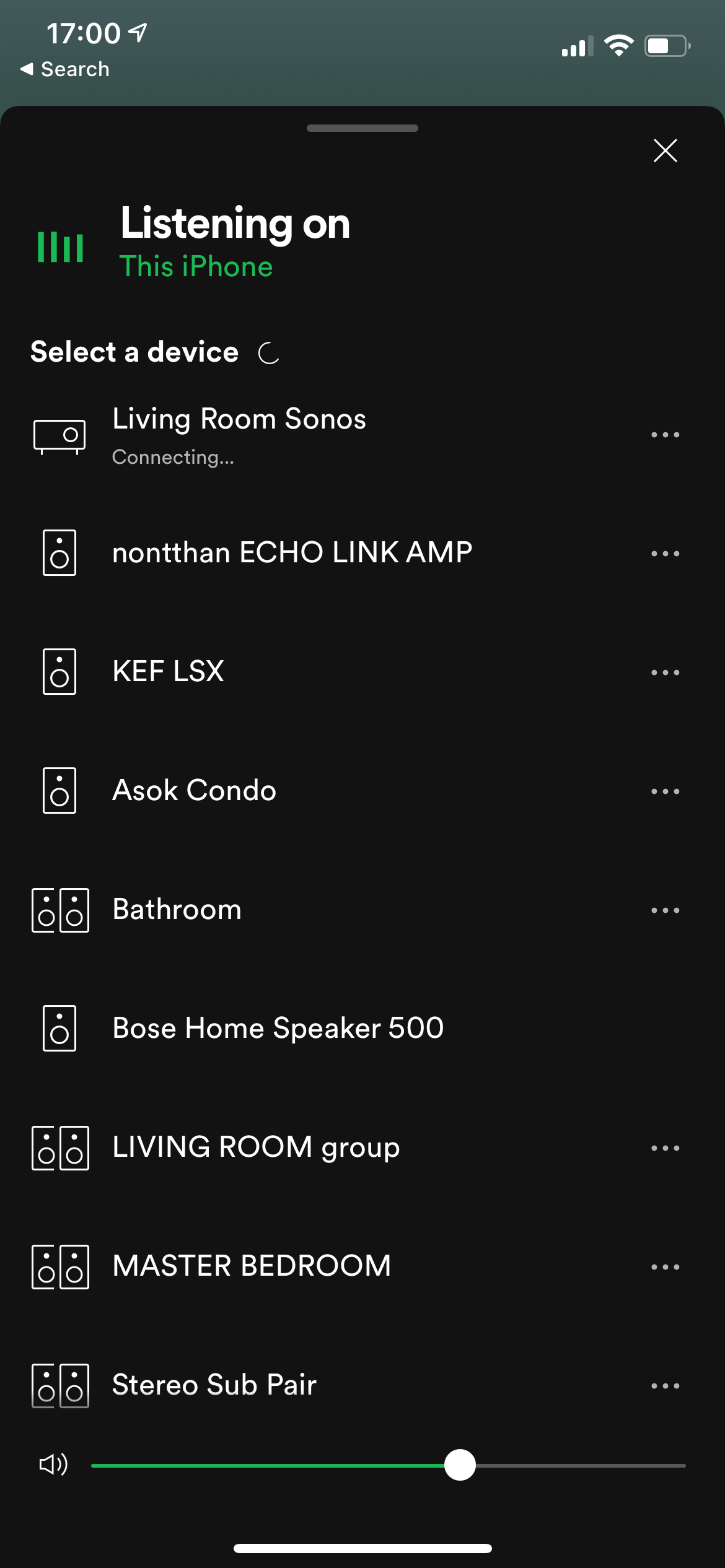
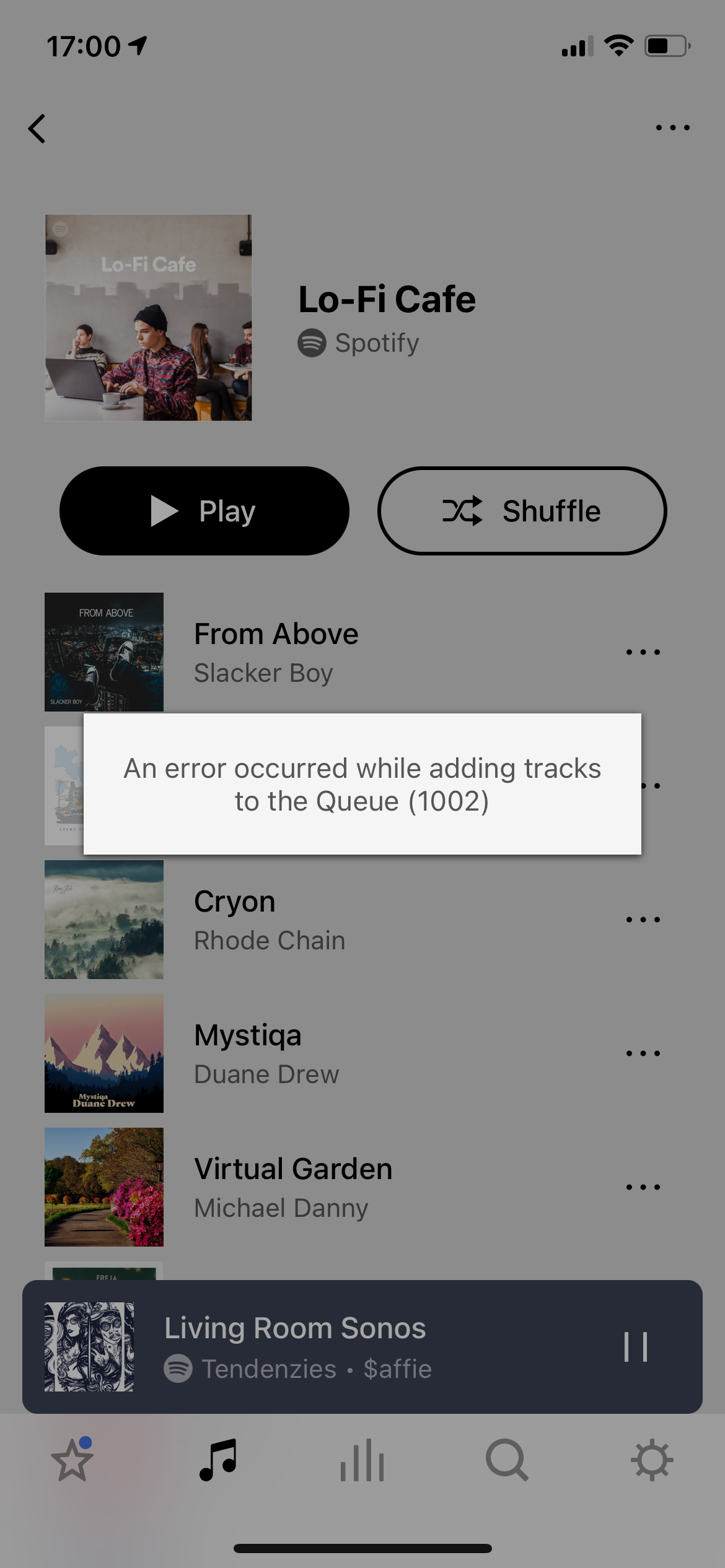
I found out that many time when i try to open spotify on iPhone it keep say connecting and nothing happen. Im quite sure that the is a problem on sonos system because i switch to connect echo amp and bose everything is fine and for the network i run in aruba enterprise grade device is quite stable than normal. How you suggests me to fix this problem?
Best answer by James L.
View original
