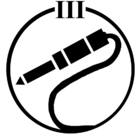I have had a Sonos surround system comprising Arc, Sonos One SL, and Sub. Recently I purchased another Sonos One for a different room. All these products are connected via wifi. I go through the setup process and add the new Sonos One. But say after a day or two, the iphone Sonos app indicates that Sonos One is “not connected” and I have to repeat the whole connection sequence again including factory reseting Sonos One. I update the iphone Sonos app, disabled Private Wifi as some other community post suggested but this loss of connection keeps happening repeatedly over past couple of weeks. Any pointers on what could be wrong here?
Thanks