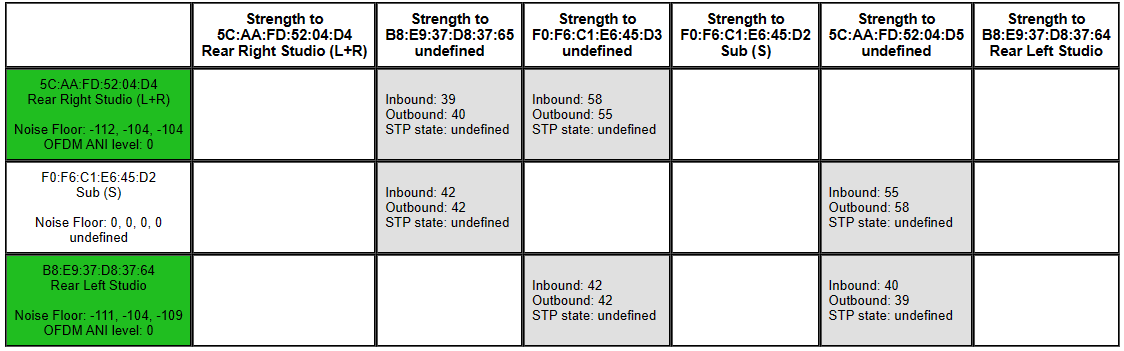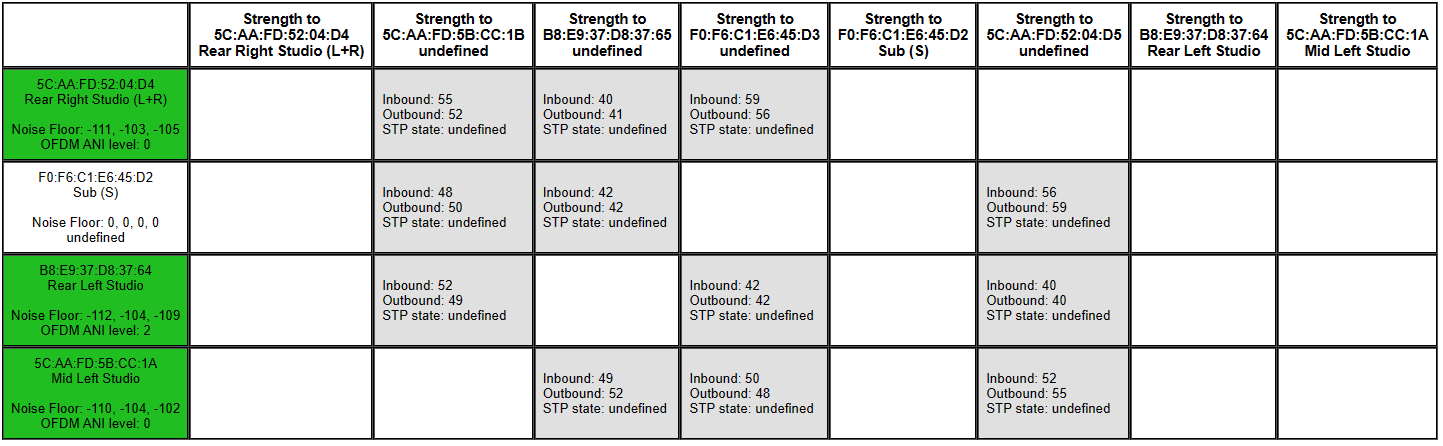Yes its true, I tried it all, I have even asked Google’s Bard and the AI was like “ You have done extensive troubleshooting, I can’t think of anything else you can to do.” Then Bard said that I can buy new speakers lol.
Rewind a bit, so I have a Yoga studio where we have 6 Play 3’s, a Sonos Connect, Sonos Boost, and in the Lobby 2 Sonos Symfonisk bookshelf speakers. For a period of time things we good, normal the way it should be but then things got worse.
Once you hit play only half the speakers would go on, it would then by about the 30 second mark all come back. Then every few tracks the audio would skip. So as I mentioned we tried everything to resolve, for example: Restarted the router, restarted the modem, restarted the speakers, updated router firmware, changed networks entirely, connected Sonos to a brand new Network, removed an existing LTE backup router, tried all the different SonosNet channels, nothing would work, the error still persisted as if I didn’t even attempt a fix.
Sonos rep I spoke to looked at my original Diagnostic and said we should test the bandwidth of each device; he said all the devices seem to be from the same Generation (except the Sonos Sub) and had a concern about the amount of devices that are connected to the “Coordinating Speaker”. We choose the Symfonisk to be our coordinating speaker.
Once I connected to that 1 speaker (Symfonisk) everything was perfect Diagnostics #359478355
Then I grouped 2 Symonisk’s (my 2 lobby speakers) and 2 Play 3’s and 1 Sonos Sub, everything was perfect: Diagnostic #326650861
Then I added 2 more Play 3’s so a total of 4 Play 3’s, 2 Symonisk’s and a Sonos Sub, everything was still perfect, Diagnostic #1918676361
I went to add another Play 3, and the moment I added it, that speaker dropped off then came back after almost 20 seconds then my skipping began again Diagnostics #715468770
I then ungrouped that 5th Play 3 and kept it to the 4 speakers that was working well, and although the audio Isn’t dropping out when a new track would start it does still skip every 3-4 songs. and sometimes quicker. Here is the final Diagnostic number I just pulled # 595992515
Does the Play 3 or Sonos Connect, or even the Boost have issues when connecting to a certain number of devices?
If anyone has any insight or has experienced this please do share as I am not providing the best experience to our customer right now.
Truly appreciate any kind of help!
Moderator edit: removed case number