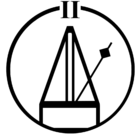My system has started exhibiting near constant connection issues on two speakers in particular. A (I think) first gen Play:3 and first gen Playbar are the problems for the most part. Started about 6 months ago maybe. At night I play rain sounds from my music library on 3 different rooms in my home. A Play:1, a Play:3 (the problem one) and the Playbar that’s part of a surround setup with the Sub and two Play:1’s. The Play:3 will only function for a few nights before it starts cutting out again. If unplug it and restart the speaker it seems to fix it for a few more days. Same with the Playbar, though it can also exhibit similar issues with TV programming. When I play this audio from my library, each room is playing it independently, mainly because playing grouping across multiple rooms usually gives me problems as well. So like I said, rebooting the guilty speaker seems to fix things for a few days. It’s almost as if they are encountering so many errors they freeze up or something.
My network is a Google Nest mesh wifi. I’ve had if for a couple years, and nothing about my network has changed recently. Can someone take a look at my diagnostics and see if anything stands out? The doagnostic is 281607275.