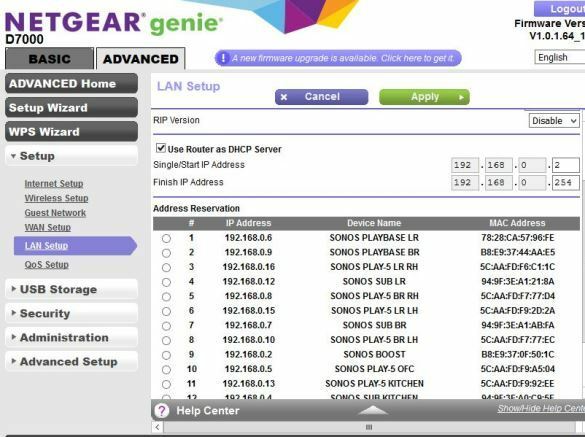I finally got my Smartthings and Sonos working together - I figured out much of it the hard way - lots of trial and error and internet research, Hope my posting below helps guide others who might be struggling to get their Smartthings integration working.
My system:
* Smartthings hub (IM6001-V3P01)
* Smartthings Classic app on Apple iPad
* Sonos Controller (ver 9.3) on Windows 10
* NetGear AC1900 Nighthawk wireless router
* 1ea Sonos Boost
* 1ea Playbar (Living Room)
* 2ea Play:5s (Living Room)
* 1ea Sub (Living Room)
* 1ea Play:5 (Kitchen)
* 1ea Sub (Kitchen)
* 1ea Playbase (Bedroom)
* 2ea Play:5s (Bedroom)
* 1ea Sub (Bedroom)
* 2ea Play:1 (Office)
* 1ea Play:5 (Office)
Problem: Smartthings / Samsung Connect (Jan-26-2019 download) would not recognize my Sonos system.
How I resolved:
1.) Samsung Connect app would not let me add my Sonos gear to Smartthings. I therefore installed the Smarthings Classic app to add my Sonos gear to ST.
2.) Before adding my Sonos devices via ST Classic app, it was necessary to add the address of each Sonos component to the IP address 'reservation' list in the NetGear admin LAN Setup. This allows network to service each Sonos device from a pre-defined (reserved) IP address table, as if it has a static IP (kind of).
3.) IP address for each player (speaker) can be found in the Sonos controller app: Help> About my Sonos System...
4.) Added each Sonos speaker in Smartthings Classic app: My Home > Add a Thing.
5.) After a minute or two, Smartthings Classic allowed the ST hub to discover all of my Sonos players.
6.) After adding my Sonos devices via Smarthings Classic app, I can now use either ST Classic or ST Samsung Connect app to view and/or configure my automations.
Other Helpful Hints:
A.) I found Smartthings Groovy IDE very helpful in the process: URL: https://graph.api.smartthings.com/
B.) See attached image of my router admin IP reservation settings"
- all devices on your network should be listed in one of your router admin screens.
- add each Sonos device to the 'IP reservation list.
- In my router admin screen, I also added a device name to visually associate with each IP address. This step wasn't necessary, but it gives one a better visual of your IP mappings.
Enter your E-mail address. We'll send you an e-mail with instructions to reset your password.