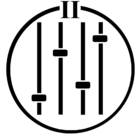Hello
Quite often community members have questions regarding how to properly configure their 3rd party HDMI video devices (for audio) to work properly with a Sonos soundbar such as an Arc, Beam2 or Ray.
The most common HDMI video devices (I see) mentioned are RoKu, Amazon Firestick and AppleTV. As I have no experience with Roku or Amazon Firestick this post will focus on AppleTV.
The support for AppleTV on the Sonos website focuses on the AppleTV remote found at this link. However there are many requests in the community involving audio through a Sonos soundbar and the proper settings for AppleTV to get the best performance. Unfortunately, there are no official Sonos support articles on the subject of audio reference AppleTV and Sonos soundbars.
It should also be noted that the Arc and Beam2 are the only Sonos soundbars capable of delivering Dolby Atmos. The Sonos Ray and previous models (Playbar and Playbase) do not.
So what to do if you need assistance with your AppleTV to get the best audio performance through any Sonos soundbar (regardless of audio codec)? There are two options:
- Post in the community
- Contact Apple Support
If you are reading this your first thought is probably to post in the community for assistance. That’s fine.
However, you have to wait until your post is reviewed by a community member and then additional posts may ensue with a “back and forth” to answer/resolve your question. That process can be short or long depending upon questions by the community member for clarification and/or your asking additional questions throughout the process. Not to discourage posting in the community for assistance; but contacting Apple Support can be faster and occurs in REAL TIME.
Let me explain…the questions regarding AppleTV audio (assuming your Sonos soundbar works as it should sans AppleTV) most likely involves audio settings within the AppleTV settings menu.

Apple Advisors have tools that can allow them to VISUALY view the AppleTV settings menu on your TV screen (IN REAL TIME) via your cell phone or tablet.
The magic is achieved by giving the Apple Advisor (after verification that you are the owner of your AppleID) permission to send a link to your device allowing them to view the screen on your device. It is a secure (*) process as the Apple Advisor can only point (using a cursor) to an area that YOU have to physically click on. The Apple Advisor has no ability to access anything on your device remotely.
You’re probably wondering how does accessing my phone or tablet allow the Apple Advisor to view the AppleTV settings menu on my TV; to help adjust the audio settings? Well …It’s not magic. It’s just you, activating the camera on your device and pointing it toward your TV screen for the Apple Advisor to see what you see.
With your device in speaker mode the Apple Advisor can talk you through the various options in the AppleTV audio settings menu. If everything goes well your audio issue may be resolved in minutes rather than hours or days as may be the case when posting in the community.
The community is still an excellent resource for assistance. However, some issues can be more readily resolved by the manufacturing/developing source versus waiting for a response from a community member who may have some experience with a similar issue.
* As a former Apple Advisor I can attest to the non-volatile/non-invasive nature of the process. Apple places a high value on the clients personal security. However, if you are paranoid about the process then… “no harm, no foul”…please continue to post in the Sonos community.