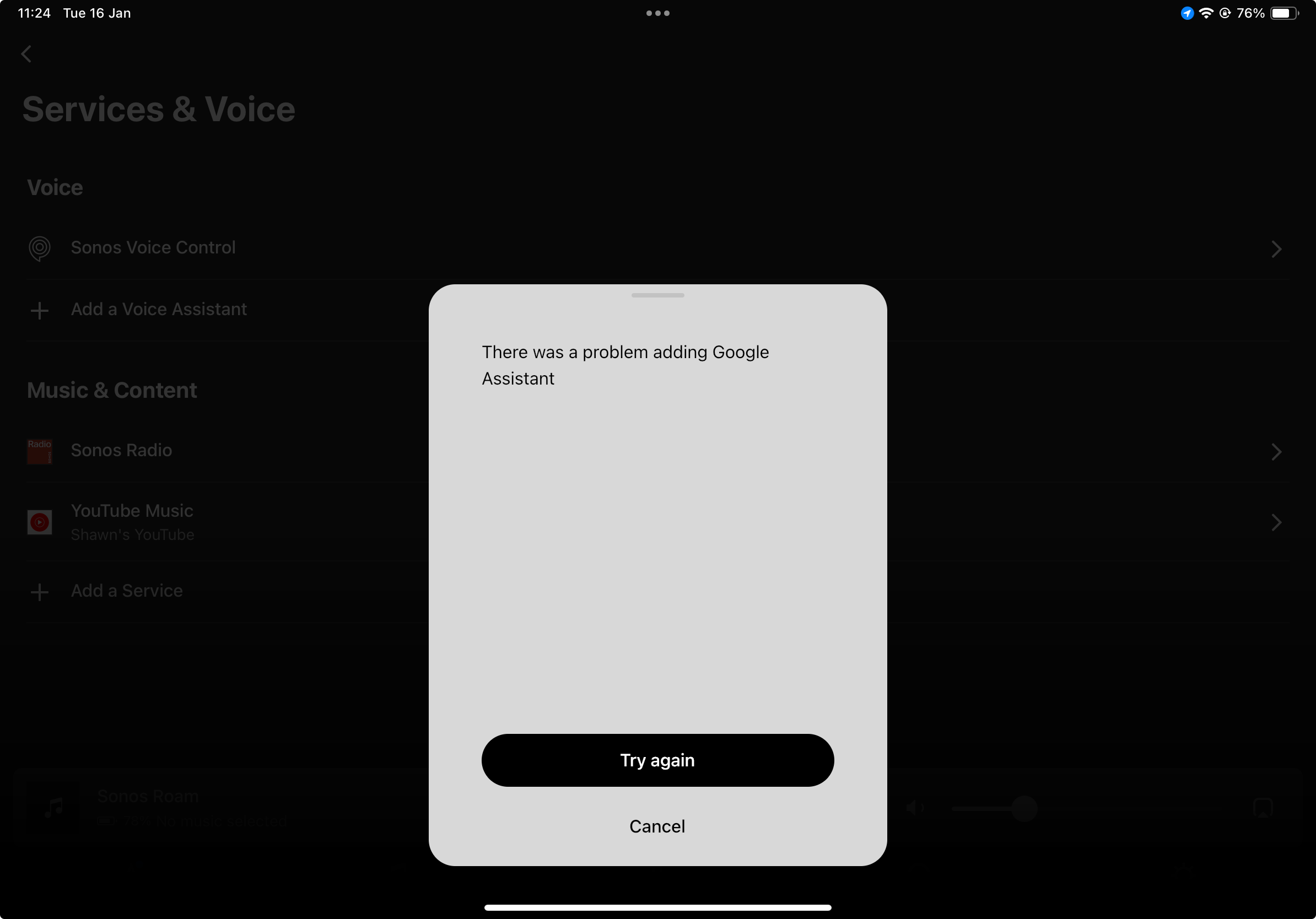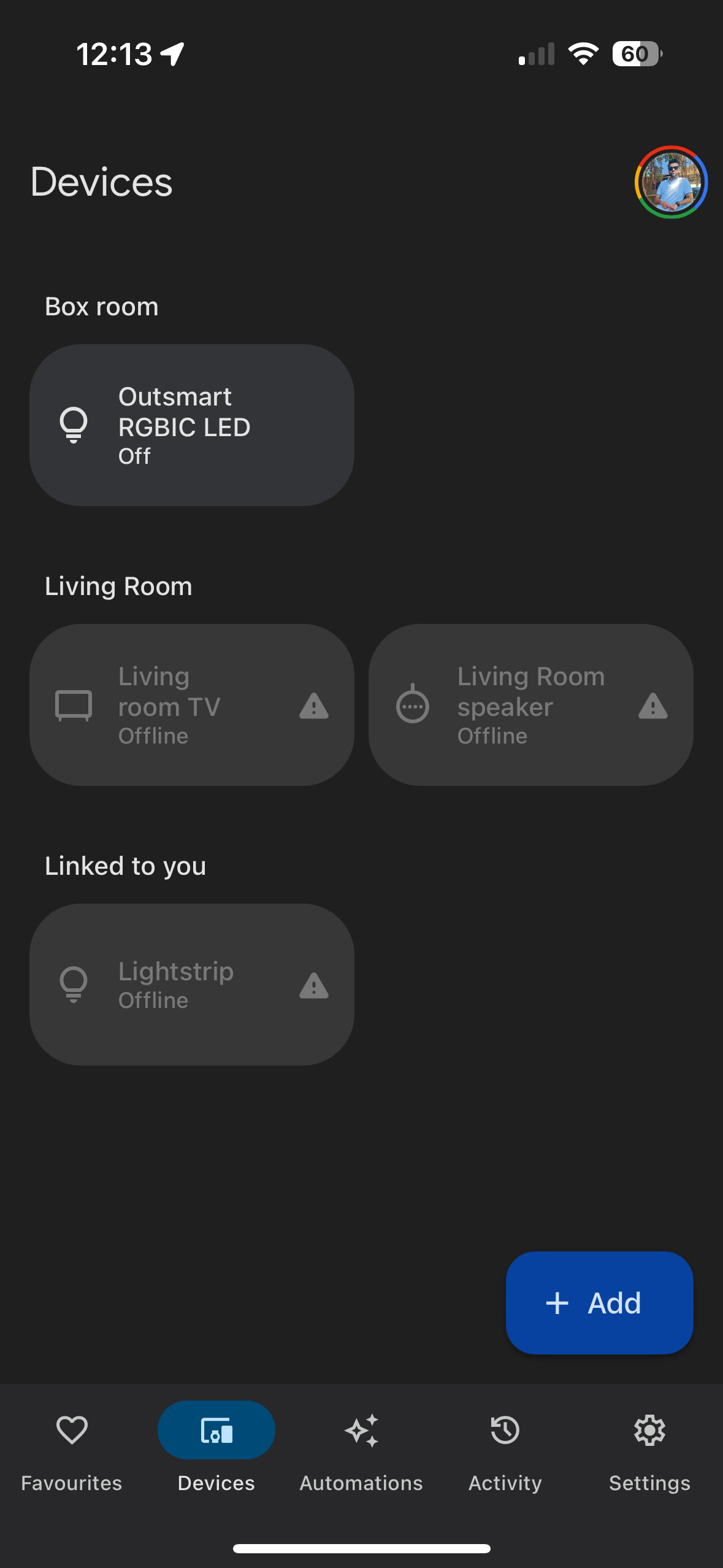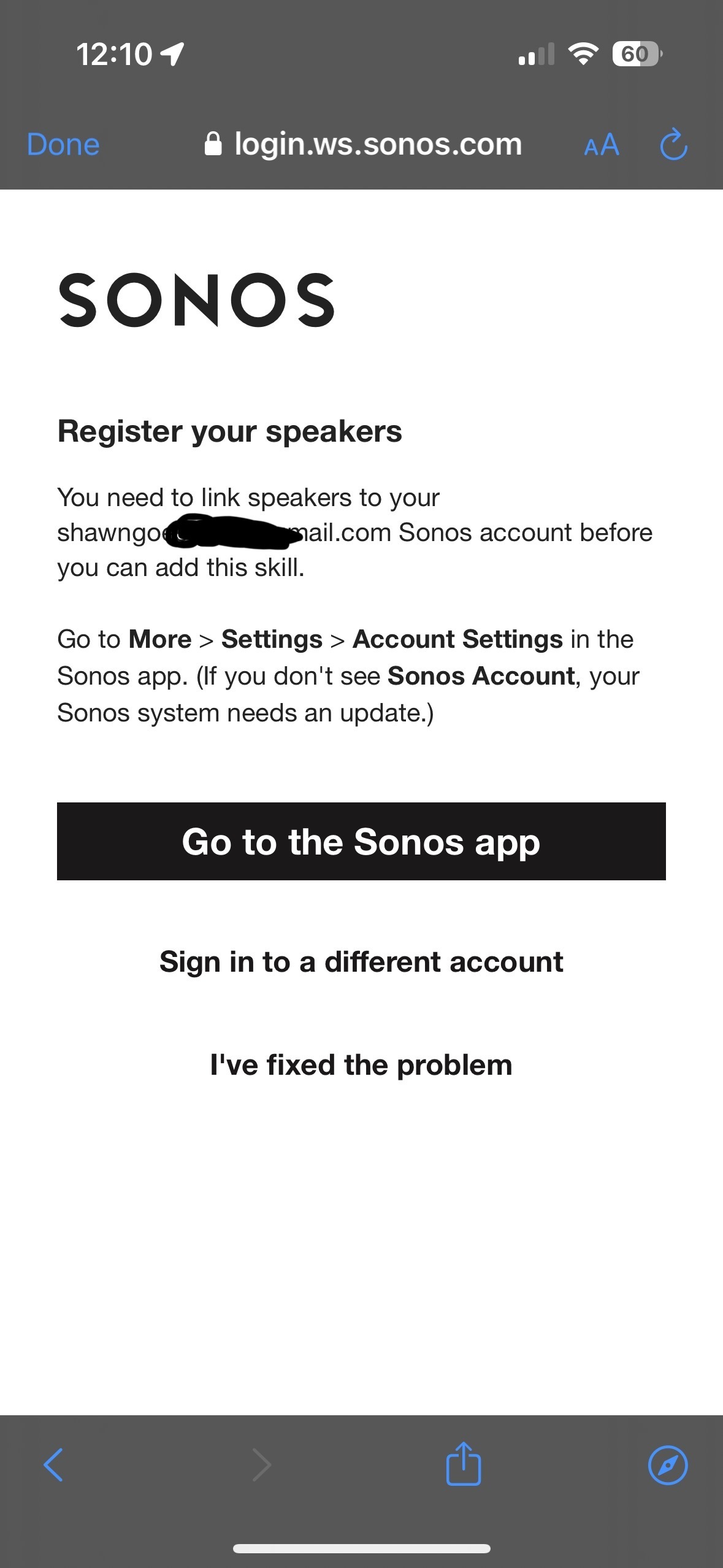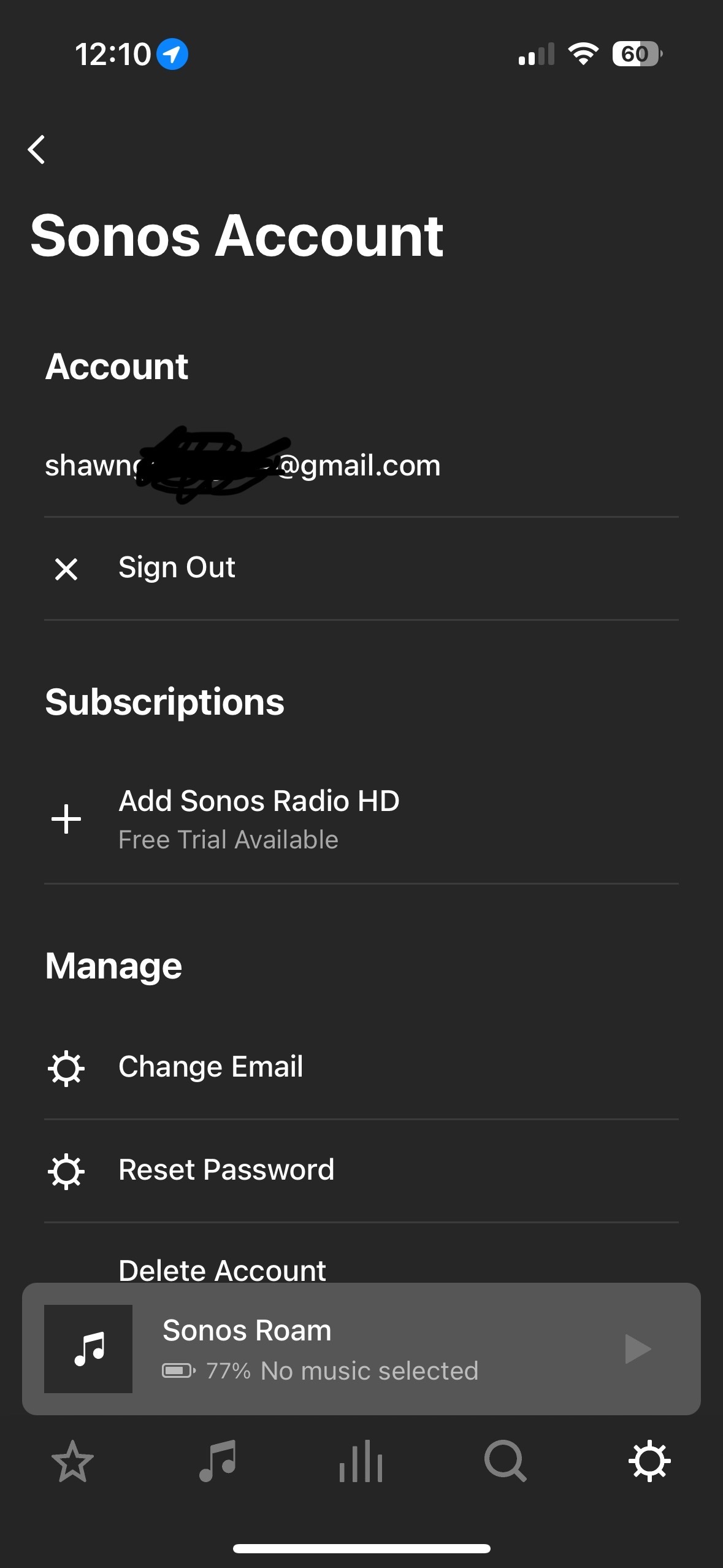cannot add sonos roam as goggle assistant tried reset tried reinstalling the app nothing works
Answered
cannot add Google Assistant to Sonos Roam
Best answer by Schlumpf
Ok, this looks strange as you obviously are logged in to your Sonos account. Maybe logging out and in again could help, but to get this solved I suggest to call Sonos support.
Have you changed your Sonos account email address recently? If so a system restart and re login would be worth a try.
This topic has been closed for further comments. You can use the search bar to find a similar topic, or create a new one by clicking Create Topic at the top of the page.
Enter your E-mail address. We'll send you an e-mail with instructions to reset your password.