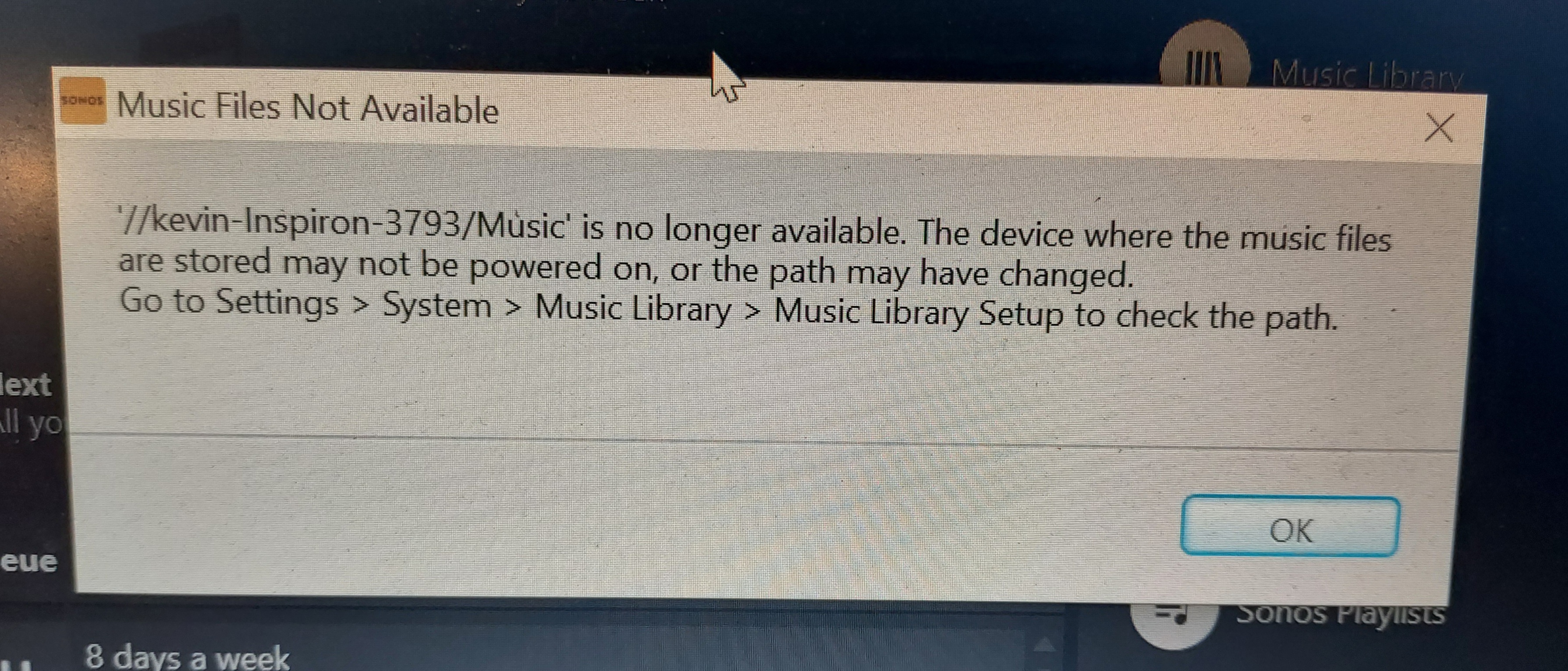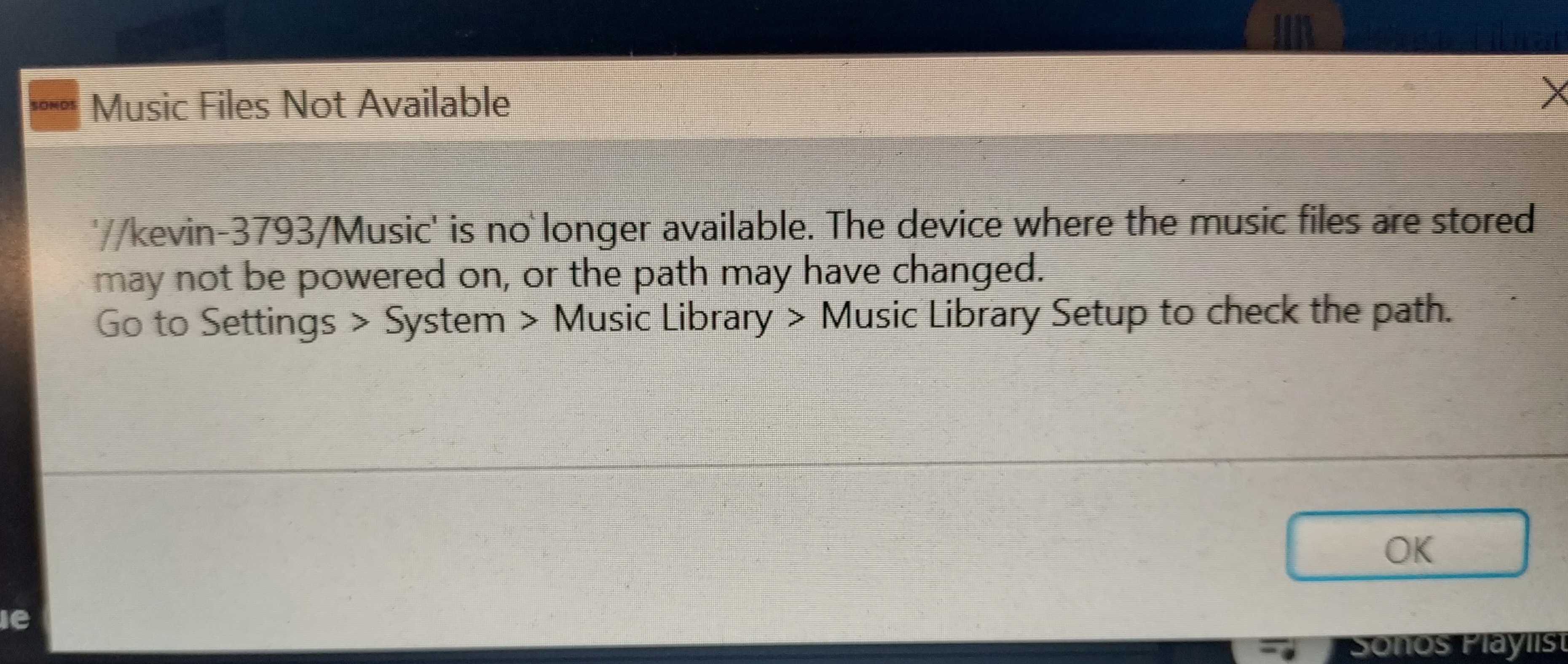My Music Library is shared both from my wife’s Win 10 laptop and my Linux laptop (running Linux Mint 21.3), which shares my Music folder via samba. After the SONOS update to 16.0, my system doesn’t recognize the Music folder on my Linux laptop, and I can’t re-add it to the library. Nothing was changed on my laptop, only the SONOS software update. I can see the Music folder on my laptop using File Manager on my wife’s laptop, so I know it’s sharing properly on our home network. I’ve added these lines to smb.conf as I’ve read in various SONOS support threads, but no joy:
[global]
server min protocol = NT1
unix extensions = no
ntlm auth = yes
Has anyone else experienced this issue after updating? And has anyone found a solution?