After updating to Ventura 13.2.1, the Sonos Controller Application tries to update, but fails repeatedly. Is this a known issue? If so, what is the solution?
Best answer by LordAttilas
View originalAfter updating to Ventura 13.2.1, the Sonos Controller Application tries to update, but fails repeatedly. Is this a known issue? If so, what is the solution?
Best answer by LordAttilas
View originalI had the same issue for some time in MacOs. Yesterday I found that you need to authorize the “Sonos Installer” under System Settings → Privacy & Security → App Management. Once I allowed it I was able to use the auto update from the Sonos app itself.
Previously I was uninstalling and installing the new one from the website.
I am SO TIRED of updating problems with Sonos S1 app on my Mac. Once again I have had difficulties ‘reauthorising’ Sonos, and yes, it was already authorised under Privacy & Security.
I have found a workaround: I went to my iPhone, followed the instructions and Sonos was immediately reauthorised. It now works again on iPhone and Mac. (I manage my huge Apple Music Library on my Mac, where the Sonos interface is more manageable for finding and listening to an item than on my iPhone (a classical music fan, I keep my music in folders and subfolders - composer>category, eg chamber, when extensive works>item.)
Is the MacOS system really too difficult for Sonos engineers to allow seamless updating? If so, they should say it is compatible with Windows, Android and iOS but not Mac.
No complaints about the sound on my Sonos speakers, just the cludgy interface and updating management.
I created an account to let you know this resolved my issue after a loooooong time
Did not work for me.
Running Sonos S2 v14.18 and macbook pro M1 w. ventura v 13.2.1.
Still, glad it helped others...any ideas would be welcome.
Thank you. What I did - and it worked, was just to delete the Sonos app, and re-install it. All good now (the proof will be the next time it needs to update). Will re-read the instructions…
Odd, I didn’t have any trouble at all with my system after updating to Ventura 13.2.1.
Are you using the S1 or S2 app?
There’s no reason not to delete the app completely, then download a fresh copy from the Sonos website, and install it. Just be sure to “connect to existing system” when prompted, all of your data is actually stored on the speakers, not on the controller app.
did all this
still fails!
😡
Same issue. This has been happening to me for the last four updates yet when I go to sonos support there is no information on this issue or how to fix. I find it unfortunate that it is the community that has to solve a products issues for other users rather than the company I paid a lot of money to for the product. I will be selling my sonos system as I find it to be a complete failure. It is slow, it is glitchy, it constantly needs updating that never works. It uses tune in for radio forcing me to listen to yet more adds, all in all a total waste of money and a terrible product.
This finally solved my problem!
Hi Bruce,
Thanks for that last paragraph. I checked my Apps Management and there was the Sonos Installer. It wasn’t there yesterday. I enabled it, we’ll see if the next update to Sonos works or if we still have to delete and reinstall. Either way, at least it works.
Apple drives me nuts with changing how things work, having to grant permissions to websites, having to find out to make things work that requires going to Apple Community to find the fixes and having to go to forums like this for non-Apple apps to find out how to fix them so they work.
I just had to re-download and replace the app for this third or fourth update? I gave up on Sonos after dealing with this issue a few times without any reasonable reason as to why a simple update wouldn’t install, (or why there wasn't a direct link to the downloads page from the error message). Now I just use the 4 Sonos I have in my warehouse, and all Apple elsewhere. I just found this answer, so if this system setting change actually works (which I won’t know until the next update notice) maybe I’ll rethink it, but we’ll see - seems like a problem that shouldn't exist to begin with.
Having the same problems as everyone else. On Ventura 13.4.1 myself.
I do not have a “Sonos Installer” anywhere on my computer
Yes you do. Follow the instructions in the answer given by
After updating to Ventura 13.2.1, the Sonos Controller Application tries to update, but fails repeatedly. Is this a known issue? If so, what is the solution?
I RARELY find resolves here...but THIS was mint! LordAttilas BLESS. Your resolve fixed my issue.
On the Mac, you should authorize the “Sonos Installer” under System Settings > Privacy & Security > App Management.
Or, just delete the current file, and download a fresh copy from Sonos, making sure to ‘Connect to existing system’ when prompted.
The former is a much more permanent solution, the latter will work this time, and you’ll need to continue to repeat that process for each subsequent update.
I had the same issue for some time in MacOs. Yesterday I found that you need to authorize the “Sonos Installer” under System Settings → Privacy & Security → App Management. Once I allowed it I was able to use the auto update from the Sonos app itself.
Previously I was uninstalling and installing the new one from the website.
Thank you, I was finally able to update mine
I also have this problem Macos Ventura 13.0.1
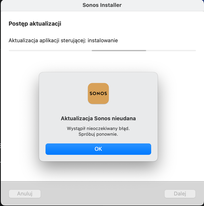
Sonos doesn’t care their MacOS app is a mess. Don’t bother trying to update, just assume you have to re-install every time. Bookmark this page - https://support.sonos.com/en-us/downloads
I hate when I have to delete and install the new software over and over on 4 Mac-devices… I expect from a company like Sonos to have this repaired...
Thank you! I wish Sonos would make Best answer by LordAttilas an article that can be found by searching their support website. Instead, their instructions are to uninstall and then install again, which is cumbersome.
I had the same problem (Mac running Ventura).
This is what worked for me after multiple tries
Went to Privacy and Security settings, then Full Disc Access settings. Made sure “Sonos” had full disc access, but did not see the “Sonos Installer” app listed. I did see “installer” listed which had a terminal icon next to it. I toggled that on and I tried again, but Sonos would still not update, but when I went back to the Full Disc Access settings, the “Sonos Installer” was now listed. I toggled it on, and then tried again with SUCCESS! I don’t know if this is coincidence or not, but it is worth a try.
I had the same issue for some time in MacOs. Yesterday I found that you need to authorize the “Sonos Installer” under System Settings → Privacy & Security → App Management. Once I allowed it I was able to use the auto update from the Sonos app itself.
Previously I was uninstalling and installing the new one from the website.
Thank you so much! I had the same issue and was desperate to understand reason for the application update to repeatedly fail! Now, this is perfectly working!
I have tried, but seem to fail at possibly the last hurdle.
There is nothing in the App Management area to approve or whatever.
and I don’t see how I could insert it.
Thank you. What I did - and it worked, was just to delete the Sonos app, and re-install it. All good now (the proof will be the next time it needs to update). Will re-read the instructions…
problem with this I’m worried that I may not manage to reinstall.
my sonos is linked to an old email tenuously, and I fear they’d ask me eg to approve through email (bt) which I no longer have, due to issues with BT etc.
Enter your E-mail address. We'll send you an e-mail with instructions to reset your password.