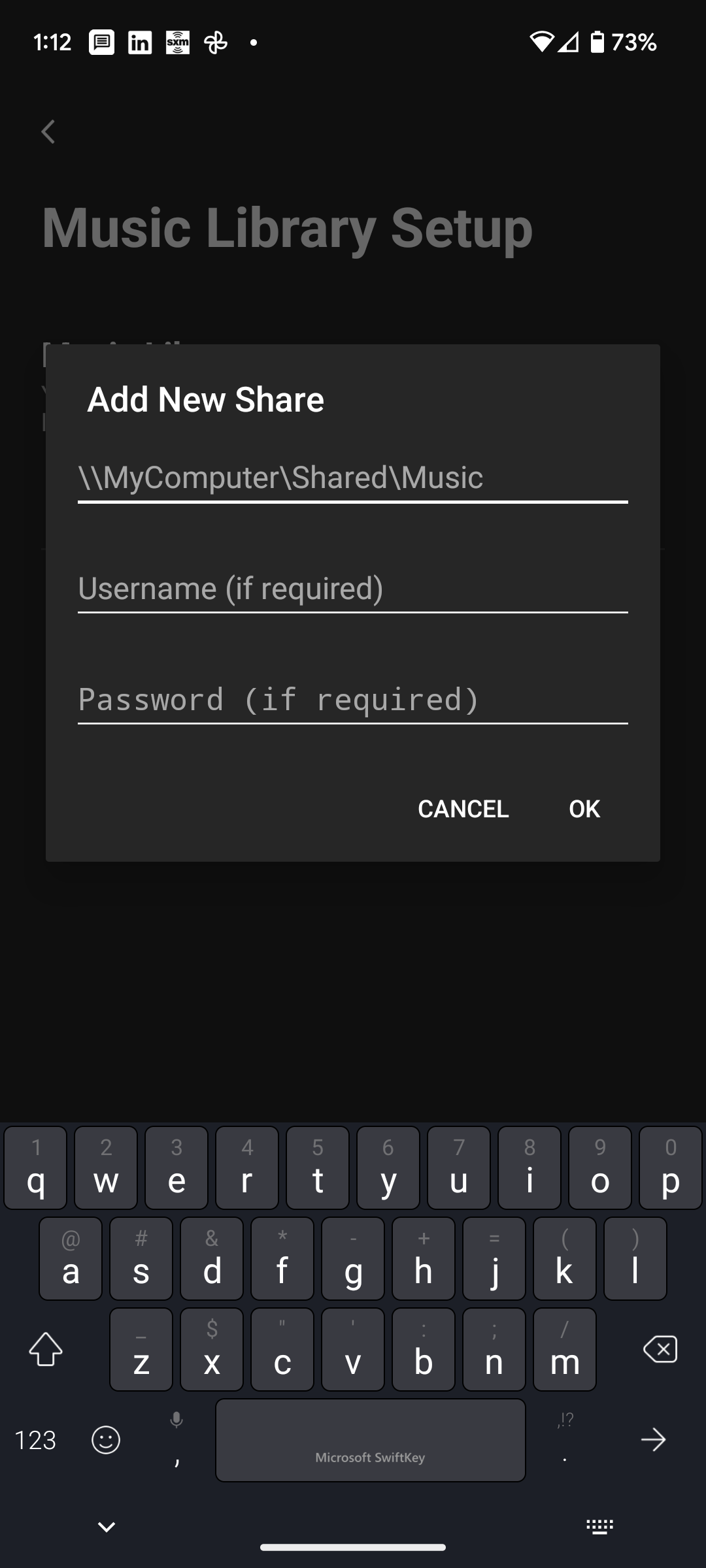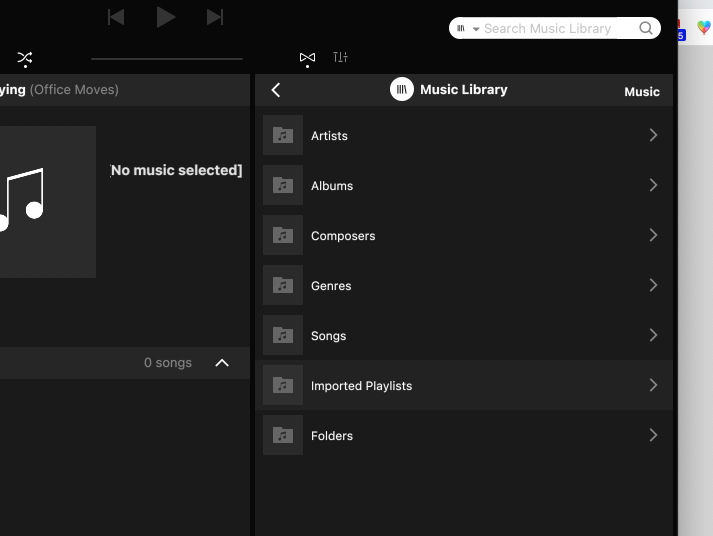I’m trying to give my Android Pixel 6 phone access to my Synology 1522 music library. I believe the attached screenshot is where I do that. If so, I can’t get past inputting what I think is the required information. Hopefully one of you will know if that’s true.
Regardless of whether what I’m entering is right or wrong, when I click OK, nothing happens. The only option is to click Cancel.
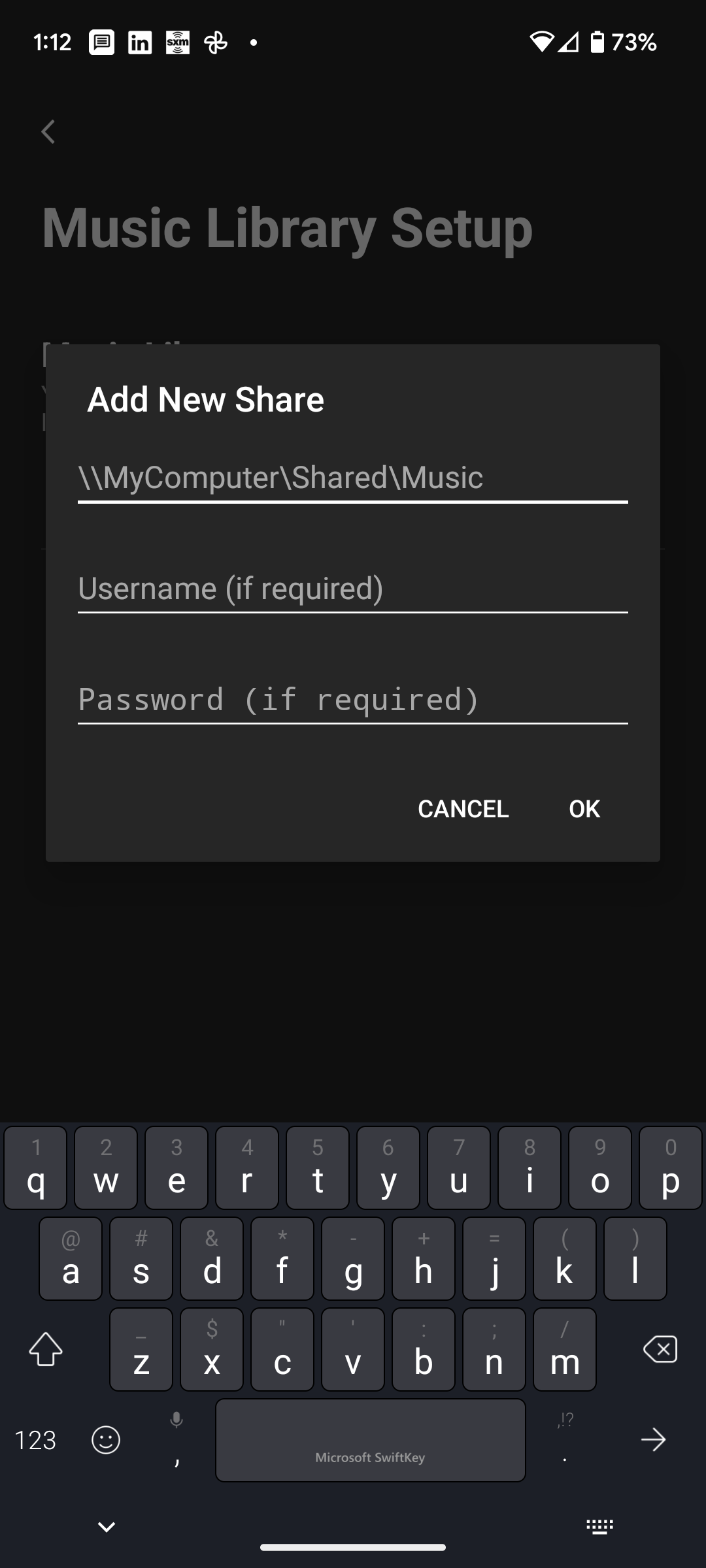
Suggestions?