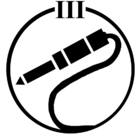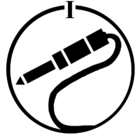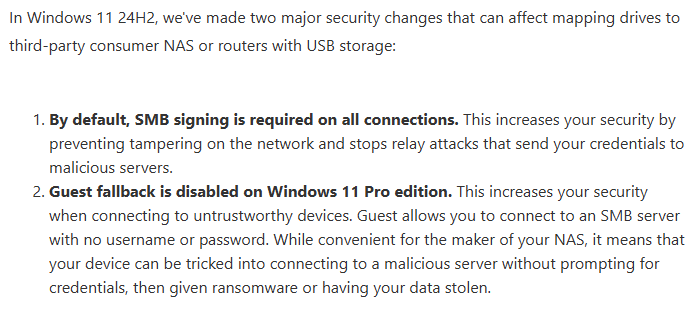Hi,
After spending more than two hours with Sonos ‘tech support’ and being shunted to Windows 11 tech support between the two, I am frustrated by Sonos in general, and my issue remains. I have many Sonos components that work well on my Android Galaxy S22. Sonos on my PC does not load. I have uninstalled the application using Windows uninstall and also using Advanced Uninstaller Pro 13. I’ve deleted the Sonos folder at ‘Local Disk (C:)/Program Files (x86)/Sonos’ and even tried manually deleting the folder's content. After all the uninstalls, I restart my machine. Also, I ran Win11_24H2_English_x64.iso, then reinstalled Sonos for Windows from the support page - Sonos_81.1-58074.exe.
After doing this sequentially several times, I end with the same result. I have a shortcut on the desktop, a Sonos icon in my Start Menu, and a Sonos.exe file in ‘Local Disk (C:)/Program Files (x86)/Sonos’. The PC does not respond, and for the Sonos.exe, I receive an error message stating, “Windows cannot find ‘C:\Program Files (x86)\SonosV2\Sonos.exe’. Make sure you typed the name correctly, and then try again.
I’ve had Sonos components since 2010, five Sonos speakers, Amplifier, Connect, and Port, but I cannot play Sonos from my PC, and Sonos hasn’t provided competent or knowledgeable support. Yesterday, I was told that my issue would be escalated, and would receive an email about when I would be contacted. That email hasn’t come.
Any thoughts would be appreciated!
Thanks
Steve