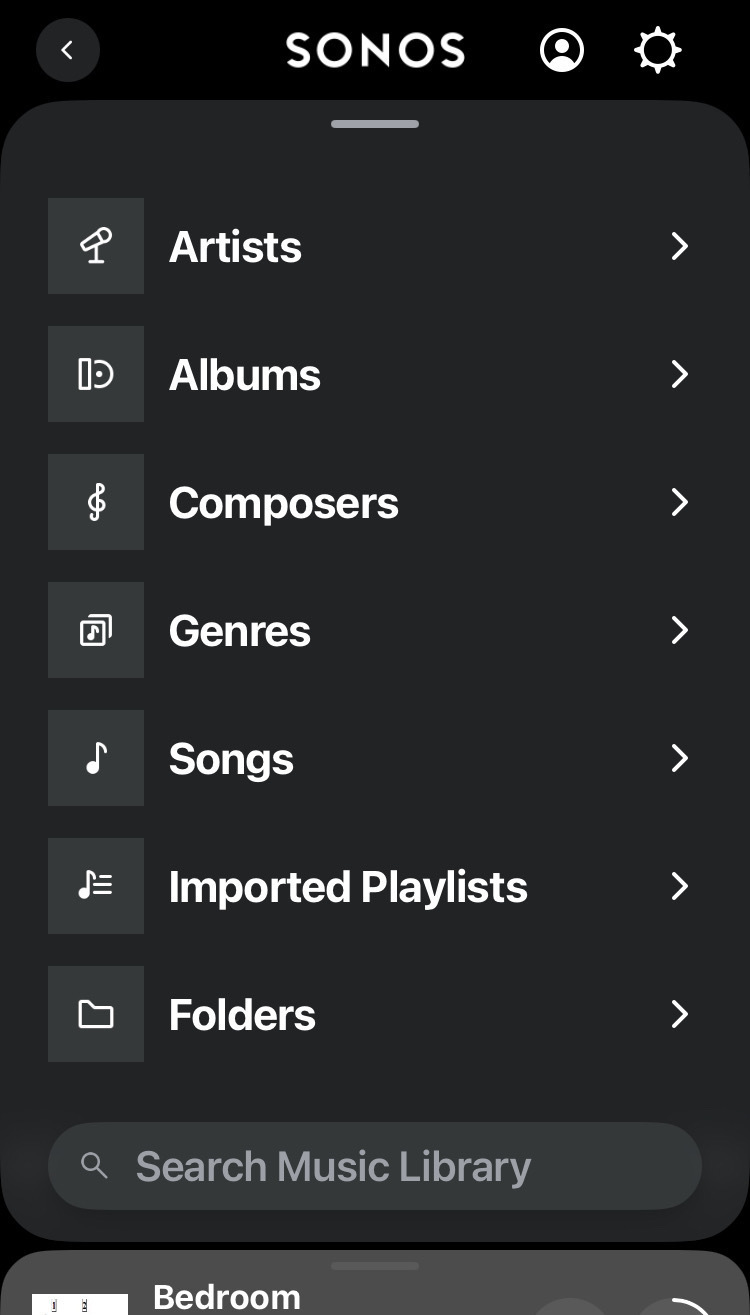Have had issue with the indexing of my Nas based Music Library I decided to try an tidy it up at file level. First I must state that some of the library was impoirted from an iTunes library on my laptop an some was ripped directly into the destination without being “doctored” by iTunes. Consequently, at Windows file level the shared folder on my NAS contains a variety of entries as follows:
- Some subfolders are named after the title of the album and contain all the album tracks
- Some are named after the artist with a subfolder for each album and the individual album tracks in those sub-folders
- Some have the artist name, with an album sub-folder containing just one track - these are from compilation albums.
Before I start re-arranging these files my question is - does Sonos have a “preferred” structure, or do they all have to follow the same standard, or id it totally agnostic to this? My preference will be to have each album in its own folder as that will make it easier to ensure the ID3 tags are correct.
Any and all feedback gratefully received 😀
Barrie