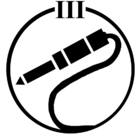Is there an update for the atrocious May 24 issue?
May 24 update
Best answer by Rhonny
I’m finding it hard to navigate within speakers and to find music. The links do not seem to be intuitive.
To play music on a specific speaker/room:
Home screen - touch the name of your system top left (or drag up the Now Playing shape from the bottom). This brings up all of your available speakers.
Tap a speaker you wish to play music on. This then becomes the active speaker.
Select music to play. It will play on this speaker.
To play on multiple speakers simultaneously:
On the Now Playing screen (or on the Now Playing section at the bottom of the screen), tap the icon that shows two speakers in front of one another. This brings up the grouping screen.
Tick/check each speaker you wish to group. Tap Apply.
Any music you select will then be played on these grouped speakers.
(Untick/uncheck the speakers again to remove them from the synchronised group.)
Enter your E-mail address. We'll send you an e-mail with instructions to reset your password.