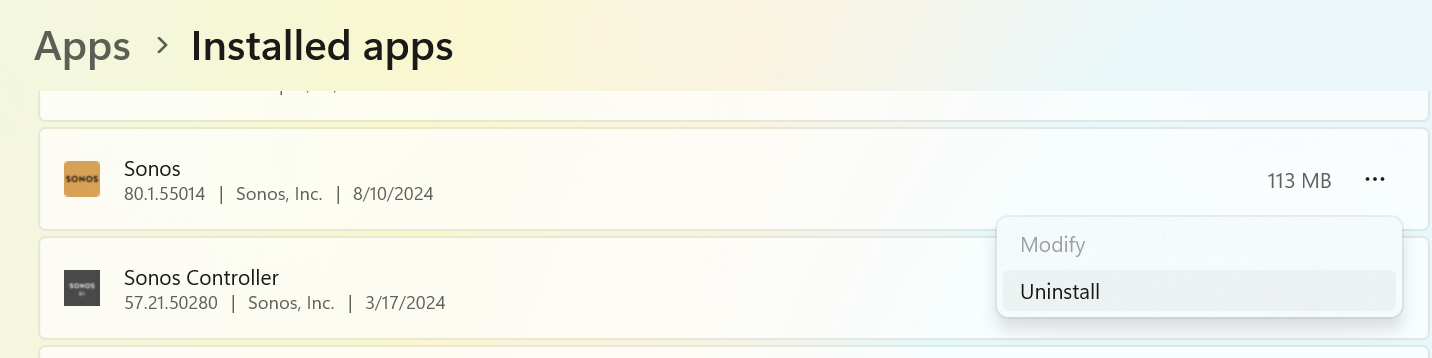There are a couple of things here. One, Sonos on your laptop is merely a remote control app, and has no IP address reserved. You can, if you desire, remove it from your laptop by deleting it, and merely use your iPhone.
However, each Sonos speaker itself is a network device, with its own computer in it, running a version of Linux, on which the Sonos firmware runs. As a network device, it does require an IP address.
For a Sonos speaker to have used an IP in use by a server, it would need to be handed that IP address by the router. Sonos doesn’t generate its own IP addresses.
If you’re attempting to remove Sonos from getting IP addresses from your work environment (and I’m really not sure what you’re doing here), you’d need to not use Sonos (networked) speakers in that environment. However, if you’re using a VPN at home to communicate with work, that makes things more problematic, too, since Sonos isn’t designed to work with VPNs, normally.
As a general thing, you may just need to refresh your network, by unplugging all Sonos devices from power, then reboot your router. Give it a couple of minutes to recover, then plug in your Sonos devices. This should get the router back to a state where it isn’t handing out duplicate IP addresses to a ‘server’ at work, and a Sonos device at home. Whether or not the Sonos application is on your PC or not shouldn’t make any difference.