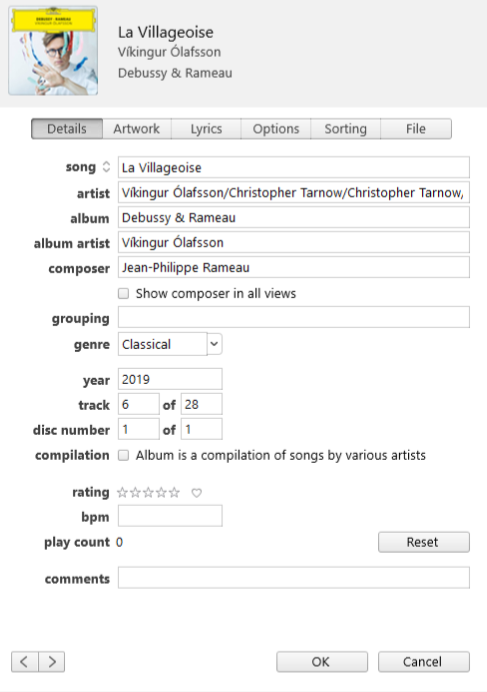I have installed a NAS drive and My Cloud Home on my Sonos. I have dragged and dropped all of the music albums in my iTunes library to the NAS drive. Almost all of them are then available from the Sonos My Cloud Home library menu, and play normally. However, there are a few music which will not show up in the My Cloud Home library menu - even though they are present in the data files on the NAS drive. I have deleted and re-loaded the data more than once - but the same few music albums refuse to be available in the My Cloud Home view.
Answered
Albums do not show in MyCloud Home library
Best answer by Corry P
Hi
9 hours seems a bit excessive!
I recommend a reboot of the NAS and your router, but a call to WD may be just what you need.
If you don’t have your NAS connected to the router via ethernet, I’d recommend doing so.
This topic has been closed for further comments. You can use the search bar to find a similar topic, or create a new one by clicking Create Topic at the top of the page.
Enter your E-mail address. We'll send you an e-mail with instructions to reset your password.