So I thought I understood how to take an S2-updated device back to S1, but it is not working for me.
I am in my vacation home which has a Symfonisk setup on S1 and works fine.
I brought a Sonos One with me, which had been upgraded to S2 at home. I factory reset it, then attempted to Add it to my Symfonisk system here, but the S1 app refuses. I get this screen:
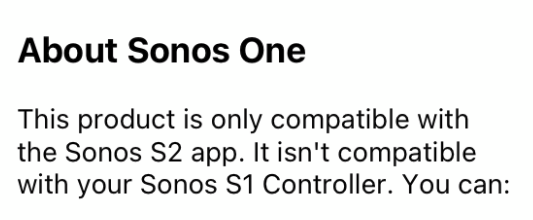
I have done this before, has something changed now and it is no longer possible to go-back, even when you have a working S1 system? (And I am well aware that the One is both S1 and S2 compatible).
I really don’t want to move my vacation system to S2.

