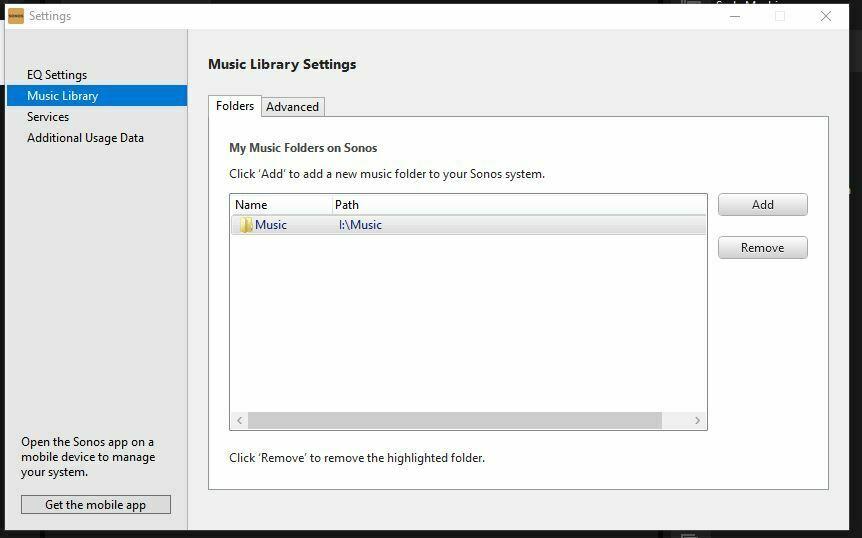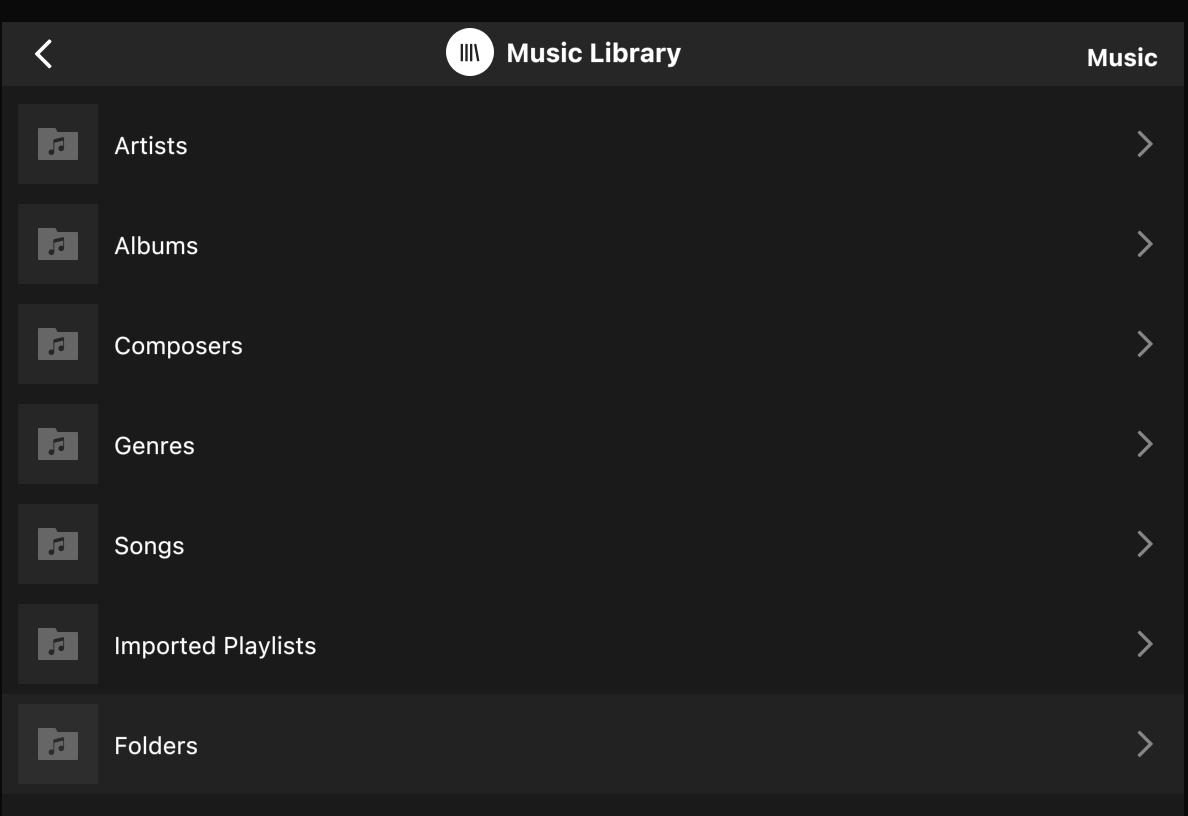I have always used the desktop app at home and my Music Library has always been linked to a single "Music" folder on an external hard drive. That music folder then has several artist sub-folders and each artist sub-folder then has their own album sub-folders which house the individual song files.
I have used the desktop app in this way for years with virtually no problems-until this morning. Now only a couple albums in each artist folder are showing up and some artist folders aren't showing up at all.
I've tried various things. Unlinking the "Music" folder entirely then re-linking it. Re-starting the computer. Disconnecting the hard drive then reconnecting it. Checking the app for updates. Nothing works to link the single "Music" folder correctly like in the past.
Now, if I link a single artist folder all the albums show up correctly (mostly, more on that later). This works for artists who only had a couple albums show up, or artists who were no longer showing up at all. I could link my music library this way, but I literally have hundreds of artist folders and this would be an extremely tedious process as you can only link one folder at a time. This would be especially frustrating since I've always been able to link a single music folder for years.
I mentioned the albums showing up mostly correctly earlier. I'm in the process of upgrading the quality of some of my CD rips and when I do so, I delete the original files (but not the album folder) before I put the new ones in. Well, the music files for the CD I'm currently working on still show up in my Music Library even though there are no music files in the folder. And I can still play them! This is the same with the single Music folder linked or the individual artist folder linked.
Anyone else experiencing or have experienced a similar issue with the desktop app? Help.