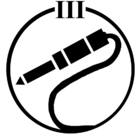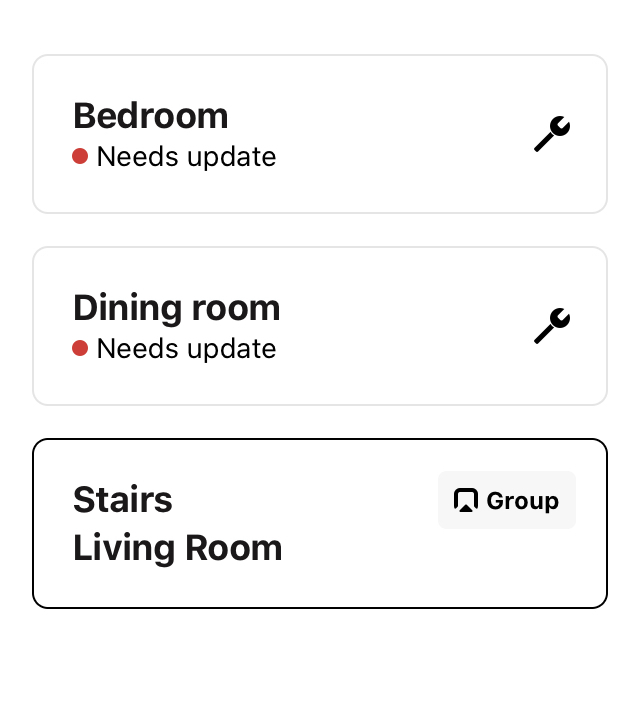Since S1 launch, cannot get two of my four speakers to update.
Play 3 is connected via ethernet, fine
One Play 1 is updated, another 2 x Play 1 will not update.
So far have tried bringing all to same room, connecting them to ethernet, resetting speakers and adding them back into Sonos as new products.
Still failing to update, and as such can’t be grouped now with other speakers. Also tried installing S2 app but as soon as it realises 2 speakers need an update it tries again and fails.
Error codes usually 30 and 1001
Internet isn’t the problem