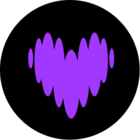I have a very simple home system consisting of of a standard modem/router (ZTE H268A) and 2 Unifi lite APs. I have 6 Sonos devices (2 x Play5s, 2 x Play1s, Arc Soundbar, Sub).
Before changing to the Unifi setup all Sonos products worked fine and were accessible via the Sonos or Windows app. However, they are no longer accessible.
So I reset the app (Android) and tried to start afresh. I reset one of the Play1s (wireless) and tried to add to the app - but the app cannot find the speaker. So I temporarily connected the speaker to my router via an ethernet cable and I can find it in the app and add. But if I remove the cable the speaker is no longer visible in the Sonos app.
I would like to have all Sonos devices connected wirelessly.
I have tried various configuration changes as mentioned in multiple topic queries both in this Sonos Community blog and also in the Ubiquity Community Forums without success.
Anyone got Sonos working purely on WiFi with Unifi APs?