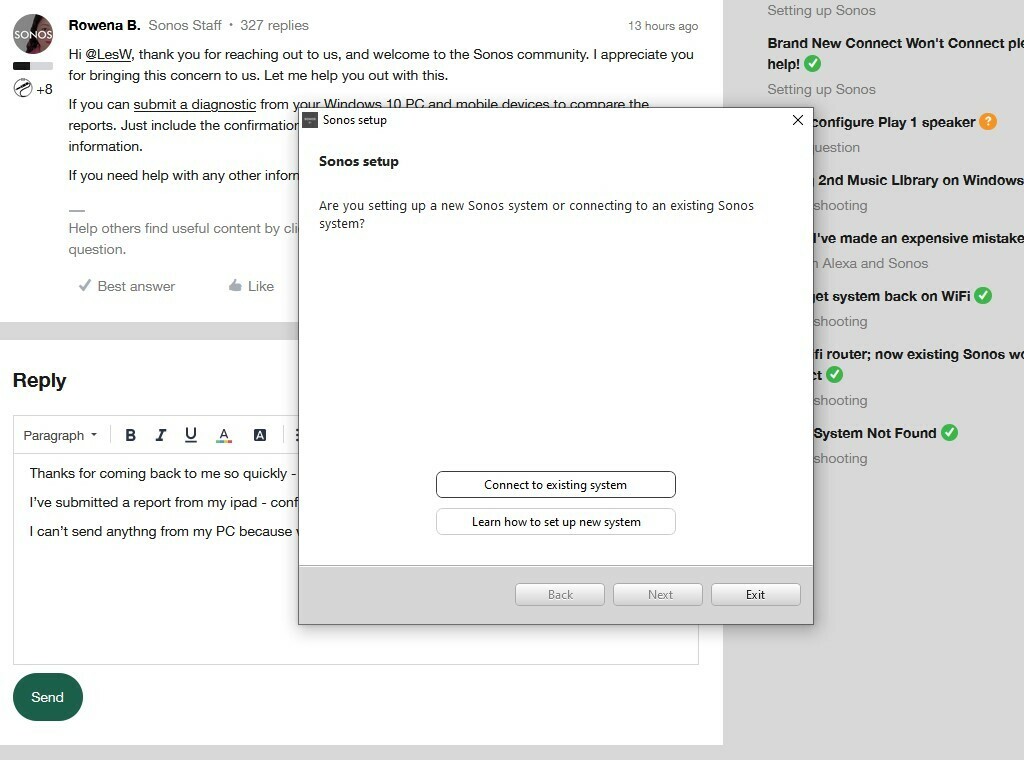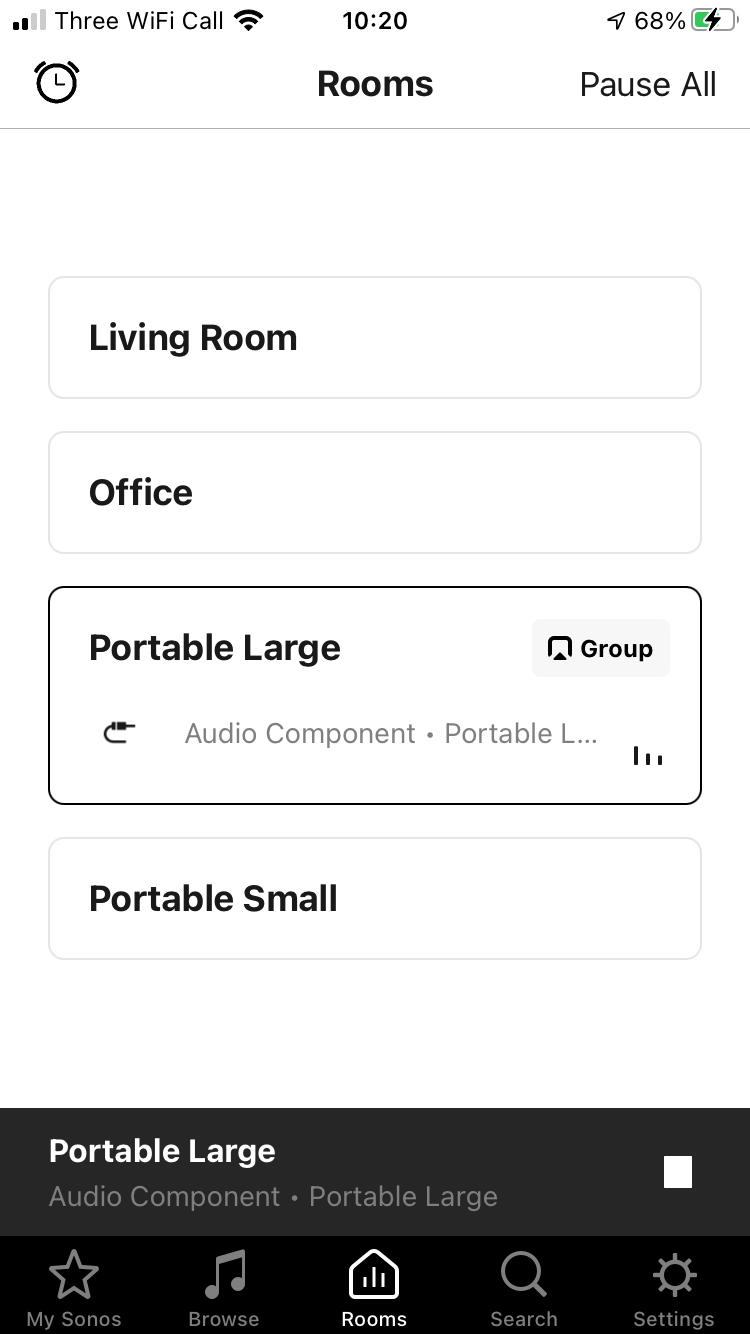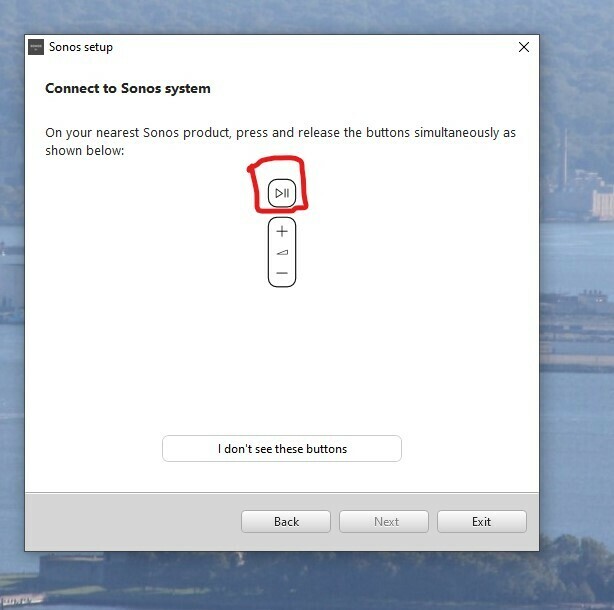Hi again Rowena
I’VE SOLVED THE PROBLEM.
I thought I should save you the trouble of replying to my last post. I’ll explain what I did in case someone else has the same problem in future.
It all started with my new router. I bought a mesh system - the Eero from Amazon. It works really well and I now have a strong wi-fi signal right throuh my haouse, garage and all the way to the end of the garden. The mesh system is just a wi-fi system and doesn’t incorporate a modem - it requres an ethernet connection into a modem. I’d plugged my PC and someother things directly into the modem, and all worked well.
I’m not sure why I did this, but on a whim just now I tried plugging my PC directly into a spare ethernet connection on the first Eero unit, rather than into the modem. Amazingly the Sonos app on my PC then ‘saw’ my Sonos sytem immediately. It didn’t even go thorough the ‘Connect to an exisiting system’ screen. I have absolutely no idea why this worked - but I thought I’d tell you in case you come up against the same problem with someone else.
Thanks again for all your efforts.
Les