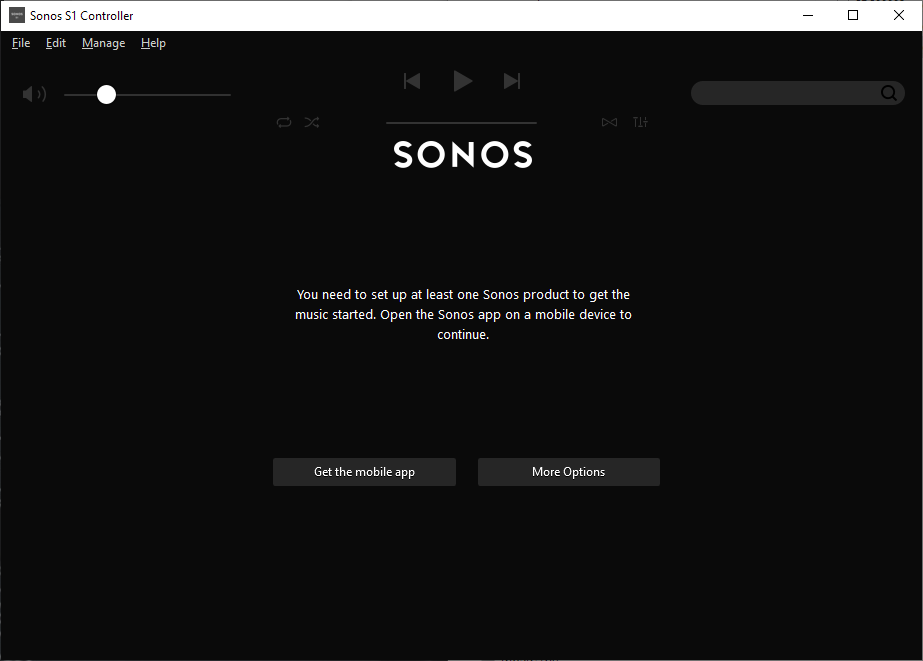Yet again the wonderfully robust and user friendly software messes up my day.
The Sonos software and update process is a piece of junk, there’s imply no way it should behave as it is, the lack of attention to detail is astonishing.
The hoops we have to jump through to get something working is absurd.
Of course to complain means I’ll get asked lots of questions, I’ll be asked to unplug this and that, connect this or that to something else with a piece of cable and so on and so forth, all the burden is on the customer.
I tried to update because the PS controller software insists that I update, yet it always fails. If I try the same update from my iPhone, again it fails.
The iPhone fails (I think) because the controller is “not S2 compatible” whatever that means. The PC software is not S2 yet that also fails and the error code I get varies each time.
e.g. “Error code 30: BRIDGE” or “Error code 1002: BRIDGE”.
If these error codes mean something then why not pull down the message text and display it in the controller software???
Everything was working but I have a Roam that fully discharged, I recharged it yet it was not visible in either the PC controller or the iPhone controller, as I tried to get more insight it kept suggesting I update so I tried.
Now the system can’t find jack s**t, it cannot see even one of the devices.
I submitted a diagnostic and the code I got back was: 703555998 perhaps that can shed light.
I’m a very experienced software engineer so before people rush in to defend Sonos don’t bother, this is abysmal, with today’s technology the customer experience can be far far better than it is.
Now I have no system, can listen to no music and was planning on a restful Christmas alone this year to do some reading and studying, without Sonos this really messes up what would have been a restful period for me.
The update almost works, I get this far:
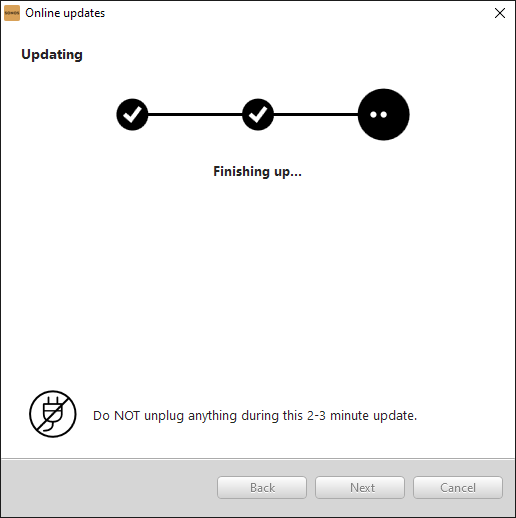
but then I get this:
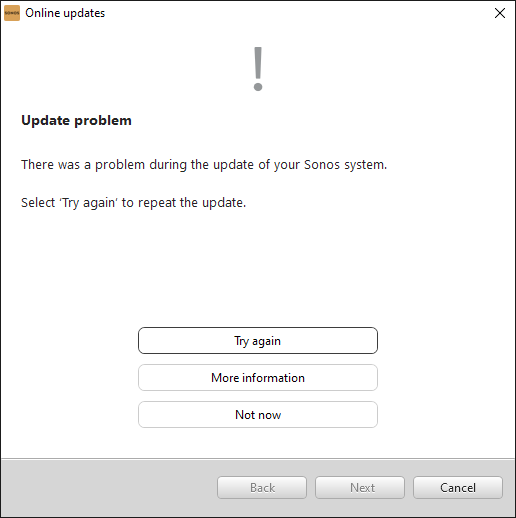
“More information” gives this:
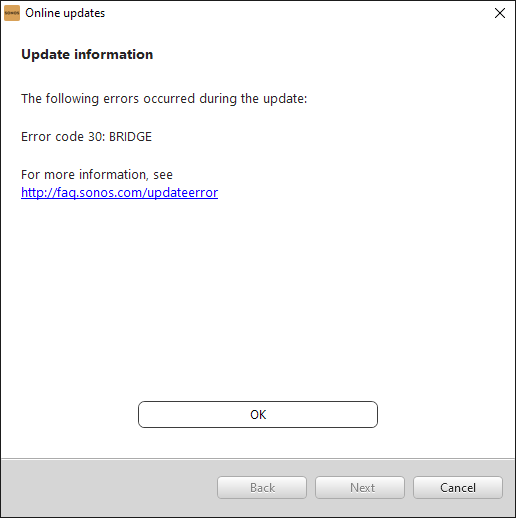
and that’s pretty much that!
Now I’m stuck with this:
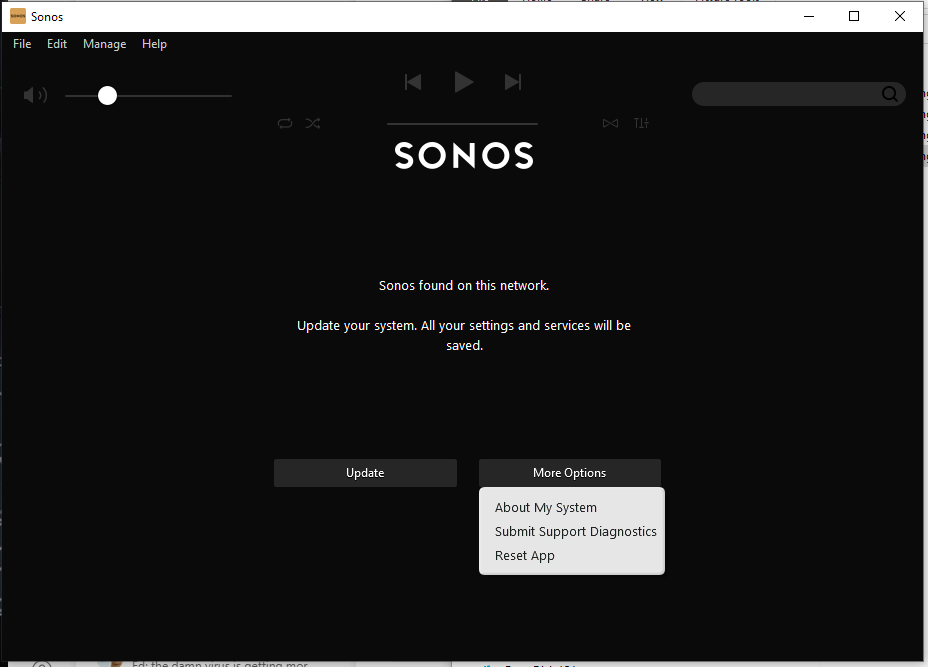
See? I cannot choose “Just continue running with current version” why?
This update is something I CHOSE to try (because the Roam was not working) so by definition the existing version did work - at least - with the non-roam devices.
This is a one way trap door, the system works with some version, one tries to install an updated version - that fails - yet it is no longer possible to run with the older version - even though it was working!