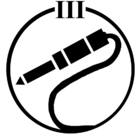here is the diagnostic submission number
849123660
I'm based in London. I have apple music and amazon prime
I've tried to ask alexa to play some musc or tell alexa to ask sonos to play some music and both of those commands does not work.
I've tried factory resetting, forgetting all the devices and disable enable sonos skills
my account address in sonos is UK
I put the address of my device in alexa to UK as well.
Playing amazon music or apple music from sonos app is working just fine.
I read many posts regarding this matter on this forum, and it seems like a common issue but I couldn't find a solution that works for me on those posts.
This is really frustrating. It would be nice to get some help to figure this out.
Another person with Alexa problem here
This topic has been closed for further comments. You can use the search bar to find a similar topic, or create a new one by clicking Create Topic at the top of the page.
Enter your E-mail address. We'll send you an e-mail with instructions to reset your password.